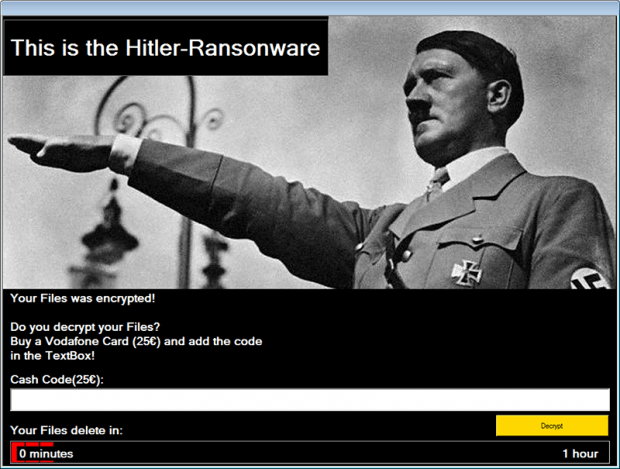Hitler Ransomware: remove virus and restore locked personal files
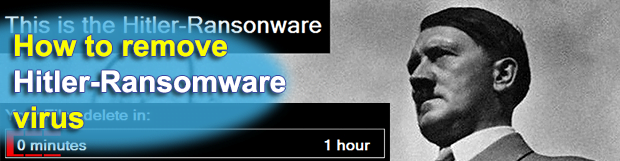
Although the Windows infection dubbed the Hitler-Ransomware isn’t currently in active real-world rotation, a couple of its characteristics are quite disturbing and make the sample a more hazardous threat than the commonplace ransom Trojans. The malicious specimen that researchers were able to spot and analyze appears to be buggy. It causes the compromised OS to crash and deletes certain arrays of files.
Ironically enough, the Hitler-Ransomware strain most likely hails from Germany. This is one of the facts that security analysts discovered about it – the code contains some comments of the author in German language. The way this program operates is as follows: it removes the extensions of files in different system paths, pops up a warning message shown below, and insists that the victim decrypt their files by purchasing a 25-Euros-worth Vodafone Card and entering the “cash code” into the appropriate field. According to the alert screen, the user’s personal files will be irreversibly deleted in 1 hour – a progress bar at the bottom reflects how much time is left before this happens. By the way, there are quite a few spelling and grammar errors in the text, for example the word “Ransonware” and the phrase “Your files was encrypted”.
It turns out that Hitler-Ransomware creator’s literacy is not the only indication of unprofessionalism. There is nothing to decrypt, because encryption didn’t actually take place. As mentioned above, the Trojan wreaks havoc with data by erasing file extensions instead. When trying to open one of these skewed objects, the victim gets “The file could not be found!” message box. Furthermore, after the 1-hour deadline expires, the offending application makes the host operating system crash by forcibly ending csrss.exe process, which stands for Client/Server Runtime Subsystem. The Blue Screen of Death that appears as a result of this weird interference will persevere until the compromised person performs a manual reboot. This will be followed by a yet more bizarre encounter: the underlying malicious process named firefox32.exe runs and automatically obliterates all files located inside a specified directory, most likely UserProfile.
It’s difficult to grasp why the ransomware under consideration does all of these odd things. It dupes people into believing that it encrypted their data, while it simply messes with file extensions in fact. To top it off, it calls forth severe instability issues on the target system, which isn’t in any online extortionist’s interest. Another offbeat property of Hitler Ransomware is the fact it doesn’t rely on Bitcoin or any other anonymous cryptocurrency for payments, accepting prepaid payment cards instead. To summarize, there’s a discrepancy between the conventional ransomware routine and this particular implementation. If this cyber malady appears on a computer, the optimal troubleshooting avenue is to remove it and reinstate the data to its normal shape using the following steps.
Table of Contents
Hitler-ransomware ransomware automatic removal
Extermination of this ransomware can be efficiently accomplished with reliable security software. Sticking to the automatic cleanup technique ensures that all components of the infection get thoroughly wiped from your system.
1. Download recommended security utility and get your PC checked for malicious objects by selecting the Start Computer Scan option
Download Hitler-ransomware ransomware remover
2. The scan will come up with a list of detected items. Click Fix Threats to get the ransomware and related infections removed from your system. Completing this phase of the cleanup process is most likely to lead to complete eradication of the plague proper. Now you are facing a bigger challenge – try and get your data back.
Methods to restore files encrypted by Hitler-ransomware ransomware
Workaround 1: Use file recovery software
It’s important to know that the Hitler-ransomware ransomware creates copies of your files and encrypts them. In the meanwhile, the original files get deleted. There are applications out there that can restore the removed data. You can utilize tools like Stellar Data Recovery for this purpose. The newest version of the ransomware under consideration tends to apply secure deletion with several overwrites, but in any case this method is worth a try.
Download Stellar Data Recovery Professional
Workaround 2: Make use of backups
First and foremost, this is a great way of recovering your files. It’s only applicable, though, if you have been backing up the information stored on your machine. If so, do not fail to benefit from your forethought.
Workaround 3: Use Shadow Volume Copies
In case you didn’t know, the operating system creates so-called Shadow Volume Copies of every file as long as System Restore is activated on the computer. As restore points are created at specified intervals, snapshots of files as they appear at that moment are generated as well. Be advised this method does not ensure the recovery of the latest versions of your files. It’s certainly worth a shot though. This workflow is doable in two ways: manually and through the use of an automatic solution. Let’s first take a look at the manual process.
-
Use the Previous Versions feature
The Windows OS provides a built-in option of recovering previous versions of files. It can also be applied to folders. Just right-click on a file or folder, select Properties and hit the tab named Previous Versions. Within the versions area, you will see the list of backed up copies of the file / folder, with the respective time and date indication. Select the latest entry and click Copy if you wish to restore the object to a new location that you can specify. If you click the Restore button, the item will be restored to its original location.

-
Apply Shadow Explorer tool
This workflow allows restoring previous versions of files and folders in an automatic mode rather than by hand. To do this, download and install the Shadow Explorer application. After you run it, select the drive name and the date that the file versions were created. Right-click on the folder or file of interest and select the Export option. Then simply specify the location to which the data should be restored.

Verify whether Hitler-ransomware ransomware has been completely removed
Again, ransomware removal alone does not lead to the decryption of your personal files. The data restore methods highlighted above may or may not do the trick, but the ransomware itself does not belong inside your computer. Incidentally, it often comes with other ransomware, which is why it definitely makes sense to repeatedly scan the system with automatic security software in order to make sure no harmful remnants of this ransomware and associated threats are left inside Windows Registry and other locations.
Posted in: KnowledgeBase
Leave a Comment (0) ↓