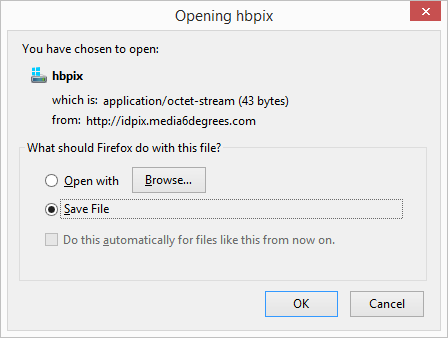Remove hbpix file virus downloaded by Chrome and Firefox
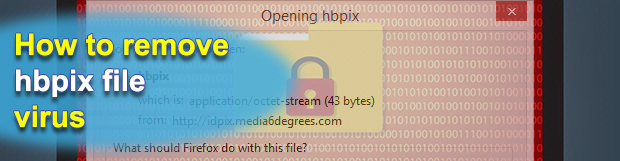
There is an ongoing malware distribution wave that engages a clever drive-by download trick. Users have been reporting an issue where a suspicious file named ‘hbpix’ gets automatically downloaded during their web browsing sessions via Chrome or Firefox. This entity turns out to be a PUP tailored for ads serving and surreptitious tracking of user activity.
Table of Contents
What is hbpix file virus?
Whereas the methodology of using malicious code to inflate one’s visited web pages with undesired ads is a well-trodden path, depositing the actual payload onto computers is somewhat of a variable. Most adware incursion instances revolve around application bundling, where potentially unwanted programs get installed under an umbrella of benign-looking freeware products. Some threat actors, though, choose to think and act out of the box. A relatively new virus proliferation paradigm engages automatic downloads occurring when a user goes to a specific compromised website with injected bad scripts on board. Over the past few weeks, a lot of users have stumbled upon unauthorized downloads of a file named hbpix when they were browsing certain web pages. It’s noteworthy that all those affected were using either Google Chrome or Mozilla Firefox.
The unwelcome download is triggered via the following domain: idpix.media6degrees.com. The URL proper is followed by an extra string, which in most cases is ‘/orbserv/hbpix?pixId=3715n’. In other words, the infection chain engages malign scripts that cause a redirect of one’s Internet traffic from a regular page to the above address. The download process may be imperceptible at all or manifest itself as a dialog offering the user to save the hbpix file. The dialog says that the object is a 43 bytes large ‘application/octet-stream’, that is, a binary file. As soon as the dubious download has been completed, the hbpix virus takes over the victim’s web browsers. It adds a tracking cookie to perform a sort of reconnaissance and monitor which sites the user visits.
The nastiest effect of the attack is all about redundant ads that cram up the content of web pages. The culprit embeds numerous third-party advertisements, including comparison shopping boxes, coupons, freebies, and particularly annoying in-text links. To add insult to injury, it will be constantly opening interstitial ads in the form of separate browser windows hovering in the background. In the upshot of such an interference, the targeted browser may slow down to a crawl and even start crashing once in a while. Ultimately, the influx of advertisements gets too obnoxious to tolerate, plus the online tracking component of the malware will be harvesting personally identifiable data and transmitting it to remote operators. Such a pest, obviously, does not belong on a computer. The tutorial below explains how to get rid of hbpix file virus and revert the malicious changes it made to web browsers’ functioning.
Hbpix adware automatic removal
The extermination of Hbpix file can be efficiently accomplished with reliable security software. Sticking to the automatic cleanup technique ensures that all components of the infection get thoroughly wiped out from your system.
1. Download recommended security utility and get your PC checked for malicious objects by selecting the Start Computer Scan option
2. The scan will come up with a list of detected items. Click Fix Threats to get the adware removed from your system. Completing this phase of the cleanup process is most likely to lead to complete eradication of the infection. However, it might be a good idea to consider ascertaining the adware is gone for good.
Remove Hbpix adware using Control Panel
- Open Control Panel. On Windows XP / Windows 8, go to Add or Remove Programs. If your OS is Windows Vista / Windows 7 / Windows 10, choose Uninstall a program

- Look down the list and locate an app that appears fishy. Click the Uninstall/Change (Change/Remove) option to get the intruder removed if spotted

Hbpix adware removal by resetting the affected browser
Please take into consideration that as effective as it is, the procedure of restoring browser defaults will lead to the loss of personalized settings such as saved passwords, bookmarks, browsing history, cookies, etc. In case you are not certain this outcome is suitable despite its obvious efficiency, it’s advised to follow the automatic removal method described in one of the previous sections of this tutorial.
Reset Google Chrome
- Click on the Chrome menu icon and select Settings

- Locate the Advanced option under Settings and click on it to expand the menu. Then, pick the Reset button at the bottom

- When a new screen appears, hit Reset once again

- Chrome will now display a confirmation dialog box listing the types of data that will be lost if you proceed. Read the message carefully and, if you’re sure, click Reset

Reset Mozilla Firefox
- Click on Help menu and select Troubleshooting Information from the drop-down list, or type about:support in the URL field

- On the Troubleshooting Information screen, click Refresh Firefox option and confirm the procedure on another dialog

Reset Internet Explorer
- In IE, go to Tools and select Internet Options from the list

- Hit the Advanced tab and click on the Reset option

- IE will now display Reset Internet Explorer Settings box, where you should put a checkmark next to Delete personal settings option and click Reset at the bottom

Verify whether Hbpix adware has been completely removed
For certainty’s sake, it’s advised to repeatedly run a scan with the automatic security software in order to make sure no harmful remnants of this file are left inside Windows Registry and other operating system locations.
Posted in: KnowledgeBase
Leave a Comment (0) ↓