Hades Locker ransomware virus: decrypt .~HL extension files
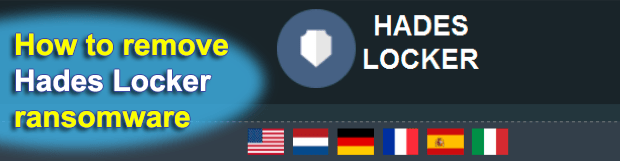
Ransomware takedowns are still the exceptions rather than the rule, but they do occur once in a while. The WildFire Locker campaign, for instance, discontinued about a month ago due to a well-orchestrated operation by law enforcement and private sector security organizations. While this initiative was undoubtedly a success, the same group of cybercrooks recently revived their extortion-oriented app in a new shape of the Hades Locker ransomware.
Table of Contents
What is Hades Locker?
With indisputable similarity in place, there are numerous tweaks made to the old code in the course of this reincarnation. In contrast to its predecessor, Hades Locker handles the encrypted files differently as it appends a new extension with a bit of randomness in its structure. More specifically, it concatenates the .~HL string followed by 5 random characters to every single data item on an infected computer. The infection grabs these supplementary hexadecimal symbols from the beginning of the AES (Advanced Encryption Standard) key used for encoding the data. As a result, victims will encounter a filename transformation like this: PersonalFile.docx turns into PersonalFile.docx.~HLJ8512, where the final 5 chars will vary from case to case.
One more change refers to the name and structure of the ransom notes created by Hades Locker. It drops files named README_RECOVER_FILES_[16-character ID] in 3 formats, namely HTML, TXT and PNG. The latter image file will automatically replace the user-defined desktop wallpaper. The wording of these manuals differs from how the forerunner Trojan used to instruct victims on payment and data recovery. The current variant contains the following alert, “All your documents, photos, databases and other important files have been encrypted! In order to decrypt your files you will have to buy the decryption password belonging to your files.” Then, the crooks list 2 options: to format the hard drive and lose all important files for good, or purchase the decryption key.
In order to proceed with the decrypt option and thus restore the hostage data for money, the contaminated user is supposed to visit the extortionists’ website. This may be a regular web page or one secured by Tor, which stands for The Onion Router technology. The available links are provided in the ransom notes. When on the Hades Locker payment page, the victim can navigate different subsections, including general information, helpdesk, test decrypt, FAQs, and decryption tutorial. According to the information covered there, the ransom is payable in Bitcoin and amounts to 1 BTC. This is equivalent to about 600 USD at this time.
Similarly to a lot of counterparts, this Trojan follows a payment deadline principle, where the ransom increases after the specified date and time expires. The test decrypt feature, which is accessible via the Hades Locker page, is purportedly meant to prove that the bad guys can actually assist in restoring the skewed data. However, this functionality currently isn’t working right and doesn’t even allow users to upload files. Ultimately, when paying up to these scammers, people basically leave it all to chance as there is no certainty that the fix will be provided. In the meanwhile, the way Hades Locker operators implement AES crypto is professional enough to prevent researchers from crafting a free decrypt tool. Other than the ransom path, there are several techniques that may come in handy for reinstating the hostage files.
Hades Locker extension automatic removal
Extermination of this ransomware can be efficiently accomplished with reliable security software. Sticking to the automatic cleanup technique ensures that all components of the infection get thoroughly wiped from your system.
1. Download recommended security utility and get your PC checked for malicious objects by selecting the Start Computer Scan option
Download Hades Locker ransomware remover
2. The scan will come up with a list of detected items. Click Fix Threats to get the extension and related infections removed from your system. Completing this phase of the cleanup process is most likely to lead to complete eradication of the plague proper. Now you are facing a bigger challenge – try and get your data back.
Methods to restore files encrypted by Hades Locker extension
Workaround 1: Use file recovery software
It’s important to know that the Hades Locker extension creates copies of your files and encrypts them. In the meanwhile, the original files get deleted. There are applications out there that can restore the removed data. You can utilize tools like Stellar Data Recovery for this purpose. The newest version of the extension under consideration tends to apply secure deletion with several overwrites, but in any case this method is worth a try.
Download Stellar Data Recovery Professional
Workaround 2: Make use of backups
First and foremost, this is a great way of recovering your files. It’s only applicable, though, if you have been backing up the information stored on your machine. If so, do not fail to benefit from your forethought.
Workaround 3: Use Shadow Volume Copies
In case you didn’t know, the operating system creates so-called Shadow Volume Copies of every file as long as System Restore is activated on the computer. As restore points are created at specified intervals, snapshots of files as they appear at that moment are generated as well. Be advised this method does not ensure the recovery of the latest versions of your files. It’s certainly worth a shot though. This workflow is doable in two ways: manually and through the use of an automatic solution. Let’s first take a look at the manual process.
-
Use the Previous Versions feature
The Windows OS provides a built-in option of recovering previous versions of files. It can also be applied to folders. Just right-click on a file or folder, select Properties and hit the tab named Previous Versions. Within the versions area, you will see the list of backed up copies of the file / folder, with the respective time and date indication. Select the latest entry and click Copy if you wish to restore the object to a new location that you can specify. If you click the Restore button, the item will be restored to its original location.

-
Apply Shadow Explorer tool
This workflow allows restoring previous versions of files and folders in an automatic mode rather than by hand. To do this, download and install the Shadow Explorer application. After you run it, select the drive name and the date that the file versions were created. Right-click on the folder or file of interest and select the Export option. Then simply specify the location to which the data should be restored.

Verify whether Hades Locker extension has been completely removed
Again, ransomware removal alone does not lead to the decryption of your personal files. The data restore methods highlighted above may or may not do the trick, but the extension itself does not belong inside your computer. Incidentally, it often comes with other extension, which is why it definitely makes sense to repeatedly scan the system with automatic security software in order to make sure no harmful remnants of this extension and associated threats are left inside Windows Registry and other locations.
Posted in: KnowledgeBase
Leave a Comment (0) ↓
![README_RECOVER_FILES_[victim ID].png warning README_RECOVER_FILES_[victim ID].png warning](https://soft2secure.com/wp-content/uploads/readme_recover_files_victimid-png-warning-620x275.png)
![.~HL[5 characters] extension files encrypted by Hades Locker .~HL[5 characters] extension files encrypted by Hades Locker](https://soft2secure.com/wp-content/uploads/files-encrypted-by-hades-locker-620x389.png)



