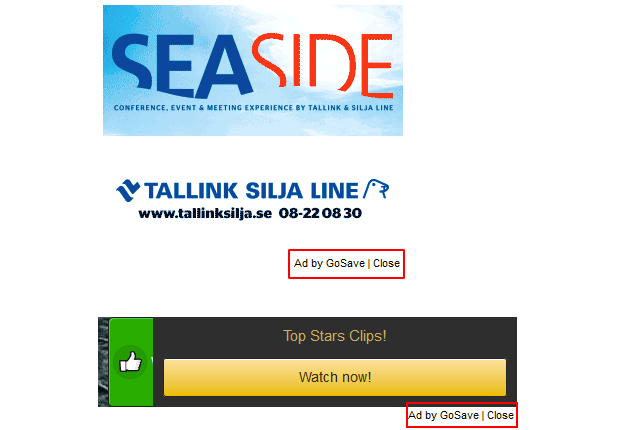Remove ‘Ads by GoSave’ virus extension in Chrome, Firefox and IE
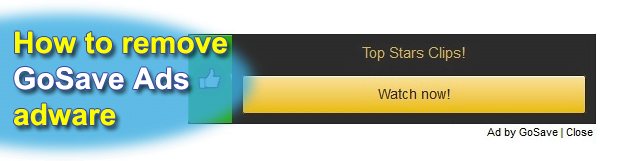
The ad-triggering software called GoSave is being reported to cause user experience issues because of its intrusive characteristics. Starting with installation where the victim is not appropriately informed, all the way to the absence of clear authorization for inserting ads into visited pages on the Internet – this piece of potentially unwanted code should certainly be exterminated from a computer it succeeded to compromise.
The software developers who choose a free-of-charge setup model for their startups often conceal a substantial fact from their to-be customers. They mainly do monetize intellectual effort from the beginning by opting into the inclusion of third-party applications in the installation package for their tools. This type of promotion is okay, basically, as long as one important condition is kept: the affiliated software should be safe and unobtrusive. In the case with the program known as GoSave, though, the above-mentioned provision is highly doubtful.
The involvement of free file downloaders into the proliferation of said adware, which GoSave definitely is, has been noted by malware researchers since this infection first emerged. Apps like Quick-Downloader, SendMyWay, Olcinium Software and File Factory are being exploited to push the malign code in a not-so-transparent manner. To their credit, these utilities mention that the user is about to get an extra item as a result of the setup, but sadly enough notifications like that are rarely paid attention to.
Such somewhat covert infiltration of this threat into a PC being an event that went through, its operation instantly grows more than perceptible. It adds a plugin or extension to whichever one of the prevalent web browsers is used. It’s currently compatible with Internet Explorer, Firefox and Chrome. Important to know, the name of the troublemaking add-on isn’t necessarily “GoSave” – it varies and might be GS Booster, GS Sustainer or something else.
Symptoms-wise, this adware displays advertisements, price comparisons and hot deals on the websites the user visits. These objects are signed “Brought to you by GoSave”, “Ads by GoSave” or “GoSave Ads”. Some other possible consequences are in-text hyperlinks that may well be added to ransom keywords in web page text, or nagging pop-ups. The bad thing is that these objects appear in arbitrary parts of a site, making it inconvenient to view its contents and affecting page load times. A behind-the-scenes process accompanying the activity of this infection is private info collecting, which is essential for more or less accurate advertising.
The executables related to GoSave are known to be tough in terms of termination and complete removal. It’s because of this fact that a specially tailored procedure is mandatory to follow in order to efficiently get rid of this adware. The cleaning routine is multi-component and should be performed thoroughly.
Table of Contents
GoSave ads automatic removal
The extermination of GoSave adware can be efficiently accomplished with reliable security software. Sticking to the automatic cleanup technique ensures that all components of the infection get thoroughly wiped out from your system.
1. Download recommended security utility and get your PC checked for malicious objects by selecting the Start Computer Scan option
2. The scan will come up with a list of detected items. Click Fix Threats to get the extension removed from your system. Completing this phase of the cleanup process is most likely to lead to complete eradication of the infection. However, it might be a good idea to consider ascertaining the ads is gone for good.
Remove GoSave ads using Control Panel
- Open Control Panel. On Windows XP / Windows 8, go to Add or Remove Programs. If your OS is Windows Vista / Windows 7 / Windows 10, choose Uninstall a program

- Look down the list and locate an app that appears fishy. Click the Uninstall/Change (Change/Remove) option to get the intruder removed if spotted

GoSave ads removal by resetting the affected browser
Please take into consideration that as effective as it is, the procedure of restoring browser defaults will lead to the loss of personalized settings such as saved passwords, bookmarks, browsing history, cookies, etc. In case you are not certain this outcome is suitable despite its obvious efficiency, it’s advised to follow the automatic removal method described in one of the previous sections of this tutorial.
Reset Google Chrome
- Click on the Chrome menu icon and select Settings

- Locate the Advanced option under Settings and click on it to expand the menu. Then, pick the Reset button at the bottom

- When a new screen appears, hit Reset once again

- Chrome will now display a confirmation dialog box listing the types of data that will be lost if you proceed. Read the message carefully and, if you’re sure, click Reset

Reset Mozilla Firefox
- Click on Help menu and select Troubleshooting Information from the drop-down list, or type about:support in the URL field

- On the Troubleshooting Information screen, click Refresh Firefox option and confirm the procedure on another dialog

Reset Internet Explorer
- In IE, go to Tools and select Internet Options from the list

- Hit the Advanced tab and click on the Reset option

- IE will now display Reset Internet Explorer Settings box, where you should put a checkmark next to Delete personal settings option and click Reset at the bottom

Verify whether GoSave ads has been completely removed
For certainty’s sake, it’s advised to repeatedly run a scan with the automatic security software in order to make sure no harmful remnants of this adware are left inside Windows Registry and other operating system locations.
Posted in: KnowledgeBase
Leave a Comment (0) ↓