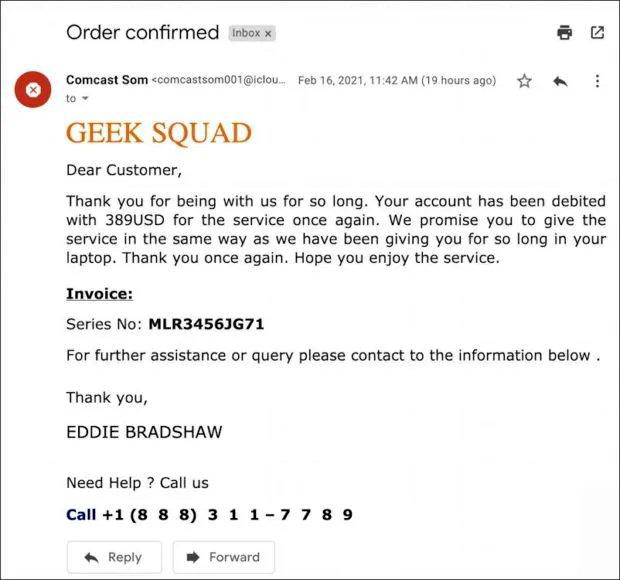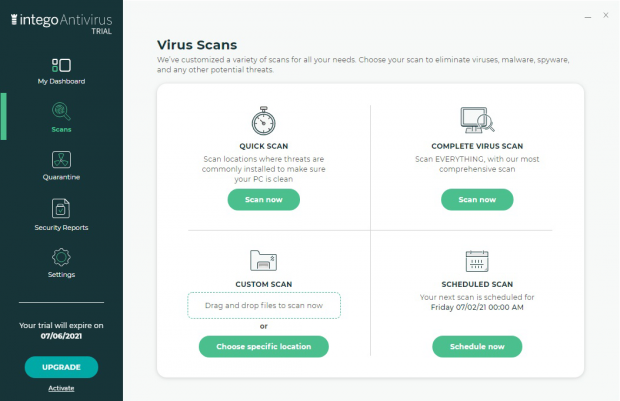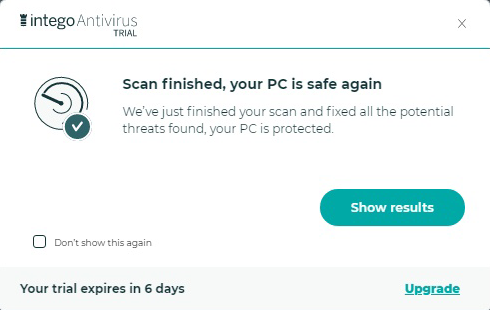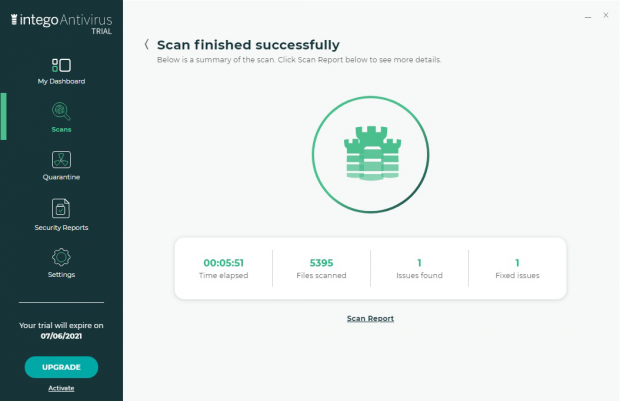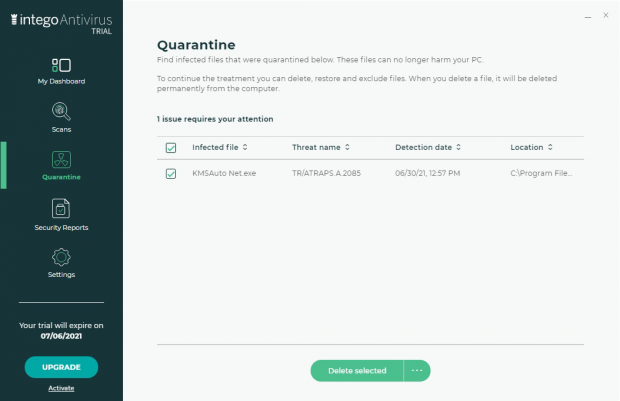Geek Squad scam 2021 – how to identify and stay safe
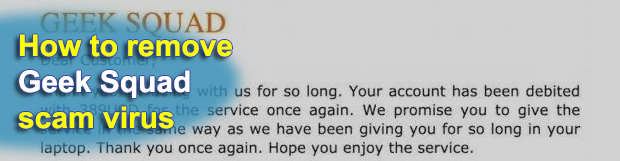
Cybercriminals often use the service subscription theme to bait users. These swindles are particularly effective when they mention certain amounts of money being withdrawn from one’s credit card. This is the case with the latest spin-off of the Geek Squad email scam. Although most recipients have no relationship with the company impersonated in these messages, there is a good chance that they click the embedded link or call the wrong phone number, only to fall victim to credential theft or financial fraud.
Table of Contents
What is the Geek Squad scam?
Imagine a scenario where a message ends up in your email inbox informing you about an automatic renewal of a Geek Squad subscription. For those uninitiated, this is a Best Buy subsidiary specializing in maintenance and repair of consumer electronics. Whether you actually have an account with this service or not, a notification like that is likely to evoke natural curiosity regardless. The indication of the sum that has been supposedly debited from the account will heat up the interest further. While prudent recipients will ignore this message, quite a few will get on the hook despite all the giveaways. For instance, the email address of the sender named “Comcast Som” is one of the main clues suggesting that the whole story is untrustworthy. It has nothing to do with Geek Squad or its parent company.
What exactly makes this scam effective? The email body contains details such as the invoice number and the helpline phone number. Some variants provide a link that purportedly leads to a sign-in page so that you can review or cancel the Geek Squad subscription and dispute the charge. Having clicked it, you will be redirected to a web page requesting personally identifiable information, including your email address, location, name, birthday, and gender. If you are a Geek Squad customer, you run the risk of disclosing the password for accessing your valid account. This wasn’t your original plan, was it? The unscrupulous individuals behind this phishing scam don’t appear to care.
If a toll-free telephone number is the only piece of contact info listed in the message, the issue may get equally serious. When you dial it, the rogue tech support representative on the other end will likely say that the money can be refunded. The caveat is that you will have to hand over your credit card details that suffice to authorize a payment. The next thing you know, the crooks will transfer all available funds to an account under their control. That’s what has happened to many seniors who are particularly susceptible to such hoaxes.
To top it all off, this form of scam may pursue objectives just as hideous as revealing sensitive credentials. The hyperlink embedded in the fraudulent email may lead to a drive-by download of malicious software, such as file-encrypting ransomware, spyware, or a cryptocurrency miner that will drive the computer’s CPU to its maximum and keep it there. Another possible predicament is that the scam message may phish for highly sensitive information, such as SSNs (Social Security Numbers). One way or the other, it is strongly recommended to ignore suspicious emails that appear to come from Geek Squad. If you have already interacted with any clickable components of the scam email, be sure to check your machine for malicious code that may accompany this campaign.
Check for viruses circulating via the Geek Squad scam
When malware shows its true colors, you can’t go wrong with Intego Antivirus for Windows as the remedy. The protection technology at the heart of this tool combines a comprehensive security engine with behavior analysis for incredibly accurate detection of both prevalent and emerging threats. It easily stops adware, spyware, and ransomware attacks that might fly under other AVs’ radars. Here is how to get rid of Geek Squad scam using this software:
- Download Intego Antivirus installer. Run it and follow on-screen prompts to complete the setup.
- Launch the program, click Scans in the menu area, and select your preferred scan mode. We recommend you try the Quick Scan first – it’s fast and potent enough to pinpoint all widespread strains of malicious code. Go ahead and click Scan now to start diagnosing your problem.

- While the scan is underway, the tool keeps you abreast of the system areas being checked as well as some classic stats such as the scanned files count and the number of detected security issues.

- As soon as the program finishes scanning your PC, it displays a system tray notification to let you know. Click the Show results button.

- Look at the scan summary to find out how many issues have been found and fixed. To gain insight into the types of detected threats and other details, click Scan Report.

- The report indicates the name, type, and exact location of the threat in your system. Note that every potentially harmful item is moved to the Quarantine unless you whitelist it in advance.

- Files that end up in the Quarantine folder are isolated from the rest of the system and can’t cause any issues, so you should be safe at this point. Also, they are automatically deleted in 30 days. If you still feel anxious about it, though, go to Quarantine, select the threats, and click Delete selected.

- Keep the Web Shield, Prevention Engine, and Real-Time Protection features of Intego Antivirus enabled to steer clear of malware down the road.
Posted in: KnowledgeBase
Leave a Comment (0) ↓