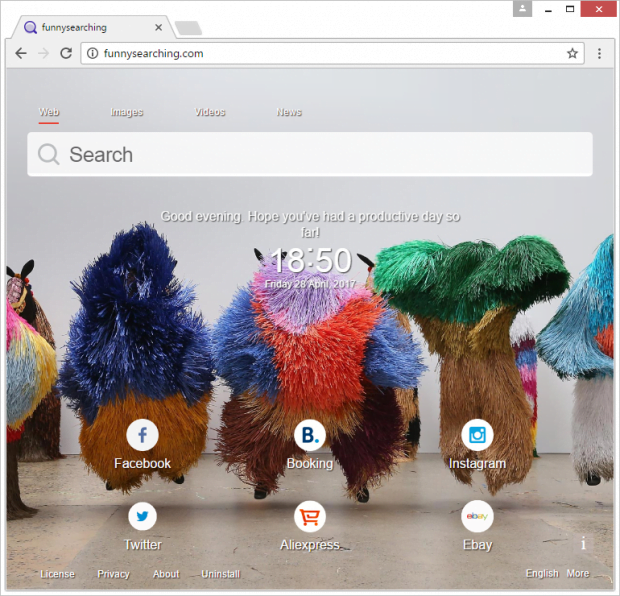How to remove Funny Searching (funnysearching.com) virus
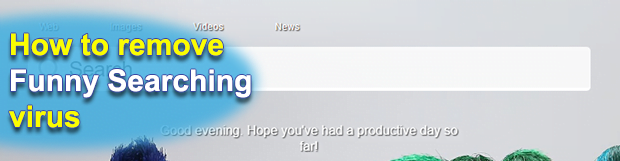
Web search is probably the greatest thing invented since the Internet became ubiquitous. However, popularity of an arbitrary service often spawns abuse and manipulations, as is the case with the Funny Searching browser hijacker. It forces those infected to visit funnysearching.com website off and on. The worst part about this interference is that users are never asked for permission as the infection makes such serious changes to one’s routine web browsing.
Table of Contents
What is the Funny Searching virus?
At first sight, Funny Searching may seem like a neatly designed service aimed at enhancing users’ online experience. Its homepage at funnysearching.com features switchable nice backgrounds, current time, and a greeting that says, “How’s your day going?” or “How about taking a rest and having a cup of tea?” This is an erroneous impression, though. The whole cuteness at the top of the iceberg distracts people from malicious activity going on in the system behind the scenes. Prior to the recurrent redirecting of Internet traffic, an entity categorized as a potentially unwanted program (PUP) had infiltrated the computer and caused unauthorized modifications of custom browsing settings. The browsing properties that undergo the impact include the default start page, new tab page as well as the preferred search provider.
As a result, the browsers installed on the plagued machine start defaulting to funnysearching.com, which is resolved every single time the user opens their browser of choice, fires up a new tab, or runs a web search via the URL bar. Again, the site itself may look normal and does not appear to host any drive-by malware downloads. In addition to the above-mentioned design elements and the search bar proper, it contains icons for quick access to Facebook, Booking.com, and Instagram. A random search query returns Yahoo! results, so Funny Searching per se does not accommodate search functionality of its own, simply outsourcing all requests to another service. The gist of a scheme like that revolves around traffic monetization, where malware deployers force user hits to their junk page and then literally sell further traffic to third-party resources.
The perpetrating application proper tends to assume a mold of an extension or plugin allegedly tasked with improving the quality of one’s online information lookup. This rogue add-on makes the rounds through software bundling. In particular, it accompanies innocuous freeware on the installation phase. In the upshot, people may think they are installing something helpful, such as a movie player or file downloader, but end up also getting the bad extra along the way. The catch in scenarios like that is that the booby-trapped setup clients encourage users to leave the default installation option as it is, but it turns out to cross-promote supplementary programs. The moral of the story is to look carefully what’s under the hood of setup wizards, especially if the main software is free of charge. If the Funny Searching virus is already on board wreaking havoc with the browsers, the troubleshooting mechanism below should help get rid of the redirects.
Funny Searching hijacker automatic removal
The extermination of Funny Searching redirect can be efficiently accomplished with reliable security software. Sticking to the automatic cleanup technique ensures that all components of the infection get thoroughly wiped out from your system.
1. Download recommended security utility and get your PC checked for malicious objects by selecting the Start Computer Scan option
Download Funny Searching remover
2. The scan will come up with a list of detected items. Click Fix Threats to get the hijacker removed from your system. Completing this phase of the cleanup process is most likely to lead to complete eradication of the infection. However, it might be a good idea to consider ascertaining the hijacker is gone for good.
Remove Funny Searching hijacker using Control Panel
- Open Control Panel. On Windows XP / Windows 8, go to Add or Remove Programs. If your OS is Windows Vista / Windows 7 / Windows 10, choose Uninstall a program

- Look down the list and locate an app that appears fishy. Click the Uninstall/Change (Change/Remove) option to get the intruder removed if spotted

Funny Searching hijacker removal by resetting the affected browser
Please take into consideration that as effective as it is, the procedure of restoring browser defaults will lead to the loss of personalized settings such as saved passwords, bookmarks, browsing history, cookies, etc. In case you are not certain this outcome is suitable despite its obvious efficiency, it’s advised to follow the automatic removal method described in one of the previous sections of this tutorial.
Reset Google Chrome
- Click on the Chrome menu icon and select Settings

- Locate the Advanced option under Settings and click on it to expand the menu. Then, pick the Reset button at the bottom

- When a new screen appears, hit Reset once again

- Chrome will now display a confirmation dialog box listing the types of data that will be lost if you proceed. Read the message carefully and, if you’re sure, click Reset

Reset Mozilla Firefox
- Click on Help menu and select Troubleshooting Information from the drop-down list, or type about:support in the URL field

- On the Troubleshooting Information screen, click Refresh Firefox option and confirm the procedure on another dialog

Reset Internet Explorer
- In IE, go to Tools and select Internet Options from the list

- Hit the Advanced tab and click on the Reset option

- IE will now display Reset Internet Explorer Settings box, where you should put a checkmark next to Delete personal settings option and click Reset at the bottom

Verify whether Funny Searching hijacker has been completely removed
For certainty’s sake, it’s advised to repeatedly run a scan with the automatic security software in order to make sure no harmful remnants of this redirect are left inside Windows Registry and other operating system locations.
Posted in: KnowledgeBase
Leave a Comment (0) ↓