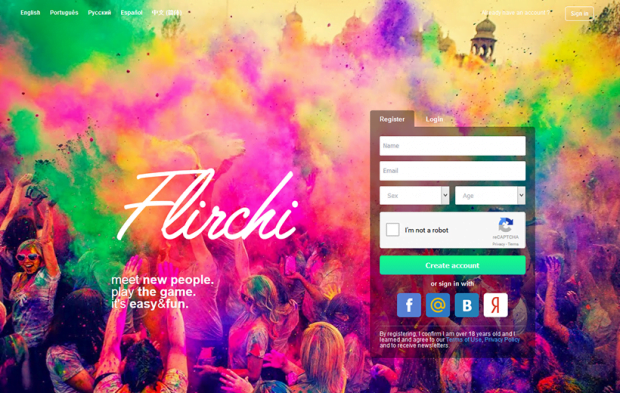Remove Flirchi virus ads in Chrome, Firefox and Internet Explorer

Characterizing Flirchi as “the fastest-growing online discovery network”, its creators might have a point, but projects like that should ideally bring an exciting experience and pleasant emotions rather than frustration. In this case, however, users are often times complaining of ads and browser redirects that accompany the use of the service. Flirchi advertisements are reportedly displayed on sites without the respective permission, causing browser slowdown and affecting the look and feel of web pages.
Flirchi is cross-platform, being compatible with desktop PCs as well as mobile devices running Android and iOS. The idea behind it is appealing enough for the user base to grow continuously: people are provided with the opportunity of making new acquaintances online and messaging with contacts from different parts of the globe. Currently counting around 160 million customers, the network is fairly successful, indeed. Nevertheless, the recent feedback has been largely unfavorable as numerous banners and transitional full page advertisements appear across different visited websites off and on.
Aside from regular on-page ads by Flirchi, users have been running into obnoxious redirects in Chrome, Firefox, IE and other browsers. These instances occur spontaneously when you are staying on a random site for a certain amount of time. The adware can then trigger a sneaky rerouting command, opening Flirchi.com or other pages, including SwordCoast.com. In the meantime, the infected users fail to spot any add-ons that may be activating the bad script, which aggravates the troubleshooting, at least the manual way.
Some malware research regarding this sample reveals that it can circumvent the administrator’s consent for modifying proxy settings on the system. The rerouting of Internet traffic therefore becomes the app’s prerogative, making the computer user a mere witness that has hardly any influence on this quandary. Another aspect of Flirchi’s flip side is in the privacy framework – it has the ability to collect the user’s personally identifiable data such as web surfing habits, online search queries, account logged into, goods purchased via e-commerce sites and similar information. This adware can also install other potentially unwanted programs beyond authorization, so the victims run the risk of facing a more severe compromise along the way.
Removing Flirchi ads from web pages in different browsers is actually easy. Keep reading this post to learn all that needs to be done.
Table of Contents
Flirchi ads automatic removal
The extermination of Flirchi adware can be efficiently accomplished with reliable security software. Sticking to the automatic cleanup technique ensures that all components of the infection get thoroughly wiped out from your system.
1. Download recommended security utility and get your PC checked for malicious objects by selecting the Start Computer Scan option
2. The scan will come up with a list of detected items. Click Fix Threats to get the ads removed from your system. Completing this phase of the cleanup process is most likely to lead to complete eradication of the infection. However, it might be a good idea to consider ascertaining the ads is gone for good.
Remove Flirchi ads using Control Panel
- Open Control Panel. On Windows XP / Windows 8, go to Add or Remove Programs. If your OS is Windows Vista / Windows 7 / Windows 10, choose Uninstall a program

- Look down the list and locate an app that appears fishy. Click the Uninstall/Change (Change/Remove) option to get the intruder removed if spotted

Flirchi ads removal by resetting the affected browser
Please take into consideration that as effective as it is, the procedure of restoring browser defaults will lead to the loss of personalized settings such as saved passwords, bookmarks, browsing history, cookies, etc. In case you are not certain this outcome is suitable despite its obvious efficiency, it’s advised to follow the automatic removal method described in one of the previous sections of this tutorial.
Reset Google Chrome
- Click on the Chrome menu icon and select Settings

- Locate the Advanced option under Settings and click on it to expand the menu. Then, pick the Reset button at the bottom

- When a new screen appears, hit Reset once again

- Chrome will now display a confirmation dialog box listing the types of data that will be lost if you proceed. Read the message carefully and, if you’re sure, click Reset

Reset Mozilla Firefox
- Click on Help menu and select Troubleshooting Information from the drop-down list, or type about:support in the URL field

- On the Troubleshooting Information screen, click Refresh Firefox option and confirm the procedure on another dialog

Reset Internet Explorer
- In IE, go to Tools and select Internet Options from the list

- Hit the Advanced tab and click on the Reset option

- IE will now display Reset Internet Explorer Settings box, where you should put a checkmark next to Delete personal settings option and click Reset at the bottom

Verify whether Flirchi ads has been completely removed
For certainty’s sake, it’s advised to repeatedly run a scan with the automatic security software in order to make sure no harmful remnants of this adware are left inside Windows Registry and other operating system locations.
Posted in: KnowledgeBase
Leave a Comment (0) ↓