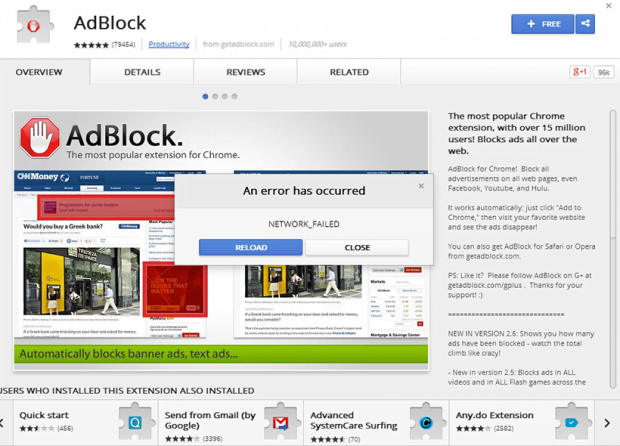Epicunitscan.info malware: remove NETWORK_FAILED error in Chrome, Firefox and IE
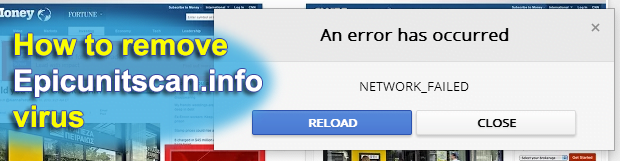
The browsing problem to be dissected in this posting isn’t new, the early reports about it dating back to mid-2014. Unfortunately, not much has changed ever since. The gist of the issue is as follows: when trying to install a new browser extension or update one currently installed, people get a popup saying, “An error has occurred. NETWORK_FAILED”. Some basic research reveals that the web browser is trying to reach a malicious https://epicunitscan.info/00service/update2/crx URL in these cases.
Table of Contents
What is Epicunitscan.info?
The ongoing discussion of Epicunitscan.info boils down to browser troubleshooting where users are unable to get new add-ons and update the extensions already in use. This is a fairly complex instance of browser hijacking that intercepts web traffic, collects victims’ sensitive personal information (SPI) and prevents them from customizing their Internet surfing routine. It is a cross-browser infection, so it affects Chrome, Firefox, Internet Explorer and possibly other popular web navigation clients alike. With this perpetrating code inside a computer, it isn’t possible to install and get new versions of browser extensions. The target browser keeps returning “An error has occurred. NETWORK_FAILED” dialog suggesting a choice between two options – Reload or Close.
In the case of Chrome, which is most heavily targeted by this malware, the default update server is at https://clients2.google.com/service/update2/crx. Having infected a PC, the offending code will automatically replace this URL with https://epicunitscan.info/00service/update2/crx. This change isn’t perceptible to the naked eye, but it does cause a number of adverse effects. Along with the above-mentioned inability to work with browser extensions properly, the victim will also be experiencing recurrent redirects of their Internet traffic.
By interfering with the user’s online surfing preset, the Epicunitscan.info hijacker tends to force hits to malicious landing pages. These may include fake Adobe Flash Player update sites, which pose one of the recent ransomware distribution vectors. The infection may also cause redirects to tech support scam pages, which will report imaginary security issues or operating system malfunctions and instruct the user to call a rogue technician for assistance.
Obviously, the unwanted effects of the Epicunitscan.info malware are plentiful. The victims are confronted with browser personalization problems, error messages and redirects. Follow the steps below to get rid of the hijacker and prevent the affected web browser from acting up.
Epicunitscan.info error automatic removal
The extermination of Epicunitscan.info hijacker can be efficiently accomplished with reliable security software. Sticking to the automatic cleanup technique ensures that all components of the infection get thoroughly wiped out from your system.
1. Download recommended security utility and get your PC checked for malicious objects by selecting the Start Computer Scan option
Download Epicunitscan.info remover
2. The scan will come up with a list of detected items. Click Fix Threats to get the malware removed from your system. Completing this phase of the cleanup process is most likely to lead to complete eradication of the infection. However, it might be a good idea to consider ascertaining the error is gone for good.
Remove Epicunitscan.info error using Control Panel
- Open Control Panel. On Windows XP / Windows 8, go to Add or Remove Programs. If your OS is Windows Vista / Windows 7 / Windows 10, choose Uninstall a program

- Look down the list and locate an app that appears fishy. Click the Uninstall/Change (Change/Remove) option to get the intruder removed if spotted

Epicunitscan.info error removal by resetting the affected browser
Please take into consideration that as effective as it is, the procedure of restoring browser defaults will lead to the loss of personalized settings such as saved passwords, bookmarks, browsing history, cookies, etc. In case you are not certain this outcome is suitable despite its obvious efficiency, it’s advised to follow the automatic removal method described in one of the previous sections of this tutorial.
Reset Google Chrome
- Click on the Chrome menu icon and select Settings

- Locate the Advanced option under Settings and click on it to expand the menu. Then, pick the Reset button at the bottom

- When a new screen appears, hit Reset once again

- Chrome will now display a confirmation dialog box listing the types of data that will be lost if you proceed. Read the message carefully and, if you’re sure, click Reset

Reset Mozilla Firefox
- Click on Help menu and select Troubleshooting Information from the drop-down list, or type about:support in the URL field

- On the Troubleshooting Information screen, click Refresh Firefox option and confirm the procedure on another dialog

Reset Internet Explorer
- In IE, go to Tools and select Internet Options from the list

- Hit the Advanced tab and click on the Reset option

- IE will now display Reset Internet Explorer Settings box, where you should put a checkmark next to Delete personal settings option and click Reset at the bottom

Verify whether Epicunitscan.info error has been completely removed
For certainty’s sake, it’s advised to repeatedly run a scan with the automatic security software in order to make sure no harmful remnants of this hijacker are left inside Windows Registry and other operating system locations.
Posted in: KnowledgeBase
Leave a Comment (0) ↓