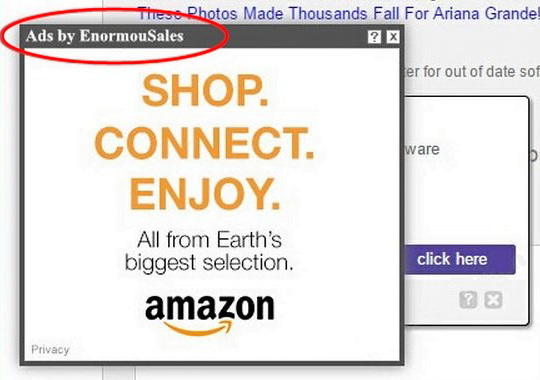Remove Ads by EnormouSales (Enormous Sales) virus from Chrome, Firefox and IE
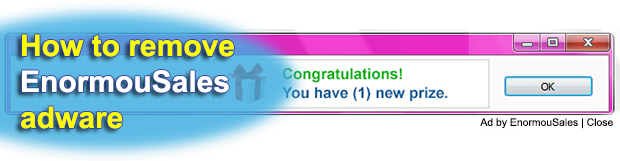
No one really dare underestimate the significance of ads on the Internet, because without them a lot of services wouldn’t be free, plus they do help the customer find the manufacturer. This whole usefulness, however, only applies to legitimate advertising. As long as ecommerce information is authorized by all interested parties, things go well, but once someone’s bad intensions stick in the middle of this otherwise flawless process, users get frustrated by piles of unwelcome adverts.
The name of EnormouSales app is self-explanatory to a large extent: it actually provides a great deal of sales to advertisers. That notwithstanding, though, it’s causing issues to computer users. Some of the features that this program goes with pop up red flags when it comes to security and privacy, and getting on people’s nerves is merely a part of the problem. Ads by EnormouSales are unrelated to specific sites they appear on, and the webmasters are definitely not to blame for this display. The origin of such an unwanted encounter is always associated with the computer on which web surfing is being done. The prankster is in fact an add-on whose authors don’t care a whit whether or not you allow it to be installed and operate. Lack of straightforward approval by the user as well as utmost aggressiveness put this web service enhancement in one line with adware – applets that intrusively promote stuff online while affecting one’s browsing experience.
The irony about EnormouSales is that it’s problematic to find its installer even if you set your mind to it. Despite this, thousands of people end up catching this bug. The solution to this puzzle consists in a peculiar technique called bundling, which can be leveraged to pimp arbitrary code to PCs. Said methodology isn’t necessarily malicious and is being applied on a large scale by software developers who distribute their solutions at no cost. The dark side of it is that unsafe or potentially unwanted products might be built into these setup workflows. That’s the loophole that the adware under scrutiny takes advantage of when trespassing on a PC. The freeware tools most frequently involved in spreading this infection are various format converters, file downloaders and media players, so it’s a good security habit to read what’s undercover when installing these.
The obvious symptom of this virus is ads – lots of them. These objects have a signature, which is “Ad by EnormouSales” or “Ads by EnormouSales”, so it shouldn’t be a problem to diagnose this specific problem. The user might see pop-ups that appear once a random site is opened, as well as static comparison shopping boxes, coupons and in-text ads that are clickable. Unless this issue gets fixed, it tends to get worse over time and causes the browser to slow down to a crawl. Also, this adware isn’t privacy’s best friend, to put it mildly; it looks where you go online and can share these harvested details with other third parties. None of these adverse effects will persist if EnormouSales virus gets removed from the infected machine. Regular browser extension uninstalling won’t help here, so you’ve got think outside the box and act in a slightly non-standard way to get the cleaning job done.
Table of Contents
EnormouSales ads automatic removal
The extermination of EnormouSales adware can be efficiently accomplished with reliable security software. Sticking to the automatic cleanup technique ensures that all components of the infection get thoroughly wiped out from your system.
1. Download recommended security utility and get your PC checked for malicious objects by selecting the Start Computer Scan option
2. The scan will come up with a list of detected items. Click Fix Threats to get the ads removed from your system. Completing this phase of the cleanup process is most likely to lead to complete eradication of the infection. However, it might be a good idea to consider ascertaining the ads is gone for good.
Remove EnormouSales ads using Control Panel
- Open Control Panel. On Windows XP / Windows 8, go to Add or Remove Programs. If your OS is Windows Vista / Windows 7 / Windows 10, choose Uninstall a program

- Look down the list and locate an app that appears fishy. Click the Uninstall/Change (Change/Remove) option to get the intruder removed if spotted

EnormouSales ads removal by resetting the affected browser
Please take into consideration that as effective as it is, the procedure of restoring browser defaults will lead to the loss of personalized settings such as saved passwords, bookmarks, browsing history, cookies, etc. In case you are not certain this outcome is suitable despite its obvious efficiency, it’s advised to follow the automatic removal method described in one of the previous sections of this tutorial.
Reset Google Chrome
- Click on the Chrome menu icon and select Settings

- Locate the Advanced option under Settings and click on it to expand the menu. Then, pick the Reset button at the bottom

- When a new screen appears, hit Reset once again

- Chrome will now display a confirmation dialog box listing the types of data that will be lost if you proceed. Read the message carefully and, if you’re sure, click Reset

Reset Mozilla Firefox
- Click on Help menu and select Troubleshooting Information from the drop-down list, or type about:support in the URL field

- On the Troubleshooting Information screen, click Refresh Firefox option and confirm the procedure on another dialog

Reset Internet Explorer
- In IE, go to Tools and select Internet Options from the list

- Hit the Advanced tab and click on the Reset option

- IE will now display Reset Internet Explorer Settings box, where you should put a checkmark next to Delete personal settings option and click Reset at the bottom

Verify whether EnormouSales ads has been completely removed
For certainty’s sake, it’s advised to repeatedly run a scan with the automatic security software in order to make sure no harmful remnants of this adware are left inside Windows Registry and other operating system locations.
Posted in: KnowledgeBase
Leave a Comment (0) ↓