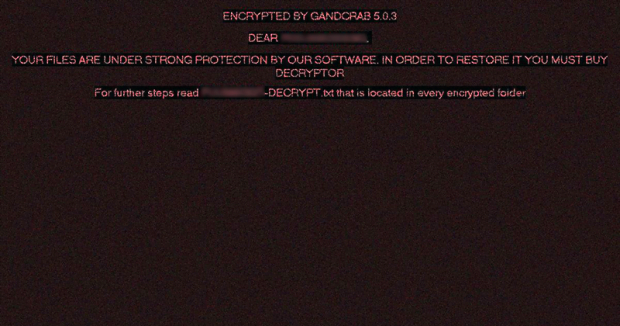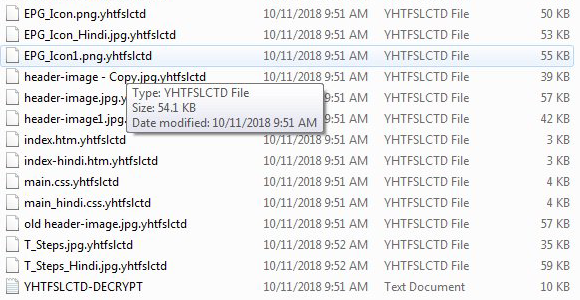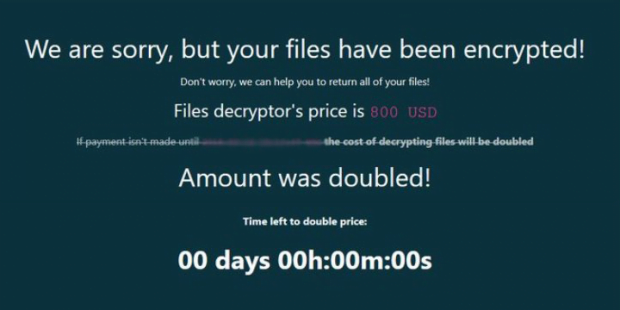Encrypted by GandCrab 5.0.3 – ransomware removal and decryption
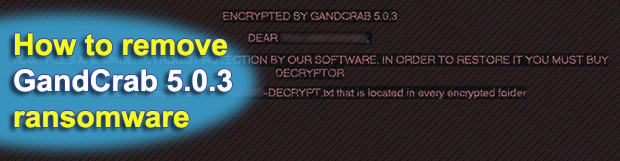
Treating ransomware as an obsolete phenomenon is clearly a misconception, although there has actually been some lengthy steep plummeting in this segment of cybercrime. Yet, there are several species that keep thriving, GandCrab being one of them. Although it emerged less than a year ago, its adverse potential is huge due to competently created code and smart distribution. This holds true for the latest GandCrab 5.0.3 variant as well.
Table of Contents
What does the “Encrypted by GandCrab 5.0.3” alert mean?
Those unlucky to have fallen victim to this deleterious ransomware experience a few obvious symptoms. Perhaps the most eye-catching indicator of the attack, though, is the new desktop wallpaper that the malicious program configures to be displayed instead of the user’s preferred one. Technically, it’s an image named pidor.bmp dropped by the infection onto the host as part of the onslaught. The alert on this wallpaper says, “Encrypted by GandCrab 5.0.3. Dear [username]. Your files are under strong protection by our software. In order to restore it you must buy decryptor. For further steps read [RANDOM CHARACTERS]-DECRYPT.txt that is located in every encrypted folder.” This way, the criminals emphasize the unauthorized cryptographic impact on the victim’s data and outline the way recovery should take place.
Note the strings that we have put in brackets. These are user-specific values. The first one matches the victim’s username on the plagued computer – GandCrab 5.0.3 grabs it from the appropriate system path. The other variable part constitutes the name of the TXT ransom notes spawned across corrupted folders. This particular edition of the blackmail virus may use strings that are five to nine characters long. The digital malady assigns a unique value for every infected user, and it’s going to be capitalized on the desktop background warning. Now, another important thing to know about all mods of GandCrab from version 5.0 onward, include the 5.0.3 iteration, is that this string matches the new extension concatenated to every hostage data item. The only visual difference is that the file tails are lowercase. Long story short, if the desktop alert mentions a rescue note named, let’s say, FDHTCLYSN-DECRYPT.txt, then an arbitrary file Sample.xlsx will be renamed to Sample.xlsx.fdhtclysn.
Of course, the outward changes made to filenames aren’t the only effects impaired by GandCrab v5.0.3. The extortion logic cannot do without encryption, and the ransomware in question implements this part immaculately. It leverages a mix of symmetric and asymmetric cryptographic standards in order to lock down the target files on the deepest level imaginable. As a result, the victim won’t find it hard to work out what exactly has been encrypted (the original filenames aren’t modified, plus the random extensions are more than conspicuous), but they will definitely run into the nearly insurmountable hurdle of opening those files.
The severity of the harmful influence incentivizes most victims to open the ransom note, which is – again – deposited into each encrypted directory. This TXT how-to instructs the user to install Tor browser and enter a peculiar address in it. The URL points to the GandCrab 5.0.3 decryptor page, although it makes more sense to call it a payment page. It says how much to pay for the decryption service, to which Bitcoin or Dash cryptocurrency address to submit the ransom, and when the amount doubles unless paid soon enough. The size of the ransom varies, ranging from $800 to $2,400 worth of the selected coins. If the victim doesn’t send it within the specified timeframe, the sum becomes twice as big.
Security researchers and cryptography professionals haven’t found a method to decrypt files locked by GandCrab 5.0.3. So it appears that the tough dilemma for the victim is whether to follow the extortionists’ demands and pay up or lose their valuable files. Fortunately, there is an option in between that may help restore the data – the following sections highlight this technique.
GandCrab 5.0.3 alert automatic removal
Extermination of this ransomware can be efficiently accomplished with reliable security software. Sticking to the automatic cleanup technique ensures that all components of the infection get thoroughly wiped from your system.
1. Download recommended security utility and get your PC checked for malicious objects by selecting the Start Computer Scan option
Download GandCrab 5.0.3 ransomware remover
2. The scan will come up with a list of detected items. Click Fix Threats to get the alert and related infections removed from your system. Completing this phase of the cleanup process is most likely to lead to complete eradication of the plague proper. Now you are facing a bigger challenge – try and get your data back.
Methods to restore files encrypted by GandCrab 5.0.3 alert
Workaround 1: Use file recovery software
It’s important to know that the GandCrab 5.0.3 alert creates copies of your files and encrypts them. In the meanwhile, the original files get deleted. There are applications out there that can restore the removed data. You can utilize tools like Stellar Data Recovery for this purpose. The newest version of the alert under consideration tends to apply secure deletion with several overwrites, but in any case this method is worth a try.
Download Stellar Data Recovery Professional
Workaround 2: Make use of backups
First and foremost, this is a great way of recovering your files. It’s only applicable, though, if you have been backing up the information stored on your machine. If so, do not fail to benefit from your forethought.
Workaround 3: Use Shadow Volume Copies
In case you didn’t know, the operating system creates so-called Shadow Volume Copies of every file as long as System Restore is activated on the computer. As restore points are created at specified intervals, snapshots of files as they appear at that moment are generated as well. Be advised this method does not ensure the recovery of the latest versions of your files. It’s certainly worth a shot though. This workflow is doable in two ways: manually and through the use of an automatic solution. Let’s first take a look at the manual process.
-
Use the Previous Versions feature
The Windows OS provides a built-in option of recovering previous versions of files. It can also be applied to folders. Just right-click on a file or folder, select Properties and hit the tab named Previous Versions. Within the versions area, you will see the list of backed up copies of the file / folder, with the respective time and date indication. Select the latest entry and click Copy if you wish to restore the object to a new location that you can specify. If you click the Restore button, the item will be restored to its original location.

-
Apply Shadow Explorer tool
This workflow allows restoring previous versions of files and folders in an automatic mode rather than by hand. To do this, download and install the Shadow Explorer application. After you run it, select the drive name and the date that the file versions were created. Right-click on the folder or file of interest and select the Export option. Then simply specify the location to which the data should be restored.

Verify whether GandCrab 5.0.3 alert has been completely removed
Again, ransomware removal alone does not lead to the decryption of your personal files. The data restore methods highlighted above may or may not do the trick, but the alert itself does not belong inside your computer. Incidentally, it often comes with other alert, which is why it definitely makes sense to repeatedly scan the system with automatic security software in order to make sure no harmful remnants of this alert and associated threats are left inside Windows Registry and other locations.
Posted in: KnowledgeBase
Leave a Comment (0) ↓