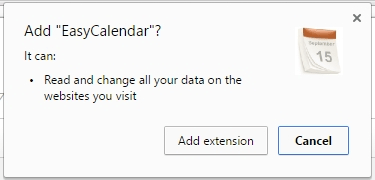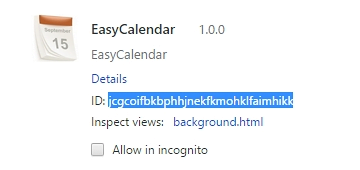Remove Easy Calendar malware from Chrome, Firefox and IE
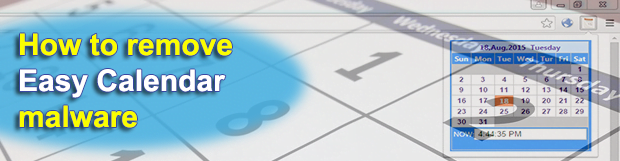
Easy Calendar seems to be an innocuous application for organizing tasks and adding reminders, but it acts as an adware and hence doesn’t belong on a computer.
It may appear that no particular hazard should ever emanate from simplistic and lightweight apps like calendars, at least the inherently harmless idea underlying these sorts of programs doesn’t arouse any malicious associations. On the contrary, such tools would more likely be expected to help users plan their activities and not miss important meetings and events. Cybercriminals, however, have blatantly broken the stereotypes as they came up with the Easy Calendar assault. Interestingly enough, although this applet has been reported as intrusive over quite a period of time, it is still available on legitimate resources like the Chrome Web Store, where the unfavorable user feedback strikes the eye at once. What’s yet more surprising is that this software doesn’t cause issues if added to the browser in the standard way. Where do all the problems come from then?
There’s this thing called the “enterprise policy”, which is generally a positive concept as far as app developers are concerned. When exploited by the bad guys, though, it becomes an instrument for deploying some of the most persistent adware attacks imaginable. Potentially unwanted programs installed by enterprise policy are extraordinarily difficult to get rid of, which is a goldmine for whoever is interested in long-lasting attacks against computers and web browsers in particular. EasyCalendar, another spelling variant of the product’s name, demonstrates the whole abominable workflow mentioned above.
The majority of victims are Chrome users. They get this app without prior manual installation based on approval – the add-on simply appears on the extensions list all of a sudden instead. When running, Easy Calendar displays popup windows with misleading software update prompts, spoofed error reports and ads. The online advertising aspect, by the way, tends to irritate people the most due to the broad variety of third-party elements injected into pages. For example, the infected user will keep bumping into annoying in-text links, deals, banners, coupons and comparison shopping graphics. In fact, as per the permissions that the product gets automatically, it can “read and change all your data on the websites you visit”.
All in all, since the adware obtrusively violates one’s Internet surfing serenity, the need for urgent removal is out of the question. In order to bypass the enterprise policy hindrance to uninstalling, it’s recommended to open up the extensions page in the targeted browser, activate the “Developer mode” option, and copy Easy Calendar’s ID. This string of characters should then be looked up in the Registry Editor, and every returned entry should be deleted. Additional mandatory steps to follow are listed in the next part of the present entry.
Table of Contents
Easy Calendar adware automatic removal
The extermination of Easy Calendar malware can be efficiently accomplished with reliable security software. Sticking to the automatic cleanup technique ensures that all components of the infection get thoroughly wiped out from your system.
1. Download recommended security utility and get your PC checked for malicious objects by selecting the Start Computer Scan option
Download Easy Calendar remover
2. The scan will come up with a list of detected items. Click Fix Threats to get the adware removed from your system. Completing this phase of the cleanup process is most likely to lead to complete eradication of the infection. However, it might be a good idea to consider ascertaining the adware is gone for good.
Remove Easy Calendar adware using Control Panel
- Open Control Panel. On Windows XP / Windows 8, go to Add or Remove Programs. If your OS is Windows Vista / Windows 7 / Windows 10, choose Uninstall a program

- Look down the list and locate an app that appears fishy. Click the Uninstall/Change (Change/Remove) option to get the intruder removed if spotted

Easy Calendar adware removal by resetting the affected browser
Please take into consideration that as effective as it is, the procedure of restoring browser defaults will lead to the loss of personalized settings such as saved passwords, bookmarks, browsing history, cookies, etc. In case you are not certain this outcome is suitable despite its obvious efficiency, it’s advised to follow the automatic removal method described in one of the previous sections of this tutorial.
Reset Google Chrome
- Click on the Chrome menu icon and select Settings

- Locate the Advanced option under Settings and click on it to expand the menu. Then, pick the Reset button at the bottom

- When a new screen appears, hit Reset once again

- Chrome will now display a confirmation dialog box listing the types of data that will be lost if you proceed. Read the message carefully and, if you’re sure, click Reset

Reset Mozilla Firefox
- Click on Help menu and select Troubleshooting Information from the drop-down list, or type about:support in the URL field

- On the Troubleshooting Information screen, click Refresh Firefox option and confirm the procedure on another dialog

Reset Internet Explorer
- In IE, go to Tools and select Internet Options from the list

- Hit the Advanced tab and click on the Reset option

- IE will now display Reset Internet Explorer Settings box, where you should put a checkmark next to Delete personal settings option and click Reset at the bottom

Verify whether Easy Calendar adware has been completely removed
For certainty’s sake, it’s advised to repeatedly run a scan with the automatic security software in order to make sure no harmful remnants of this malware are left inside Windows Registry and other operating system locations.
Posted in: KnowledgeBase
Leave a Comment (0) ↓