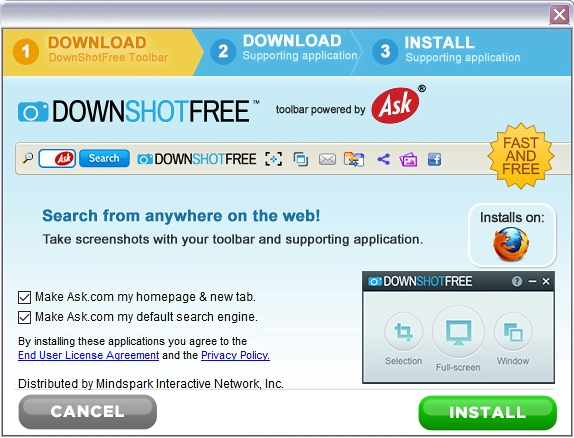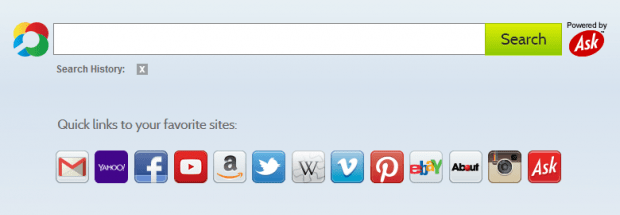Remove DownShotFree Toolbar virus from Chrome, Firefox and Internet Explorer
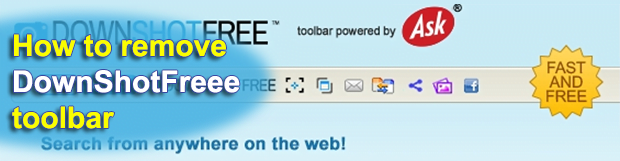
With its main focus on enabling users to take screenshots easily, the DownShotFree Toolbar and supporting application accommodate features that not everyone will enjoy. The installation of this package isn’t always an announced event, so the user’s approval isn’t mandatory. What additionally fans the flames is the program’s meddling with one’s homepage and search settings. Uninstalling this toolbar is beyond the regular software removal workflow, so a couple of workarounds will help address the poser.
Few users acknowledge that installing free software is a raffle with unknown outcomes, because it’s close to unbelievable that someone works hard to create a program and then just arranges a generous giveaway fair, letting people use the app unconditionally. Since this is fiction, obviously, freeware propagation is usually associated with pitfalls that are hushed up. Pitfalls like the bundling of interested parties’ offers into setup managers of the main product. This is exactly how DownShotFree Toolbar is spreading. Rather than go the road of elaborate and well-balanced marketing, the vendor (Mindspark Interactive Network, Inc.) gets into a mutually advantageous covenant with freeware authors. The app, therefore, sneaks its infiltration from the user while getting inside along with other software.
Next thing you know, DownShotFree sits on the browser’s menu bar. Besides the screenshot-making tools, it’s got shortcuts to social networks, messaging options, and the search field. The latter is probably the biggest problem as the toolbar also revamps one’s homepage, new tab and default search engine settings. The site that replaces the old parameters is home.tb.ask.com. This means that the page will be visited instead of the custom values, whether you like it or not.
At the end of the day, the user is forced to use a snapshot service most likely they never opted into, and to top it off, an unwelcome web page powered by Ask.com pops up when Chrome, Firefox and IE is started up, every time a new tab is opened, and during online searches. DownShotFree Toolbar is a pain to get rid of – although the respective add-on and Control Panel entry are there, uninstalling them by hand is to no avail. The problem is all about the persistent executable that runs in the background and reanimates the corrupt object whenever it’s manually removed. Adware products like this are generally known to also track the user’s online activity, thus compromising their privacy. For the user to be able to set the actually desired browser preferences and eradicate the toolbar, it’s hard to do without thoroughgoing troubleshooting techniques.
Table of Contents
DownShotFree adware automatic removal
The extermination of DownShotFree toolbar can be efficiently accomplished with reliable security software. Sticking to the automatic cleanup technique ensures that all components of the infection get thoroughly wiped out from your system.
1. Download recommended security utility and get your PC checked for malicious objects by selecting the Start Computer Scan option
2. The scan will come up with a list of detected items. Click Fix Threats to get the adware removed from your system. Completing this phase of the cleanup process is most likely to lead to complete eradication of the infection. However, it might be a good idea to consider ascertaining the adware is gone for good.
Remove DownShotFree adware using Control Panel
- Open Control Panel. On Windows XP / Windows 8, go to Add or Remove Programs. If your OS is Windows Vista / Windows 7 / Windows 10, choose Uninstall a program

- Look down the list and locate an app that appears fishy. Click the Uninstall/Change (Change/Remove) option to get the intruder removed if spotted

DownShotFree adware removal by resetting the affected browser
Please take into consideration that as effective as it is, the procedure of restoring browser defaults will lead to the loss of personalized settings such as saved passwords, bookmarks, browsing history, cookies, etc. In case you are not certain this outcome is suitable despite its obvious efficiency, it’s advised to follow the automatic removal method described in one of the previous sections of this tutorial.
Reset Google Chrome
- Click on the Chrome menu icon and select Settings

- Locate the Advanced option under Settings and click on it to expand the menu. Then, pick the Reset button at the bottom

- When a new screen appears, hit Reset once again

- Chrome will now display a confirmation dialog box listing the types of data that will be lost if you proceed. Read the message carefully and, if you’re sure, click Reset

Reset Mozilla Firefox
- Click on Help menu and select Troubleshooting Information from the drop-down list, or type about:support in the URL field

- On the Troubleshooting Information screen, click Refresh Firefox option and confirm the procedure on another dialog

Reset Internet Explorer
- In IE, go to Tools and select Internet Options from the list

- Hit the Advanced tab and click on the Reset option

- IE will now display Reset Internet Explorer Settings box, where you should put a checkmark next to Delete personal settings option and click Reset at the bottom

Verify whether DownShotFree adware has been completely removed
For certainty’s sake, it’s advised to repeatedly run a scan with the automatic security software in order to make sure no harmful remnants of this toolbar are left inside Windows Registry and other operating system locations.
Posted in: KnowledgeBase
Leave a Comment (0) ↓