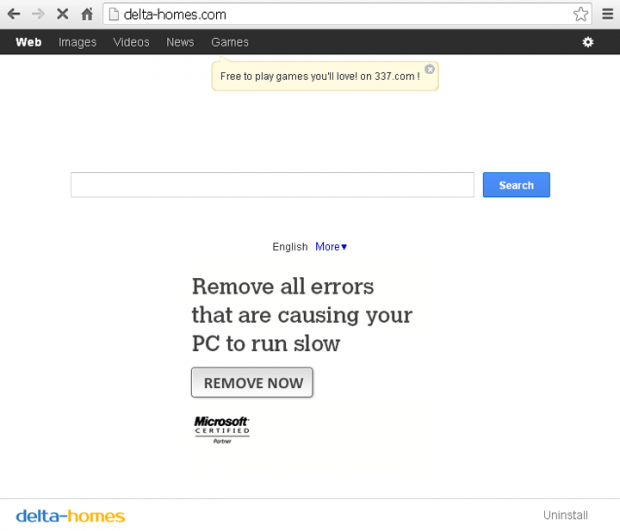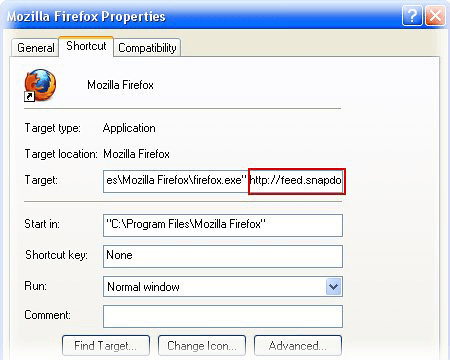Remove Delta-homes.com adware. Delta Homes virus removal for Chrome/Firefox/Internet Explorer
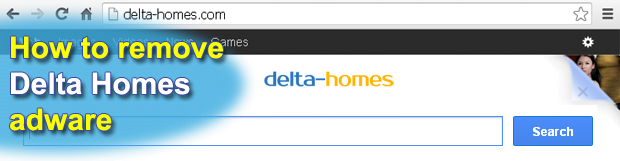
This entry encompasses easy-to-follow instructions for removing Delta-homes.com browser hijacker and also provides information about the origin of this virus, its goals and the way it manifests itself on a targeted computer.
The Delta Homes online service is, in essence, abominable rather than informative or legitimate. The users who are getting the respective website, delta-homes.com, opening off and on should be aware that it’s a potentially unsafe object embedded in their browser configuration to blame. What powers infections like this is malicious add-ons, extensions, or toolbars that often times install without appropriate authorization on the user’s end. These bad items can cause your web browser to trigger a certain URL instead of the configured homepage and the default web search provider. In other words, as you launch your browser it will be coming up with delta-homes.com every single time; also, whenever you wish to look something up online – the same resource is going to show up, regardless of the values that you set. How come this might be happening?
The explanation lies in browser settings such as installed extensions and shortcut parameters. These things may be way too persistent than you would anticipate, restoring the wrong configuration each time you change it manually. It’s worthy of mention that in many cases the culprit is some third-party app, most frequently freeware, that was recently downloaded and installed. Many of such applications have a not-so-transparent setup routine, where the presence of some extra bundle may not be explicitly stated. In case with Delta Homes, the promoting apps may be eSafe Security Control, Desk365, GoPlayer, or others that provide either browsing facilitation or multimedia services.
To understand what objectives are pursued by the authors of Delta-Homes, it makes sense to take a look at the respective web page itself. It typically has a number of embedded ads where they definitely shouldn’t be. Users’ clicks on these ‘enticing’ offers and sponsored links are further rewarded by the advertisers – that’s where the bulk of the income originates. Also, this infection, which is technically adware, can harvest certain types of user information, including Internet surfing preferences and similar traceable data. Interestingly, delta-homes.com does not deliver a search capacity of its own – it redirects the queries to a real search engine in the long run.
Removal of this adware is not a matter of just manually changing the homepage and preferred search provider. It takes a more complex procedure to get rid of the kernel malware itself. However, no need to worry: the section below describes this in detail so that you run into no difficulties eliminating the bug.
Table of Contents
Delta Homes adware automatic removal
The extermination of Delta Homes adware can be efficiently accomplished with reliable security software. Sticking to the automatic cleanup technique ensures that all components of the infection get thoroughly wiped out from your system.
1. Download recommended security utility and get your PC checked for malicious objects by selecting the Start Computer Scan option
2. The scan will come up with a list of detected items. Click Fix Threats to get the adware removed from your system. Completing this phase of the cleanup process is most likely to lead to complete eradication of the infection. However, it might be a good idea to consider ascertaining the adware is gone for good.
Remove Delta Homes adware using Control Panel
- Open Control Panel. On Windows XP / Windows 8, go to Add or Remove Programs. If your OS is Windows Vista / Windows 7 / Windows 10, choose Uninstall a program

- Look down the list and locate an app that appears fishy. Click the Uninstall/Change (Change/Remove) option to get the intruder removed if spotted

Remove Delta Homes from Firefox
- In order to restore your correct Firefox preferences, type about:config in the browser’s address field and press Enter
- Confirm that you would like to proceed by clicking on “I’ll be careful, I promise!” button on the alert that pops up

- In the field called Search, type Delta Homes
- Firefox will display all preferences related to Delta Homes adware. Be sure to right-click on each item and select the Reset option

- Since Firefox shortcut parameters gets affected by this infection as well, right-click on the shortcut and choose Properties. Then proceed to the Shortcut tab and delete Delta Homes from the Target field. Save the changes

Remove Delta Homes from Internet Explorer
1. Get rid of the Delta Homes adware
- Select Tools and click Manage Add-ons

- Proceed to Toolbars and Extensions, find all entries associated with Delta Homes. Go ahead and disable them

2. Get the search engines list back to normal
- Go to Tools menu and select Manage Add-ons
- Click Search Providers
- Highlight the item corresponding to Delta Homes adware and hit the Remove button

3. Set the right homepage
- Go to Tools and select Internet Options
- Proceed to the General tab
- Click Use default or type the correct URL in the box

Remove Delta Homes from Google Chrome
- Click the Chrome menu icon in the top right-hand part of the Chrome window
- Select Settings in the drop-down list

- Proceed to the section called On startup under Settings, select the radio button for Open a specific page or set of pages option and click on Set pages link

- On the Startup pages screen that pops up, find Delta Homes and click the X button to the right

- Proceed to the Search section under Settings and select your preferred search engine on the list

- Under the Appearance section, put a checkmark for the Show Home button value and click Change

- Activate the Use the New Tab page radio button and save the changes by hitting OK at the bottom

- Click the Chrome menu icon again, proceed to Tools –> Extensions

- Find the Delta Homes adware on the list and click the trash bin icon next to it. This will remove the unwanted item

Verify whether Delta Homes adware has been completely removed
For certainty’s sake, it’s advised to repeatedly run a scan with the automatic security software in order to make sure no harmful remnants of this adware are left inside Windows Registry and other operating system locations.
Posted in: KnowledgeBase
Leave a Comment (0) ↓