Remove Cyber Police virus from Android phone or tablet

Ransom infections locking mobile gadgets aren’t a new encounter, but with the recent emergence of the Cyber Police virus things have gotten worse. The distribution range of this Android ransomware covers multiple countries, where the malicious code determines one’s geolocation and presents lock screens in the respective language. To unlock the device, obviously, victims are told to pay up. Learn a way to circumvent the payment part and get rid of the threat.
According to the latest Android malware watch reports, an app claiming to act on behalf the Cyber Police National Security Agency is occupying the top positions. This virus masquerades itself as a piece of software, most likely BaDoink, which may accompany other downloads via a popular bundling technique. Having been installed, the malware configures the victim’s phone to display a screen stating that some sort of law violation has been detected. Effectively, this persistent screen paralyzes the operation of the gadget as it cannot be closed by means of any standard workarounds, therefore the user ends up being unable to access the contacts, programs, widgets, gallery and other personal data and features.
The rogue message displays the amount of time remaining before “the case file will be transferred to the court”, with a scary-looking built-in clock counting down the time left from the original 72 hours, or 3 days. It also says “Attention! Your device has been locked up for safety reasons listed below”, with the entirety of framed up abuses listed. To be more persuasive, the Cyber Police virus shows the wrongfully accused offender’s information, including their IP address, country, region and city.
The extortionists promise to unlock the phone on the following condition: the infected person is required to pay a fine in the form of an iTunes Gift Card worth $100 or through the Ukash system. Those who have confronted this mobile cyber threat should be aware of one key thing: mobile ransom trojans are not as severe as ones designed for computer operating systems. Luckily, the Cyber Police virus does not encrypt personal files stored on the gadget, and it turns out it can be eliminated in several steps.
Cyber Police PUP removal
What you need to do is uninstall the application that’s causing trouble. As it has been mentioned, however, disabling and removing the virus in regular mode is to no avail, so the steps below are must-follow.
1. Boot the device into safe mode
– Press and hold the Power button until the respective screen pops up
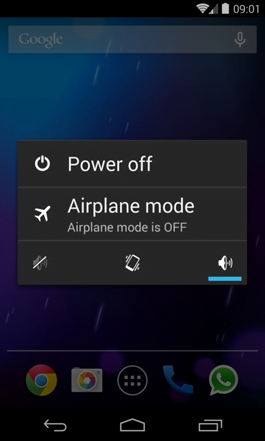
2. Now tap and hold the option that says Power off. Depending on the vendor and the phone model, the methods can vary. If nothing happens as a result of the above manipulations, power down the device, then press and hold the Volume Down and Volume Up buttons simultaneously while it’s starting back up.
3. Confirm rebooting into safe mode by tapping OK
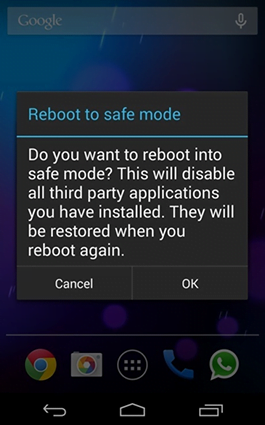
4. When in safe mode, go to Settings and select Apps
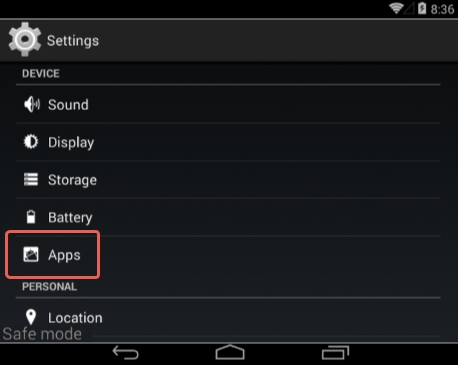
5. Look down the list of programs and locate a suspicious app or apps that were recently installed
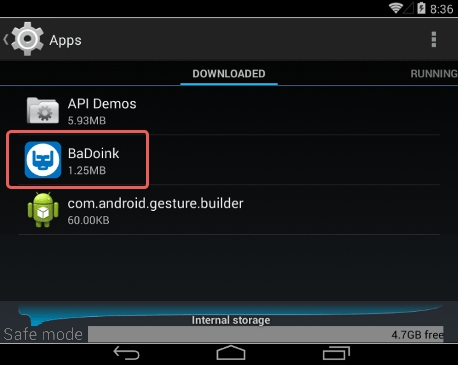
6. Tap each potentially unwanted app in turn and select the Uninstall option. If this button is not active, try Force stop first
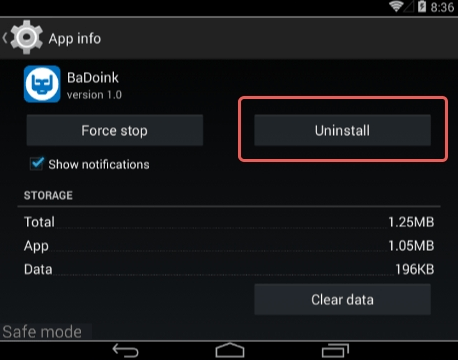
7. Tap OK on the confirmation dialog to uninstall the potentially unwanted app
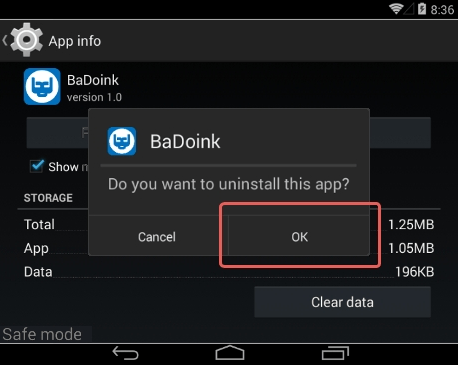
8. Restart into standard mode. The Cyber Police PUP should have now vanished from your Android device. You might also want to consider installing a mobile security solution to prevent attacks of this sort further on.
Posted in: KnowledgeBase
Leave a Comment (0) ↓
