CTB Locker removal: how to decrypt files encrypted by CTB Locker virus
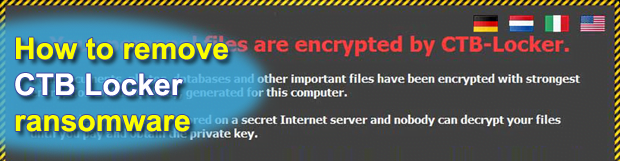
The objective of this article is to clarify the anatomy of the CTB Locker ransomware virus. In particular, you will learn the entire set of symptoms accompanying this infection, the technical ins and outs of its activity, victims’ options for recovering the illicitly encrypted files, and the method applicable for removing the virus proper.
CTB Locker is a highly severe computer infection that outperforms the more common malware in several critical ways. First and foremost, it renders its victims’ files inaccessible. This is not done for pure disruption or its creators’ fun – there is a clearly mercantile objective underlying this activity. In fact, the virus encrypts one’s data and then extorts money (0.2 BTC) in return for the restoration. Also referred to as Critroni, the ransomware under analysis was found to be available for sale on underground black hat resources, being a turnkey solution that goes with some support and maintenance services as an extra. This is, apparently, an indication that the hacker-backed malware infrastructure has reached a new evolutionary level, which is a huge concern and challenge to the security community.
On infiltrating a computer through the use of an exploit, which mainly takes advantage of vulnerabilities in outdated software on the target system, CTB Locker gets the benefit of being imperceptible to the victim until the filthiest part of its job is completed. It scans all drives on the machine for files with the most widespread extensions and then encrypts everything found with the so-called elliptical curve cryptography. Be advised network shares or external data repositories plugged into the PC are subject to this effect too as long as they are reflected as a standalone drive letter. Also the ransomware configures the operating system to trigger its executable during every boot-up, making sure it stays up and running. It hijacks the desktop and changes the wallpaper with a screen containing basic preliminary instructions on what needs to be done to restore the encrypted information.
According to the message, the user has 96 hours to submit the ransom payment. By the way, the time span has lately been prolonged – it used to be 72 hours in the previous versions of the virus. The message also says:
“Your personal files are encrypted by CTB-Locker. Your documents, photos, databases and other important files have been encrypted with strongest encryption and unique key, generated for this computer.”
Unfortunately, the message is true. All stolen files are assigned weird-looking extensions which cannot be opened with any software. Modifying the extensions manually is to no avail either. For the time being, the only reliable way to get the files back is to pay the ransom. Once you hit the Next button on CTB Locker screen, the malware comes up with a document containing further instructions. You are told to visit a particular site through Tor rather than a standard open Internet channel – the criminals are obviously doing their best to maintain anonymity. So, ultimately the victims end up on a web page whose URL ends with “.onion”, where they are expected to submit 0.2 Bitcoin, which currently equals 51.87 USD. The decryption tool is then made available.
So, what are your options if you got infected? First off, there currently doesn’t exist a 100% efficient way to decrypt the files other than doing what the fraudsters want, that is, submitting the ransom. You can remove CTB Locker itself from the system, but that won’t automatically recover the data. The cleanup is recommended, though. Luckily, there are several actionable workarounds you can try to get the encrypted information back. Read the instructions below to learn about them.
Table of Contents
CTB Locker ransomware automatic removal
Extermination of this ransomware can be efficiently accomplished with reliable security software. Sticking to the automatic cleanup technique ensures that all components of the infection get thoroughly wiped from your system.
1. Download recommended security utility and get your PC checked for malicious objects by selecting the Start Computer Scan option
Download CTB Locker ransomware remover
2. The scan will come up with a list of detected items. Click Fix Threats to get the ransomware and related infections removed from your system. Completing this phase of the cleanup process is most likely to lead to complete eradication of the plague proper. Now you are facing a bigger challenge – try and get your data back.
Methods to restore files encrypted by CTB Locker ransomware
Workaround 1: Use file recovery software
It’s important to know that the CTB Locker ransomware creates copies of your files and encrypts them. In the meanwhile, the original files get deleted. There are applications out there that can restore the removed data. You can utilize tools like Stellar Data Recovery for this purpose. The newest version of the ransomware under consideration tends to apply secure deletion with several overwrites, but in any case this method is worth a try.
Download Stellar Data Recovery Professional
Workaround 2: Make use of backups
First and foremost, this is a great way of recovering your files. It’s only applicable, though, if you have been backing up the information stored on your machine. If so, do not fail to benefit from your forethought.
Workaround 3: Use Shadow Volume Copies
In case you didn’t know, the operating system creates so-called Shadow Volume Copies of every file as long as System Restore is activated on the computer. As restore points are created at specified intervals, snapshots of files as they appear at that moment are generated as well. Be advised this method does not ensure the recovery of the latest versions of your files. It’s certainly worth a shot though. This workflow is doable in two ways: manually and through the use of an automatic solution. Let’s first take a look at the manual process.
-
Use the Previous Versions feature
The Windows OS provides a built-in option of recovering previous versions of files. It can also be applied to folders. Just right-click on a file or folder, select Properties and hit the tab named Previous Versions. Within the versions area, you will see the list of backed up copies of the file / folder, with the respective time and date indication. Select the latest entry and click Copy if you wish to restore the object to a new location that you can specify. If you click the Restore button, the item will be restored to its original location.

-
Apply Shadow Explorer tool
This workflow allows restoring previous versions of files and folders in an automatic mode rather than by hand. To do this, download and install the Shadow Explorer application. After you run it, select the drive name and the date that the file versions were created. Right-click on the folder or file of interest and select the Export option. Then simply specify the location to which the data should be restored.

Verify whether CTB Locker ransomware has been completely removed
Again, ransomware removal alone does not lead to the decryption of your personal files. The data restore methods highlighted above may or may not do the trick, but the ransomware itself does not belong inside your computer. Incidentally, it often comes with other ransomware, which is why it definitely makes sense to repeatedly scan the system with automatic security software in order to make sure no harmful remnants of this ransomware and associated threats are left inside Windows Registry and other locations.
Posted in: KnowledgeBase
Leave a Comment (0) ↓



