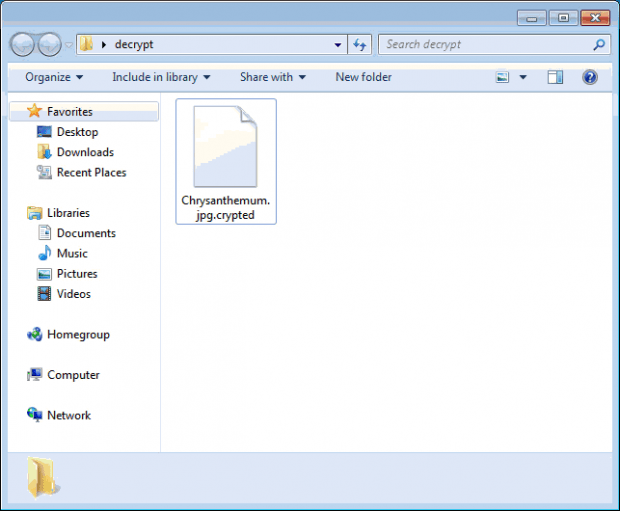Decrypt .crypted file virus: Nemucod ransomware trojan removal
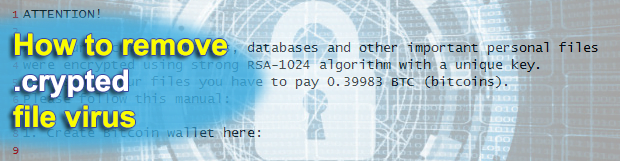
In the ongoing battle with crypto ransomware, the security industry is still lagging behind. What experts are mostly trying to do is revert the damage after the attack rather than prevent the predicament. In the case of the so-called Nemucod family of ransom Trojans, the contamination is usually beyond the reach of conventional antimalware. Delivered with rogue email attachments, one of these strains encrypts data on a computer, appends the .crypted extension to filenames, and displays Decrypt.txt document to instruct the victim on recovery.
Whereas the general patterns of crypto viruses’ modus operandi are shared across different samples, every campaign features a number of unique properties. The distribution method, peculiarities of implementing encryption, file renaming format and the names of ransom directions are several of these uncommon characteristics. The Nemucod ransomware arrives at PCs with phishing email whose JavaScript attachments load and save the malicious executable behind the scenes. Unlike regular software, this executable ends up in the user’s Temp directory, which isn’t a regular path monitored by AVs. Furthermore, as opposed to most of the similar infections, this process is launched later on when the appropriate command is issued.
Then, the malady runs a lookup for data based on a list of about 90 different extensions that are predefined. While focusing on fixed disk partitions, it also scans removable drives and network shares in order to identify files that the victim is likely to put the most value in. As soon as the totality of such data has been found, Nemucod applies the RSA-1024 cryptosystem to encrypt all those elements. The newly assigned .crypted extension is one of the noteworthy byproducts of this routine. Consequently, the .crypted files cannot be opened with regular software, because their deep structure becomes scrambled. A special CMD command constituting this malware’s activity inside the operating system then makes a document named Decrypt.txt pop up.
Decrypt.txt is what’s called the “ransom note” created by this Trojan, which is effectively a road map for data decryption. This manual says the following, “Attention! All your documents, photos, databases and other important personal files were encrypted using strong RSA-1024 algorithm with a unique key.” Unfortunately, this message is true. As a way out, the criminals recommend that the infected person submit 0.39983 Bitcoin, which is an approximately 230-dollar worth ransom. Having sent the payment, the victim should open one of 5 links specified in Decrypt.txt file, where they will supposedly be able to run the decryptor. An interesting thing is that none of these links is a Tor gateway, which means that it’s possible to track down the server used by the extortionists.
The threat actors claim to delete the private RSA key in 3 days unless the ransom is paid. If there’s no key, there’s no chance to restore the data. Security professionals released a free decryptor for Nemucod family in March 2016, but the most recent edition of this ransomware has been updated to thwart easy recovery with the tool. In order to recover .crypted files, be sure to try the steps below for a start.
Table of Contents
.crypted file automatic removal
Extermination of this ransomware can be efficiently accomplished with reliable security software. Sticking to the automatic cleanup technique ensures that all components of the infection get thoroughly wiped from your system.
1. Download recommended security utility and get your PC checked for malicious objects by selecting the Start Computer Scan option
Download .crypted ransomware remover
2. The scan will come up with a list of detected items. Click Fix Threats to get the trojan and related infections removed from your system. Completing this phase of the cleanup process is most likely to lead to complete eradication of the plague proper. Now you are facing a bigger challenge – try and get your data back.
Methods to restore files encrypted by .crypted file
Workaround 1: Use file recovery software
It’s important to know that the .crypted file creates copies of your files and encrypts them. In the meanwhile, the original files get deleted. There are applications out there that can restore the removed data. You can utilize tools like Stellar Data Recovery for this purpose. The newest version of the file under consideration tends to apply secure deletion with several overwrites, but in any case this method is worth a try.
Download Stellar Data Recovery Professional
Workaround 2: Make use of backups
First and foremost, this is a great way of recovering your files. It’s only applicable, though, if you have been backing up the information stored on your machine. If so, do not fail to benefit from your forethought.
Workaround 3: Use Shadow Volume Copies
In case you didn’t know, the operating system creates so-called Shadow Volume Copies of every file as long as System Restore is activated on the computer. As restore points are created at specified intervals, snapshots of files as they appear at that moment are generated as well. Be advised this method does not ensure the recovery of the latest versions of your files. It’s certainly worth a shot though. This workflow is doable in two ways: manually and through the use of an automatic solution. Let’s first take a look at the manual process.
-
Use the Previous Versions feature
The Windows OS provides a built-in option of recovering previous versions of files. It can also be applied to folders. Just right-click on a file or folder, select Properties and hit the tab named Previous Versions. Within the versions area, you will see the list of backed up copies of the file / folder, with the respective time and date indication. Select the latest entry and click Copy if you wish to restore the object to a new location that you can specify. If you click the Restore button, the item will be restored to its original location.

-
Apply Shadow Explorer tool
This workflow allows restoring previous versions of files and folders in an automatic mode rather than by hand. To do this, download and install the Shadow Explorer application. After you run it, select the drive name and the date that the file versions were created. Right-click on the folder or file of interest and select the Export option. Then simply specify the location to which the data should be restored.

Verify whether .crypted file has been completely removed
Again, ransomware removal alone does not lead to the decryption of your personal files. The data restore methods highlighted above may or may not do the trick, but the trojan itself does not belong inside your computer. Incidentally, it often comes with other file, which is why it definitely makes sense to repeatedly scan the system with automatic security software in order to make sure no harmful remnants of this file and associated threats are left inside Windows Registry and other locations.
Posted in: KnowledgeBase
Leave a Comment (0) ↓