Remove chrome.exe volume popup virus in Windows
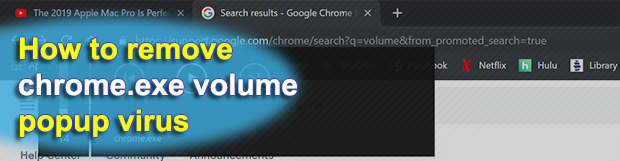
It took Google Chrome less than a decade to evolve from an ambitious open source project to the world’s top web browser. It is intuitive, fast, and secure for the most part. But, is it error-proof? Unfortunately, no. Bugs do happen in this ecosystem, and they aren’t rare. The recent chrome.exe volume popup issue shows how a glitch can make user experience go down the drain. To top it off, there could be a flavor of malware in this whole story.
Table of Contents
What is chrome.exe volume popup virus?
There are so many things that make Google Chrome stand out: speed, flexibility, security, user-friendliness, awesome support – you name it. Nothing is perfect, though. Flaws in the way this web browser operates are probably the exception rather than the norm, but they still accompany its progress and sometimes gain enough traction to become the talk of the town. This is the case with the chrome.exe volume popup, a mysterious entity whose origin continues to be vague almost a month after it was first reported. It makes itself felt when an affected Chrome user is watching a streaming video on YouTube, Netflix or any other multimedia service and tries to toggle the volume up or down. In addition to the regular audio adjustment bar, a semi-transparent dark box pops up that says “chrome.exe” at the bottom and includes the current volume indicator as well as the play (pause) and two skip buttons.
What’s more, the weird chrome.exe volume popup also appears when a video is paused and the user navigates away from the tab where the streaming content is. In this case, the banner hovers in the browser’s omnibox area and, understandably, causes quite a bit of inconvenience. Is this a prosaic glitch or something potentially more disconcerting? It’s hard to say for sure, but there is a theory that the cause might have some hues of malicious activity.
Chrome goes with what’s called “flags”, a compilation of advanced features and configuration values that haven’t been extensively vetted for stable performance. Whereas, ideally, the goal of these components is to deliver enhancements to one’s browsing experience through experimental modules, they may as well be a launchpad for exploitation in cybercriminals’ toolkit. Regular users don’t see those set-ups unless they enter the “chrome://flags” string in the URL bar, which is what most people never do or even know about. Crooks may be playing around with these settings to hide their tracks and serve up malware behind the user’s back.
Some might argue that this is within the realms of pure speculation, but it’s worth checking anyway. For a start, though, there is a fairly easy technique to get the chrome.exe volume popups out of the way and give the tainted web surfing a boost to where it’s normal again. Here’s what should be done: type “chrome://flags” in the address bar and hit Enter; then, scroll down to an entry that says “Hardware Media Key Handling” and change its value to “Disabled” in the drop-down next to it. Relaunching the browser after these manipulations should do the trick and the popups won’t be appearing anymore.
However, the question persists about the reason why the setting got switched to “Enabled” in the first place. Modifications of that sort hardly ever take place on their own, so this could be a clue that a third party had tried to tamper with the victim’s Internet sessions and leveraged the feature as a loophole into the browser and personal data. One way or another, fixing the chrome.exe volume popup issue by means of the above walkthrough may turn out to be the tip of the iceberg, so do not fail to follow the steps below and make sure predatory hacking activity isn’t the case.
Chrome.exe volume popup automatic removal
The extermination of Chrome.exe volume popup can be efficiently accomplished with reliable security software. Sticking to the automatic cleanup technique ensures that all components of the infection get thoroughly wiped out from your system.
1. Download recommended security utility and get your PC checked for malicious objects by selecting the Start Computer Scan option
Download Chrome.exe volume remover
2. The scan will come up with a list of detected items. Click Fix Threats to get the popup removed from your system. Completing this phase of the cleanup process is most likely to lead to complete eradication of the infection. However, it might be a good idea to consider ascertaining the popup is gone for good.
Remove Chrome.exe volume popup using Control Panel
- Open Control Panel. On Windows XP / Windows 8, go to Add or Remove Programs. If your OS is Windows Vista / Windows 7 / Windows 10, choose Uninstall a program

- Look down the list and locate an app that appears fishy. Click the Uninstall/Change (Change/Remove) option to get the intruder removed if spotted

Reset Google Chrome
- Click on the Chrome menu icon and select Settings

- Locate the Advanced option under Settings and click on it to expand the menu. Then, pick the Reset button at the bottom

- When a new screen appears, hit Reset once again

- Chrome will now display a confirmation dialog box listing the types of data that will be lost if you proceed. Read the message carefully and, if you’re sure, click Reset

Verify whether Chrome.exe volume popup has been completely removed
For certainty’s sake, it’s advised to repeatedly run a scan with the automatic security software in order to make sure no harmful remnants of this popup are left inside Windows Registry and other operating system locations.
Posted in: KnowledgeBase
Leave a Comment (0) ↓






