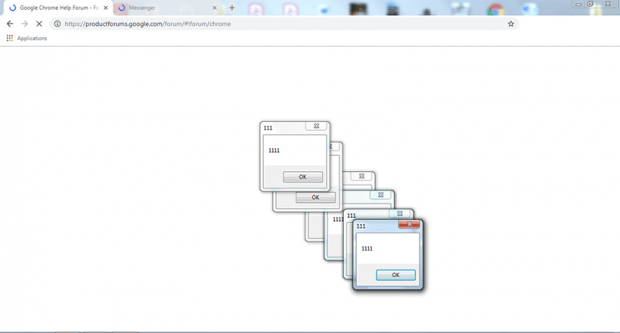Google Chrome 1111 error virus removal
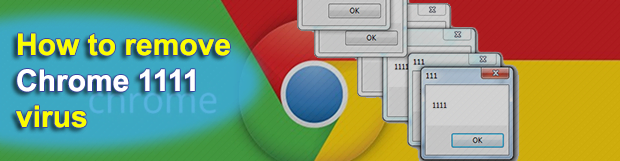
Surreptitious activity tends to be inherent to the majority of the present-day malware. This hallmark allows the bad code to run undetected for a long time without any red flags being raised. However, the so-called Chrome 1111 virus falls out of this paradigm completely. It floods Google Chrome browser with error popups titled “111”, and the only message they contain is the brain-twisting “1111” number, whatever that should mean.
Table of Contents
What is the Chrome 1111 virus?
The Chrome 1111 virus is one of the weirdest computer infections seen recently. It inundates Chrome browser with bizarre error popup dialogs whose header is “111” and the text inside is “1111”. No wonder the infected users are at their wit’s end figuring out what on earth it going on. If it’s malicious activity, there has to be a goal that the criminals are trying to achieve. Of course, one might argue that it’s just script kiddies messing around with no particular motivation except wreaking havoc. For now, let’s zoom out of this assumption, which actually appears plausible, and try to find a more mercantile cause if it exists. The popups, which may even appear in a cascade until closed one at a time, have a characteristic that’s likely a giveaway. What is it?
The OK button is what the victims have to click in order to make the error messages vanish. Otherwise, the popups will be stacking up incrementally until they occupy the whole Chrome window. So, every time this button is clicked, the user unknowingly authorizes some action that isn’t disclosed in any form. The worst thing is that the unwitting consent may refer to downloading more malware in the background of the host computer. By the way, the X icon has the same functionality, so it doesn’t just close the ads but also bears a covert implication. The victim may thus be redirected to malicious or annoying ecommerce sites. As a matter of fact, this type of a hoax is referred to as clickbait. You think you are clicking on something harmless but end up visiting a dangerous site or downloading an object that will harm your computer and pose risk to your privacy.
The Chrome 1111 virus typically proliferates alongside other malware or PUPs (potentially unwanted programs). The most common vector of distribution is bundling, a method that promotes multiple junk or outright dangerous apps under the guise of one benign program. The menace usually hides under the default, or recommended, install option, therefore selecting the custom option instead is the rule of thumb. This way, you will at least be able to see all the apps being pushed in the package and in most cases deselect the ones you don’t want. A malicious entity that often accompanies the Chrome 1111 culprit is the YoutubeAdblocker adware, which generates ads and causes web browsers to be redirected to rogue sites. Speaking of the other adverse effects, some victims have reported being logged out of all online accounts, including social networks, with no ability to log back in.
In summary, the Chrome 1111 virus is a really strange sample that most likely aims at promoting other threats onto infected computers. If there were an annoyance scale of some sort, this pest would probably get 10 out of 10, because the popups are extremely obnoxious and prevent victims from using Chrome altogether. Consequently, the only reasonable reaction should come down to browser troubleshooting and checking the system for malware.
Chrome 1111 error automatic removal
The extermination of Chrome 1111 error can be efficiently accomplished with reliable security software. Sticking to the automatic cleanup technique ensures that all components of the infection get thoroughly wiped out from your system.
1. Download recommended security utility and get your PC checked for malicious objects by selecting the Start Computer Scan option
2. The scan will come up with a list of detected items. Click Fix Threats to get the error removed from your system. Completing this phase of the cleanup process is most likely to lead to complete eradication of the infection. However, it might be a good idea to consider ascertaining the error is gone for good.
Remove Chrome 1111 error using Control Panel
- Open Control Panel. On Windows XP / Windows 8, go to Add or Remove Programs. If your OS is Windows Vista / Windows 7 / Windows 10, choose Uninstall a program

- Look down the list and locate an app that appears fishy. Click the Uninstall/Change (Change/Remove) option to get the intruder removed if spotted

Chrome 1111 error removal by resetting the affected browser
Please take into consideration that as effective as it is, the procedure of restoring browser defaults will lead to the loss of personalized settings such as saved passwords, bookmarks, browsing history, cookies, etc. In case you are not certain this outcome is suitable despite its obvious efficiency, it’s advised to follow the automatic removal method described in one of the previous sections of this tutorial.
Reset Google Chrome
- Click on the Chrome menu icon and select Settings

- Locate the Advanced option under Settings and click on it to expand the menu. Then, pick the Reset button at the bottom

- When a new screen appears, hit Reset once again

- Chrome will now display a confirmation dialog box listing the types of data that will be lost if you proceed. Read the message carefully and, if you’re sure, click Reset

Reset Mozilla Firefox
- Click on Help menu and select Troubleshooting Information from the drop-down list, or type about:support in the URL field

- On the Troubleshooting Information screen, click Refresh Firefox option and confirm the procedure on another dialog

Reset Internet Explorer
- In IE, go to Tools and select Internet Options from the list

- Hit the Advanced tab and click on the Reset option

- IE will now display Reset Internet Explorer Settings box, where you should put a checkmark next to Delete personal settings option and click Reset at the bottom

Verify whether Chrome 1111 error has been completely removed
For certainty’s sake, it’s advised to repeatedly run a scan with the automatic security software in order to make sure no harmful remnants of this error are left inside Windows Registry and other operating system locations.
Posted in: KnowledgeBase
Leave a Comment (0) ↓