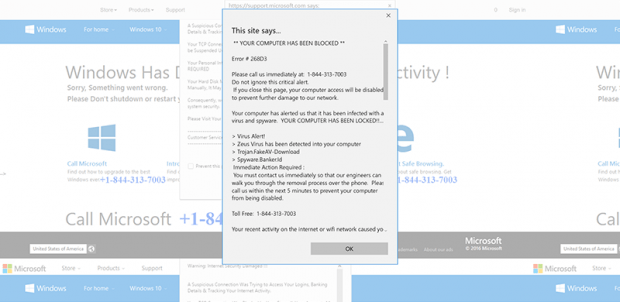Remove chomakepc.com virus from Chrome, Firefox, IE
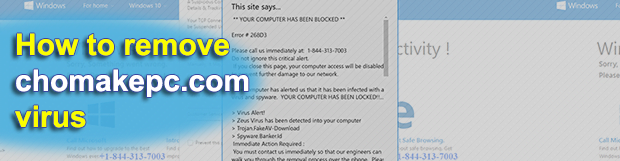
When it comes to the vectors of present-day cybercrime, social engineering can be just as effective as purely malware-based campaigns. If the two are combined, the resulting mix tends to be nasty. This holds true for the tech support scam involving the chomakepc.com domain. In pursuit of easy gain, its operators spread a browser hijacking virus that displays fake alerts.
Table of Contents
What is the chomakepc.com virus?
Chomakepc.com is a web page that displays misleading warning messages to visitors. These alerts are designed as if they were from Microsoft and look genuine upon superficial inspection. However, the reports about malware detection and suspicious network activity allegedly coming from the victim’s computer are nothing but a predefined animation aimed at feigning danger. Another sketchy thing about chomakepc.com is that no one goes to it intentionally. The deep essence of this hoax relies on a strain of malicious code that forces the browser to resolve the rogue URL in a recurrent way. By impersonating the trusted technology giant and providing bogus information on the security status of the host, the site – along with the embedded splash screens – attempts to lure the victim into installing more malware or contacting an impostor technician.
The redirects to chomakepc.com are the final stage of a complex attack. The infection chain additionally involves a tricky PC infiltration process that precedes the conspicuous manipulation phase. Depositing the adverse code is typically a matter of bundling. It means that the user may unwittingly authorize the installation of the culprit by agreeing to the setup terms for what they believe is some benign application that doesn’t require any registration fee. The whole catch lurks underneath the install option usually flagged “default”, “recommended”, or “express”. Whereas it’s a fast and smooth way to install stuff, it may conceal potentially unwanted programs under the same hood. Therefore, opting out of this option is a must. Custom setup is more informative and allows removing those checkmarks that drag harmful items inside.
This infection isn’t something transcendental – instead, it assumes the shape of a plugin or extension with cross-browser functionality. Once injected in a web browser without the user’s knowledge and consent, this entity can tweak such preferences as the homepage, favorite search engine, and new tab page. The virus may additionally skew the HOSTS file, which is responsible for mapping domain names to IP addresses. The latter interference is particularly knotty as it can make certain sites appear to have legit URLs visible in the address bar. If this is the case, the victim will only see the chomakepc.com string momentarily during the traffic forwarding workflow. Most of the time, though, the plagued user simply keeps visiting the page under scrutiny, with a long tail complementing the original domain name. With the malvertising wave identifier appended, the URL will be in the following format: chomakepc.com/mltn/?lpkey=[random characters].
Again, the content presented on the scam site is usually about viruses and malware purportedly found on the computer. The goal is to convince the victim to install a “cure”, which is another virus in disguise, or get in touch with the pseudo support agents over the phone. The outcome isn’t going to be in the user’s favor either way. In the phone scenario, the crooks will probably request a remote connection session to supposedly take care of the predicament. This will entail a payment, obviously. There is a much better option – to get rid of the chomakepc.com scam virus and stop the brainwashing in its tracks.
Chomakepc.com redirect automatic removal
The extermination of Chomakepc.com redirect can be efficiently accomplished with reliable security software. Sticking to the automatic cleanup technique ensures that all components of the infection get thoroughly wiped out from your system.
1. Download recommended security utility and get your PC checked for malicious objects by selecting the Start Computer Scan option
Download Chomakepc.com remover
2. The scan will come up with a list of detected items. Click Fix Threats to get the redirect removed from your system. Completing this phase of the cleanup process is most likely to lead to complete eradication of the infection. However, it might be a good idea to consider ascertaining the redirect is gone for good.
Remove Chomakepc.com redirect using Control Panel
- Open Control Panel. On Windows XP / Windows 8, go to Add or Remove Programs. If your OS is Windows Vista / Windows 7 / Windows 10, choose Uninstall a program

- Look down the list and locate an app that appears fishy. Click the Uninstall/Change (Change/Remove) option to get the intruder removed if spotted

Chomakepc.com redirect removal by resetting the affected browser
Please take into consideration that as effective as it is, the procedure of restoring browser defaults will lead to the loss of personalized settings such as saved passwords, bookmarks, browsing history, cookies, etc. In case you are not certain this outcome is suitable despite its obvious efficiency, it’s advised to follow the automatic removal method described in one of the previous sections of this tutorial.
Reset Google Chrome
- Click on the Chrome menu icon and select Settings

- Locate the Advanced option under Settings and click on it to expand the menu. Then, pick the Reset button at the bottom

- When a new screen appears, hit Reset once again

- Chrome will now display a confirmation dialog box listing the types of data that will be lost if you proceed. Read the message carefully and, if you’re sure, click Reset

Reset Mozilla Firefox
- Click on Help menu and select Troubleshooting Information from the drop-down list, or type about:support in the URL field

- On the Troubleshooting Information screen, click Refresh Firefox option and confirm the procedure on another dialog

Reset Internet Explorer
- In IE, go to Tools and select Internet Options from the list

- Hit the Advanced tab and click on the Reset option

- IE will now display Reset Internet Explorer Settings box, where you should put a checkmark next to Delete personal settings option and click Reset at the bottom

Verify whether Chomakepc.com redirect has been completely removed
For certainty’s sake, it’s advised to repeatedly run a scan with the automatic security software in order to make sure no harmful remnants of this redirect are left inside Windows Registry and other operating system locations.
Posted in: KnowledgeBase
Leave a Comment (0) ↓