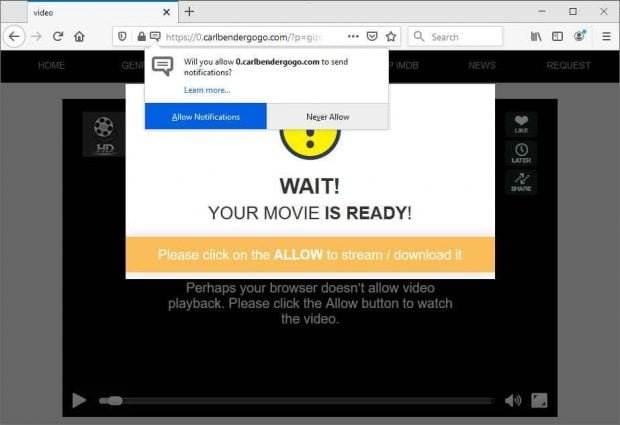Remove Carlbendergogo virus from Chrome, Firefox, Edge [Jan 2020 upd]
![Remove Carlbendergogo virus from Chrome, Firefox, Edge [Jan 2020 upd]](https://soft2secure.com/wp-content/uploads/carlbendergogo-virus-scam-620x161.jpg)
Fraudulent online activities and browser hijacking go hand in hand. Scammers are heavily cashing in on this combo of social engineering and malware because it gets users on the hook regardless of their custom Internet settings, web surfing habits, and the web browser they prefer. Carlbendergogo.com is a landing page in one of such hoaxes doing the rounds since late October 2019.
Table of Contents
What is the Carlbendergogo virus?
In pursuit of boosting the efficiency of their malware campaigns, cybercriminals have contrived an intricate model that makes numerous users visit scam sites while constantly asking for elevated privileges in web browsers to escalate the impact. It works as follows: a sneaky strain of adware infects a computer and causes frequent redirects of the Internet traffic from the host leading to deceptive pages such as carlbendergogo.com. As if this adverse effect weren’t enough, the resulting site keeps generating popups that try to dupe the user to allow notifications, which is an attempt to extend the reach of the attack via a privileges escalation ruse camouflaged as a commonplace request. In the aftermath of this series of steps, the victim will be constantly forwarded to web pages that promote harmful software, or to sketchy advertising networks that pay the crooks for unique leads.
The predicament usually commences with a freeware bundle. This is the way the original adware, or PUP (potentially unwanted program), gets into a system. The logic of this compromise vector is to combine an installer for a benign app with a malicious extra that’s concealed under the quick setup mode. Therefore, the harmless-looking installation smokescreens the infiltration of carlbendergogo infection into a PC unless the user is vigilant enough to select the custom option in the setup wizard. Once the trespass happens, the perpetrating entity instantly incorporates a rogue plugin into the victim’s default web browser. Unfortunately, it supports Google Chrome, Mozilla Firefox, and Internet Explorer and therefore most users will suffer the consequences of the incursion regardless of their Internet navigation software biases. The newly added fishy browser component changes a number of settings without asking for the user’s consent, including the homepage and default search provider. It means that the dubious site will be repeatedly visited instead of the correct one defined by the infected person. Another likely quandary is that the culprit may fire up JavaScript commands that trigger the rerouting process directly from a site the victim is currently on.
As previously mentioned, the nefarious mission of carlbendergogo virus is to force hits to a network of junk or malicious web pages. The original URL is always prepended and concatenated with random characters, so the string will take a shape similar to 0.carlbendergogo.com/?p=gizgcnrqgu5gi3bphayq&sub1, where the prefix and tail can vary. The “Allow Notifications” request will be shown iteratively until the user opts for the fishy recommendation. If so, the variety of fraudulent landing pages will expand dramatically. These include gambling sites, tech support scams, and fake virus alerts insisting that the victim download a “cleaner” which is actually scareware. In addition to that, the victim may also be forwarded to product pages on ecommerce sites that were recently opened. This means that the nasty code is gathering sensitive browsing information while running in the background.
At the end of the day, the redirects get too irritating to endure and the infection sticks out like a sore thumb. However, the uninstall steps that work with regular software may be futile in the case of carlbendergogo virus, so a more thoroughgoing procedure is required to defeat this threat.
Carlbendergogo redirect automatic removal
The extermination of Carlbendergogo redirect can be efficiently accomplished with reliable security software. Sticking to the automatic cleanup technique ensures that all components of the infection get thoroughly wiped out from your system.
1. Download recommended security utility and get your PC checked for malicious objects by selecting the Start Computer Scan option
Download Carlbendergogo remover
2. The scan will come up with a list of detected items. Click Fix Threats to get the redirect removed from your system. Completing this phase of the cleanup process is most likely to lead to complete eradication of the infection. However, it might be a good idea to consider ascertaining the redirect is gone for good.
Remove Carlbendergogo redirect using Control Panel
- Open Control Panel. On Windows XP / Windows 8, go to Add or Remove Programs. If your OS is Windows Vista / Windows 7 / Windows 10, choose Uninstall a program

- Look down the list and locate an app that appears fishy. Click the Uninstall/Change (Change/Remove) option to get the intruder removed if spotted

Carlbendergogo redirect removal by resetting the affected browser
Please take into consideration that as effective as it is, the procedure of restoring browser defaults will lead to the loss of personalized settings such as saved passwords, bookmarks, browsing history, cookies, etc. In case you are not certain this outcome is suitable despite its obvious efficiency, it’s advised to follow the automatic removal method described in one of the previous sections of this tutorial.
Reset Google Chrome
- Click on the Chrome menu icon and select Settings

- Locate the Advanced option under Settings and click on it to expand the menu. Then, pick the Reset button at the bottom

- When a new screen appears, hit Reset once again

- Chrome will now display a confirmation dialog box listing the types of data that will be lost if you proceed. Read the message carefully and, if you’re sure, click Reset

Reset Mozilla Firefox
- Click on Help menu and select Troubleshooting Information from the drop-down list, or type about:support in the URL field

- On the Troubleshooting Information screen, click Refresh Firefox option and confirm the procedure on another dialog

Reset Internet Explorer
- In IE, go to Tools and select Internet Options from the list

- Hit the Advanced tab and click on the Reset option

- IE will now display Reset Internet Explorer Settings box, where you should put a checkmark next to Delete personal settings option and click Reset at the bottom

Verify whether Carlbendergogo redirect has been completely removed
For certainty’s sake, it’s advised to repeatedly run a scan with the automatic security software in order to make sure no harmful remnants of this redirect are left inside Windows Registry and other operating system locations.
Posted in: KnowledgeBase
Leave a Comment (0) ↓