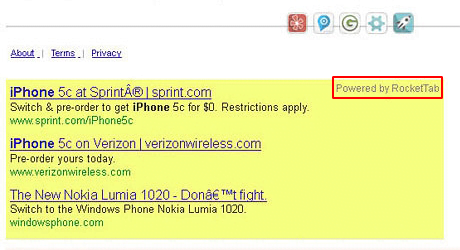Remove BrowserSafeguard with RocketTab virus in Firefox, Chrome and IE

The infection known as BrowserSafeguard with RocketTab currently being amongst the prevalent adware threats at large which is trending on IT discussion boards, this article offers one of the most complete overviews of this bug available. The details that can be learnt from the present entry include the nontrivial proliferation tactics applied by the virus makers, the information on how a compromised computer’s work changes due to the interference, and perhaps most importantly – how to get rid of this persistent entity.
This is going to be a somewhat more complex malware tutorial than the ones we have posted in the past couple of months. This is due to the unusual combination of malicious components that constitute the adware under analysis. First off, BrowserSafeguard and RocketTab tend to be different apps that might well exist on their own, with features that do not really overlap. The former is a sample of web security software that blocks suspicious websites and dangerous content as the user is surfing the Internet. Although its reputation and origin are questionable, it does not appear to be a harmful utility. On the contrary, to its credit, BrowserSafeguard does actually deliver the declared online protection functionality to a certain extent. This tiny app is light on system resources and provides the mere essentials of hassle-free browsing.
The problem about it, though, is that its free version is ad-supported. This means that the user will have to put up with sponsored information that will appear on the websites being visited. What kind of advertising content is suggested? Now, that’s where the other program comes into play – RocketTab. It happens to be a tool that aggregates the localized advertising data, embedding it into search engine pages as well as arbitrary sites. Because of this little solution, all the other web pages also undergo modifications as in-text links and pop-ups with product suggestions, price comparisons, coupons, etc. are displayed in random places. Eventually, every visited site gets crammed up with ads. Technically, this activity is called forth by a web browser add-on compatible with Chrome, Firefox and Internet Explorer. And this extension is known to often get installed along with BrowserSafeguard.
One of the frameworks where these two programs spread together is third-party freeware or shareware installs. For instance, the download manager for the application called Cheat Engine was found to include BrowserSafeguard with RocketTab. Since CheatEngine is a popular semi-underground tool for modifying the code of video games and software, it’s clear why the adware in question is getting so widespread. By the way, said solution also distributes the OpenCandy and Foxwebber potentially unwanted programs, which also interfere with the web browser configuration on one’s machine.
Some other symptoms that let you know there’s a problem are noticeable browser slowdown due to increased page loading times, and Windows error messages about problem running the Client.exe process (which underlies the RocketTab add-on). Whereas uninstalling BrowserSafeguard alone typically goes smooth, the bundled combination is hard to remove. It takes quite a bit of user effort involving Control Panel features and restoring the preferences in all web browsers that got affected. If these measures turn out inefficient (which may be the case), an automatic security tool should be used to clean up the infected system. The entire removal knowledgebase is at your disposal here, so go ahead and give the bug the treatment it deserves.
Table of Contents
BrowserSafeguard with RocketTab ads automatic removal
The extermination of BrowserSafeguard with RocketTab adware can be efficiently accomplished with reliable security software. Sticking to the automatic cleanup technique ensures that all components of the infection get thoroughly wiped out from your system.
1. Download recommended security utility and get your PC checked for malicious objects by selecting the Start Computer Scan option
Download BrowserSafeguard with RocketTab remover
2. The scan will come up with a list of detected items. Click Fix Threats to get the error removed from your system. Completing this phase of the cleanup process is most likely to lead to complete eradication of the infection. However, it might be a good idea to consider ascertaining the malware is gone for good.
Remove BrowserSafeguard with RocketTab ads using Control Panel
- Open Control Panel. On Windows XP / Windows 8, go to Add or Remove Programs. If your OS is Windows Vista / Windows 7 / Windows 10, choose Uninstall a program

- Look down the list and locate an app that appears fishy. Click the Uninstall/Change (Change/Remove) option to get the intruder removed if spotted

BrowserSafeguard with RocketTab ads removal by resetting the affected browser
Please take into consideration that as effective as it is, the procedure of restoring browser defaults will lead to the loss of personalized settings such as saved passwords, bookmarks, browsing history, cookies, etc. In case you are not certain this outcome is suitable despite its obvious efficiency, it’s advised to follow the automatic removal method described in one of the previous sections of this tutorial.
Reset Google Chrome
- Click on the Chrome menu icon and select Settings

- Locate the Advanced option under Settings and click on it to expand the menu. Then, pick the Reset button at the bottom

- When a new screen appears, hit Reset once again

- Chrome will now display a confirmation dialog box listing the types of data that will be lost if you proceed. Read the message carefully and, if you’re sure, click Reset

Reset Mozilla Firefox
- Click on Help menu and select Troubleshooting Information from the drop-down list, or type about:support in the URL field

- On the Troubleshooting Information screen, click Refresh Firefox option and confirm the procedure on another dialog

Reset Internet Explorer
- In IE, go to Tools and select Internet Options from the list

- Hit the Advanced tab and click on the Reset option

- IE will now display Reset Internet Explorer Settings box, where you should put a checkmark next to Delete personal settings option and click Reset at the bottom

Verify whether BrowserSafeguard with RocketTab ads has been completely removed
For certainty’s sake, it’s advised to repeatedly run a scan with the automatic security software in order to make sure no harmful remnants of this adware are left inside Windows Registry and other operating system locations.
Posted in: KnowledgeBase
Leave a Comment (0) ↓