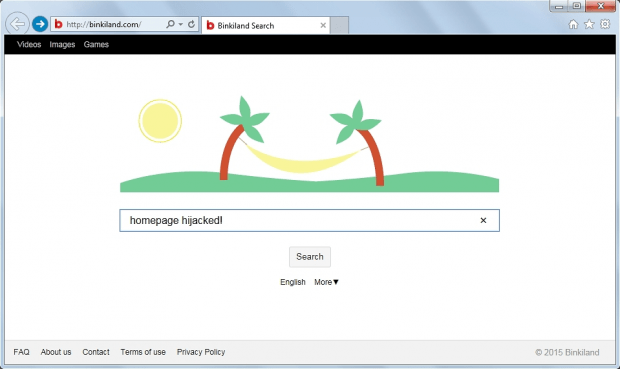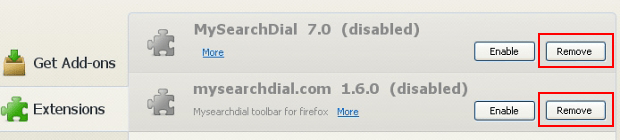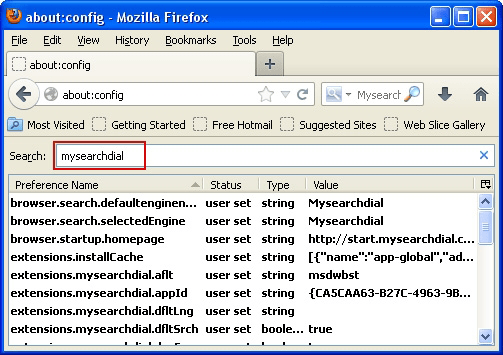Remove Binkiland Search virus. Binkiland.com homepage removal from Firefox, Chrome, IE
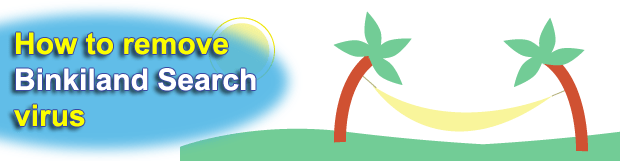
Most infections that target web browsers are of a fairly run-of-the-mill nature, but some are apparently backed by serious effort that their makers invest. Binkiland, for example, is supported by strenuous marketing and has a diversified product structure represented by the Binkiland browser and the respective add-on. Which features make this app malicious and how to treat it if it’s on board are the subjects this article touches upon.
Binkiland happens to be currently on the ‘most wanted’ list of adware programs due to a swift rise of infection instances and the extensive shady infrastructure behind it. This arguably legit application sports a heterogeneous essence, where the contrast between the promoted web browser and the browser extension is obvious. The Binkiland browser is tailored to function as “your new homepage”, where you can save and bookmark websites on the fly as well as customize the interface – nothing wrong there, really. But the Binkiland add-on that goes in the bundle is very likely to cause trouble to whoever installs it. Incidentally, the installation isn’t nearly as transparent as it should be. Utilities that are functionally unassociated to the app in question tend to push the corrupt components as part of a package. Some re-engineered versions of Flash Player updates, video downloaders and multiple types of media tools are in cahoots with the people administering the Binkiland campaign. Their installation wizards have an unskippable dialog strongly recommending the third-party item. Sometimes you can opt out, but most of the time that’s not the case.
The Binkiland add-on, which hops into the computer through the stealthy workflow highlighted above, gets unjustifiably broad privileges that you never really granted it. The homepage in Chrome, IE and Firefox is all of a sudden replaced by binkiland.com. There’s more: the URL tied to the new tab configuration and the settings for quick-access search provider undergo the same changes, making you bound to binkiland.com in all browsers. The site under consideration is a search service that actually returns results for what you type, but these results are bountifully complemented by sponsored links, which are obviously the key element in the fraudsters’ plan.
This whole mishap cannot be fixed by toggling the settings on the extensions interface, because the add-on is programmed to be tenacious and resist the commonplace uninstall techniques. Overall, although the Binkiland browser might be a handy thing to use, the add-on is an awful troublemaker that people are having lots of issues removing. The information below is there to clarify what should be done to get rid of Binkiland.
Table of Contents
Binkiland adware automatic removal
The extermination of Binkiland alert can be efficiently accomplished with reliable security software. Sticking to the automatic cleanup technique ensures that all components of the infection get thoroughly wiped out from your system.
1. Download recommended security utility and get your PC checked for malicious objects by selecting the Start Computer Scan option
2. The scan will come up with a list of detected items. Click Fix Threats to get the malware removed from your system. Completing this phase of the cleanup process is most likely to lead to complete eradication of the infection. However, it might be a good idea to consider ascertaining the adware is gone for good.
Remove Binkiland adware using Control Panel
- Open Control Panel. On Windows XP / Windows 8, go to Add or Remove Programs. If your OS is Windows Vista / Windows 7 / Windows 10, choose Uninstall a program

- Look down the list and locate an app that appears fishy. Click the Uninstall/Change (Change/Remove) option to get the intruder removed if spotted

Remove Binkiland from Firefox
- In Firefox, go to Tools and select Add-ons from the drop-down list

- In the left-hand pane of the screen, click on Extensions. Then click the Remove button next to Binkiland entries spotted

- In order to restore your correct Firefox preferences, type about:config in the browser’s address field and press Enter
- Confirm that you would like to proceed by clicking on “I’ll be careful, I promise!” button on the alert that pops up

- In the field called Search, type Binkiland
- Firefox will display all preferences related to Binkiland malware. Be sure to right-click on each item and select the Reset option

Remove Binkiland from Internet Explorer
1. Get rid of the Binkiland adware
- Select Tools and click Manage Add-ons

- Proceed to Toolbars and Extensions, find all entries associated with Binkiland. Go ahead and disable them

2. Get the search engines list back to normal
- Go to Tools menu and select Manage Add-ons
- Click Search Providers
- Highlight the item corresponding to Binkiland alert and hit the Remove button

3. Set the right homepage
- Go to Tools and select Internet Options
- Proceed to the General tab
- Click Use default or type the correct URL in the box

Remove Binkiland from Google Chrome
- Click the Chrome menu icon in the top right-hand part of the Chrome window
- Select Settings in the drop-down list

- Proceed to the section called On startup under Settings, select the radio button for Open a specific page or set of pages option and click on Set pages link

- On the Startup pages screen that pops up, find Binkiland and click the X button to the right

- Proceed to the Search section under Settings and select your preferred search engine on the list

- Under the Appearance section, put a checkmark for the Show Home button value and click Change

- Activate the Use the New Tab page radio button and save the changes by hitting OK at the bottom

- Click the Chrome menu icon again, proceed to Tools –> Extensions

- Find the Binkiland adware on the list and click the trash bin icon next to it. This will remove the unwanted item

Verify whether Binkiland adware has been completely removed
For certainty’s sake, it’s advised to repeatedly run a scan with the automatic security software in order to make sure no harmful remnants of this alert are left inside Windows Registry and other operating system locations.
Posted in: KnowledgeBase
Leave a Comment (0) ↓