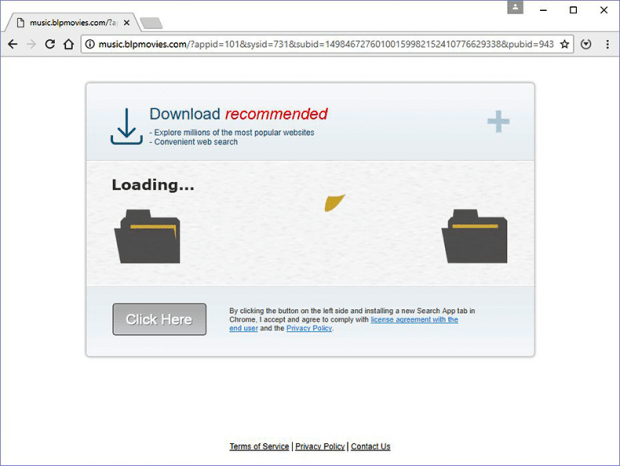Remove Bigpicturepop redirect virus (bigpicturepop.com/redirect/57A764D042BF8)

In a cyber world full of predators like crypto ransomware and banking Trojans, there is also room for lower-impact infections. Browser hijackers, for example, do not affect victims’ data but cause a great deal of problems as they redirect Internet traffic to unwanted places. One of these threats called Bigpicturepop performs the function of an intermediary hub for rerouting to a slew of junk online resources.
Table of Contents
What is the Bigpicturepop virus?
Users infected with this e-parasite suffer from constant web traffic diverts via bigpicturepop.com. In fact, said URL is only encountered momentarily as it further dispatches the redirect routine to affiliated sites. These landing pages push rogue Flash Video Player downloads, Java updates, Internet search enhancements, media-related browser add-ons, and various gambling services. The contamination starts with a freeware download where the setup wizard bundles several different utilities into a single package. Whereas the core application in such scenarios tends to be benign, the rest may end up affecting certain areas of the user’s computer usage. The insidious part of this malware distribution vector is that the would-be victim is usually unaware that they are installing something bad.
Once the malicious process has been deposited onto a computer, it tweaks the user-defined configuration of Google Chrome, Mozilla Firefox, Internet Explorer and possibly other browsers detected on the system. To this end, the hijacker adds a persistent browser extension or plugin that runs with high-level privileges. It also makes changes to Windows registry and system startup list so that the unwelcome executable gets fired up every time the machine boots up. The perpetrating entity replaces the original browser defaults with bigpicturepop.com/redirect/57A764D042BF8 or similar URL, which is followed by a string of hexadecimal characters associated with a specific malvertising campaign. The rerouting process takes a few seconds and passes through several sub-domains along the way.
Consequently, the infected user will keep hitting deceptive web pages every time they open their preferred browser, bring up a new tab or perform Internet search. To top it off, the virus may also hijack random application shortcuts so that the victim will encounter the rerouting when opening these programs. The redirect workflow isn’t about a single linked site – it’s ultimately about a bevy of annoying sites. For instance, the user will visit a page peddling an aggressive Search App tab add-on, and then a few minutes later they will forcibly hit a page for the known-malicious TV Hero extension or phony Java plugin update. This process is effectively an infinite loop of browser diverts that won’t break up unless the kernel malware component is eradicated from the PC.
It takes more than commonplace browser troubleshooting to get rid of Bigpicturepop redirects. As it has already been mentioned, the pest injects new entries into system registry, so a fix will be incomplete unless the infection’s components are deleted from there. Furthermore, there is typically a scheduled task that brings the bad plugin back to life after regular removal. Long story short, it’s recommended to apply a specially crafted uninstall procedure addressing browser hijacking malware.
Bigpicturepop adware automatic removal
The extermination of Bigpicturepop hijacker can be efficiently accomplished with reliable security software. Sticking to the automatic cleanup technique ensures that all components of the infection get thoroughly wiped out from your system.
1. Download recommended security utility and get your PC checked for malicious objects by selecting the Start Computer Scan option
Download Bigpicturepop remover
2. The scan will come up with a list of detected items. Click Fix Threats to get the redirect removed from your system. Completing this phase of the cleanup process is most likely to lead to complete eradication of the infection. However, it might be a good idea to consider ascertaining the adware is gone for good.
Remove Bigpicturepop adware using Control Panel
- Open Control Panel. On Windows XP / Windows 8, go to Add or Remove Programs. If your OS is Windows Vista / Windows 7 / Windows 10, choose Uninstall a program

- Look down the list and locate an app that appears fishy. Click the Uninstall/Change (Change/Remove) option to get the intruder removed if spotted

Bigpicturepop adware removal by resetting the affected browser
Please take into consideration that as effective as it is, the procedure of restoring browser defaults will lead to the loss of personalized settings such as saved passwords, bookmarks, browsing history, cookies, etc. In case you are not certain this outcome is suitable despite its obvious efficiency, it’s advised to follow the automatic removal method described in one of the previous sections of this tutorial.
Reset Google Chrome
- Click on the Chrome menu icon and select Settings

- Locate the Advanced option under Settings and click on it to expand the menu. Then, pick the Reset button at the bottom

- When a new screen appears, hit Reset once again

- Chrome will now display a confirmation dialog box listing the types of data that will be lost if you proceed. Read the message carefully and, if you’re sure, click Reset

Reset Mozilla Firefox
- Click on Help menu and select Troubleshooting Information from the drop-down list, or type about:support in the URL field

- On the Troubleshooting Information screen, click Refresh Firefox option and confirm the procedure on another dialog

Reset Internet Explorer
- In IE, go to Tools and select Internet Options from the list

- Hit the Advanced tab and click on the Reset option

- IE will now display Reset Internet Explorer Settings box, where you should put a checkmark next to Delete personal settings option and click Reset at the bottom

Verify whether Bigpicturepop adware has been completely removed
For certainty’s sake, it’s advised to repeatedly run a scan with the automatic security software in order to make sure no harmful remnants of this hijacker are left inside Windows Registry and other operating system locations.
Posted in: KnowledgeBase
Leave a Comment (0) ↓