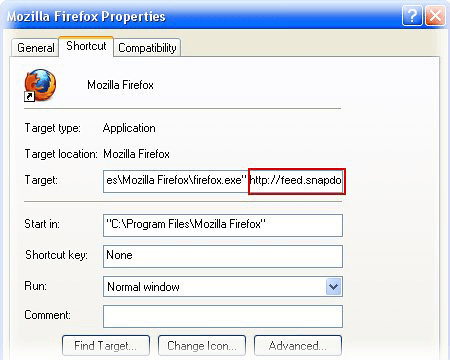Remove Awesomehp.com redirect virus from Firefox/Internet Explorer/Chrome
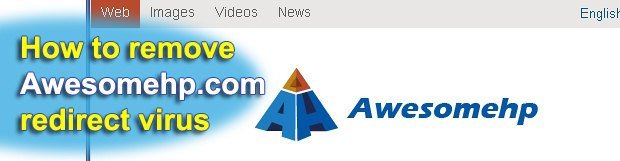
The issue of Awesomehp.com adware changing web browser defaults without user authorization is addressed in this tutorial. You will learn the typical ways this hijacker infects computers as well as its goals and easy-to-follow removal recommendations.
As far as web browsing is concerned, one should always have options for which sites to visit and which services to make preferable. Unfortunately, adware programs like Awesomehp take over this essential decision-making, thus turning one’s online experience into a mess. As soon as the respective virus enters a PC, it immediately alters the default preferences such as the homepage and search provider to the affiliated URL of Awesomehp.com. Whereas this sort of activity is widely practiced by semi-legitimate browser extensions these days, this particular piece of code does a few more things that allow security experts to classify it as adware or PUP, which stands for “potentially unwanted program”. In particular, the virus modifies the shortcut settings for the browsers installed on a victim’s machine; this is done for making sure that the ‘right’ page is opened each time a browser is launched.
The background of Awesomehp.com hijacker is also composed of the contamination methods used and the objectives pursued by its authors. Getting infected is a fairly trivial process: you download and install a free application which actually does something – an example is YouTube Downloader HD software – and that utility has a hard-coded component that changes the settings described above. In many cases the unwanted bundle is not explicitly presented on the setup screen for the third-party software distributing it.
Making money is the primary mission that Awesomehp creators are driven by. The web page proper includes sponsored links and advertisements which are shown to users, whether they like it or not. In the long run, advertisers pay for this traffic. Another disadvantage for infected users (and benefit for the fraudsters) consists in the fact that one’s web search preferences are collected, which means privacy gets infringed to some extent.
At the end of the day, you get too annoyed by having to close randomly displayed browser tabs that the virus opens. The solution that handles the very core of the problem is to remove the adware – this is what the rest of this article is dedicated to.
Table of Contents
Awesomehp.com adware automatic removal
The extermination of Awesomehp.com redirect can be efficiently accomplished with reliable security software. Sticking to the automatic cleanup technique ensures that all components of the infection get thoroughly wiped out from your system.
1. Download recommended security utility and get your PC checked for malicious objects by selecting the Start Computer Scan option
Download Awesomehp.com remover
2. The scan will come up with a list of detected items. Click Fix Threats to get the adware removed from your system. Completing this phase of the cleanup process is most likely to lead to complete eradication of the infection. However, it might be a good idea to consider ascertaining the adware is gone for good.
Remove Awesomehp.com from Firefox
- In order to restore your correct Firefox preferences, type about:config in the browser’s address field and press Enter
- Confirm that you would like to proceed by clicking on “I’ll be careful, I promise!” button on the alert that pops up

- In the field called Search, type Awesomehp.com
- Firefox will display all preferences related to Awesomehp.com adware. Be sure to right-click on each item and select the Reset option

- Since Firefox shortcut parameters gets affected by this infection as well, right-click on the shortcut and choose Properties. Then proceed to the Shortcut tab and delete Awesomehp.com from the Target field. Save the changes

Remove Awesomehp.com from Internet Explorer
1. Get rid of the Awesomehp.com adware
- Select Tools and click Manage Add-ons

- Proceed to Toolbars and Extensions, find all entries associated with Awesomehp.com. Go ahead and disable them

2. Get the search engines list back to normal
- Go to Tools menu and select Manage Add-ons
- Click Search Providers
- Highlight the item corresponding to Awesomehp.com redirect and hit the Remove button

3. Set the right homepage
- Go to Tools and select Internet Options
- Proceed to the General tab
- Click Use default or type the correct URL in the box

Remove Awesomehp.com from Google Chrome
- Click the Chrome menu icon in the top right-hand part of the Chrome window
- Select Settings in the drop-down list

- Proceed to the section called On startup under Settings, select the radio button for Open a specific page or set of pages option and click on Set pages link

- On the Startup pages screen that pops up, find Awesomehp.com and click the X button to the right

- Proceed to the Search section under Settings and select your preferred search engine on the list

- Under the Appearance section, put a checkmark for the Show Home button value and click Change

- Activate the Use the New Tab page radio button and save the changes by hitting OK at the bottom

- Click the Chrome menu icon again, proceed to Tools –> Extensions

- Find the Awesomehp.com adware on the list and click the trash bin icon next to it. This will remove the unwanted item

Verify whether Awesomehp.com adware has been completely removed
For certainty’s sake, it’s advised to repeatedly run a scan with the automatic security software in order to make sure no harmful remnants of this redirect are left inside Windows Registry and other operating system locations.
Posted in: KnowledgeBase
Leave a Comment (0) ↓