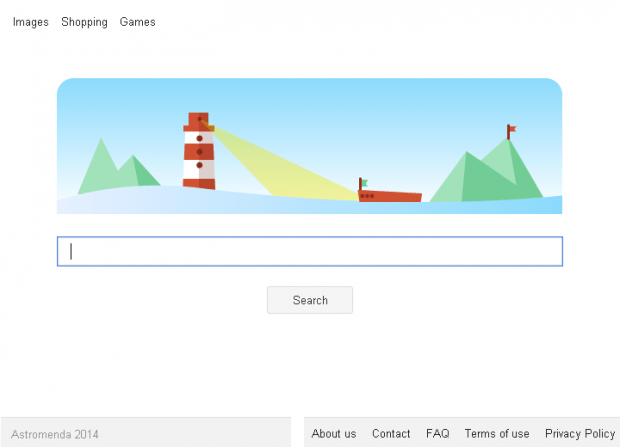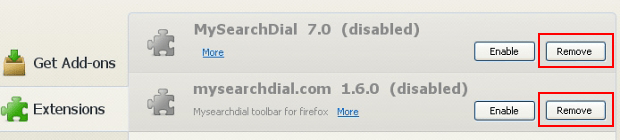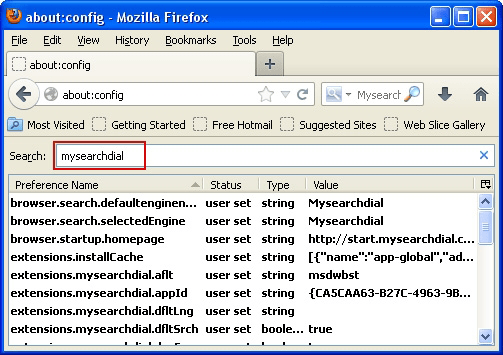Remove Astromenda Search. WSE_Astromenda virus removal for Firefox, IE and Chrome
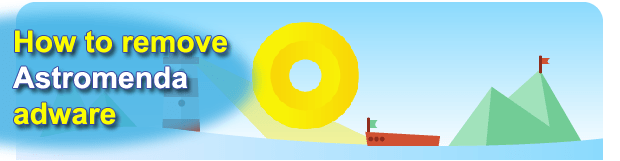
The web surfing mess caused by Astromenda Search virus is the issue that is broken down into details here. Both the affected and uninfected users can take advantage of this article in terms of the removal of this adware and appropriate prevention methods.
The regular browser add-ons are designed to enhance certain Internet surfing facets and improve user experience by making things handier, faster and more easily accessible. None of the above applies to the entity called Astromenda, which is flagged as adware or PUP (potentially unwanted program) by multiple antiviruses and antispyware suites across the board. The reason why security vendors are so unanimous about this app is clear: it circumvents transparent authorization when installing onto a PC and bypasses the user consent phase when modifying critical custom settings on the already compromised computer. Freeware available on a variety of online download portals is the most common carrier of the unwanted payload in question. That’s largely because free-of-charge application makers tend to indulge in the monetization scheme whose essence is incorporating third-party objects into the respective setups. What is more, these extras are usually hidden so that most users won’t easily locate the opt-out and untick it.
Having gotten promoted this way into a target machine, the Astromenda Search adware commences activity on its own. Being a cross-browser PUP, it installs add-ons in all major web browsers found on the attacked system, including Google Chrome, Mozilla Firefox and Internet Explorer. Again, there is no user approval stage prior to this occurrence, which is the way that viruses of this sort act. What happens next is the values for browser homepage, new tab page as well as the default search provider get altered; specifically, they’re replaced with http://astromenda.com. This URL, consequently, will be popping up when the browser is launched, when a new web page is being opened, or whenever a search query is input via the omnibox or the preferred search engine bar. Although the above-mentioned landing page is not harmful in that it doesn’t render any malicious code to the PC it’s visited from, still it’s a goldmine to the cybercriminals because every SERP (search engine results page) on there has got a lot of ad links, and this means profit in its purest online form.
The nasty thing about Astromenda is that no manual action, which works for legit browser extensions, will solve the problem. In particular, you can’t get rid of the adware by dismissing the add-on on the corresponding interface for the compromised browser, nor does manually selecting the desired custom settings help. The efficient cleaning presupposes a more complex procedure to be carried out.
Table of Contents
Astromenda adware automatic removal
The extermination of Astromenda adware can be efficiently accomplished with reliable security software. Sticking to the automatic cleanup technique ensures that all components of the infection get thoroughly wiped out from your system.
1. Download recommended security utility and get your PC checked for malicious objects by selecting the Start Computer Scan option
2. The scan will come up with a list of detected items. Click Fix Threats to get the adware removed from your system. Completing this phase of the cleanup process is most likely to lead to complete eradication of the infection. However, it might be a good idea to consider ascertaining the adware is gone for good.
Remove Astromenda adware using Control Panel
- Open Control Panel. On Windows XP / Windows 8, go to Add or Remove Programs. If your OS is Windows Vista / Windows 7 / Windows 10, choose Uninstall a program

- Look down the list and locate an app that appears fishy. Click the Uninstall/Change (Change/Remove) option to get the intruder removed if spotted

Remove Astromenda from Firefox
- In Firefox, go to Tools and select Add-ons from the drop-down list

- In the left-hand pane of the screen, click on Extensions. Then click the Remove button next to Astromenda entries spotted

- In order to restore your correct Firefox preferences, type about:config in the browser’s address field and press Enter
- Confirm that you would like to proceed by clicking on “I’ll be careful, I promise!” button on the alert that pops up

- In the field called Search, type Astromenda
- Firefox will display all preferences related to Astromenda adware. Be sure to right-click on each item and select the Reset option

Remove Astromenda from Internet Explorer
1. Get rid of the Astromenda adware
- Select Tools and click Manage Add-ons

- Proceed to Toolbars and Extensions, find all entries associated with Astromenda. Go ahead and disable them

2. Get the search engines list back to normal
- Go to Tools menu and select Manage Add-ons
- Click Search Providers
- Highlight the item corresponding to Astromenda adware and hit the Remove button

3. Set the right homepage
- Go to Tools and select Internet Options
- Proceed to the General tab
- Click Use default or type the correct URL in the box

Remove Astromenda from Google Chrome
- Click the Chrome menu icon in the top right-hand part of the Chrome window
- Select Settings in the drop-down list

- Proceed to the section called On startup under Settings, select the radio button for Open a specific page or set of pages option and click on Set pages link

- On the Startup pages screen that pops up, find Astromenda and click the X button to the right

- Proceed to the Search section under Settings and select your preferred search engine on the list

- Under the Appearance section, put a checkmark for the Show Home button value and click Change

- Activate the Use the New Tab page radio button and save the changes by hitting OK at the bottom

- Click the Chrome menu icon again, proceed to Tools –> Extensions

- Find the Astromenda adware on the list and click the trash bin icon next to it. This will remove the unwanted item

Verify whether Astromenda adware has been completely removed
For certainty’s sake, it’s advised to repeatedly run a scan with the automatic security software in order to make sure no harmful remnants of this adware are left inside Windows Registry and other operating system locations.
Posted in: KnowledgeBase
Leave a Comment (0) ↓