Remove Alpha Shoppers virus (alphashoppers.co) in Chrome/Mozilla/IE
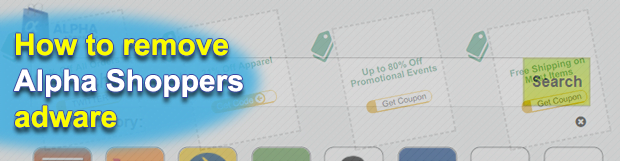
The line between regular browser extensions and adware may be too thin to recognize an impostor easily. The subtle outward differences make malvertising a prosperous business model as making new victims is as simple as ABC. The browser add-on called Alpha Shoppers is somewhere on the verge of the benign and the malicious, pursuing good objectives but giving its users some hard time.
Table of Contents
What is the Alpha Shoppers virus?
Alpha Shoppers is a browser extension that’s full of controversy. On the one hand, it claims to streamline its users’ online shopping experience and help them save money by displaying information on various discounts, deals and the like. To the add-on’s credit, it does cope with this objective. The flip side, though, is that many people get this browser helper object installed on their systems without actually opting for it. When up and running on a computer, Alpha Shoppers automatically replaces the new tab page URL with alphashoppers.co/ext/index.html. This is the landing page of the ecommerce-driven campaign that actually delivers the coupons mentioned above.
Again, there is hardly anything wrong about the goals pursued by the Alpha Shoppers app. What makes it arguably a PUP (Potentially Unwanted Program) is the overly obtrusive behavior when it comes to the installation and the tweaking of users’ browsing settings. As far as the distribution goes, there are several vectors. One of them involves the official web page where visitors can download the coupons finder voluntarily. Unfortunately, a different propagation technique – a shadier one – is more common. Users get this tool after downloading and installing some ostensibly unrelated software. In this scenario, app bundles and multi-component setup clients come into play. If a person goes the default installation route and blindly hits ‘Next’, ‘I Agree’ and similar buttons on the wizard’s screens, the Alpha Shoppers adware will get in without their awareness.
By modifying the victim’s new tab page preset as mentioned, Alpha Shoppers ensures that the alphashoppers.co/ext/index.html website is visited more frequently than any other page via the affected browser. The box in the central part of the page saying “Search the web” is tied up to custom Google search service, sending the user to alphashoppers.co/serp URL. At the end of the day, this app might call forth too much irritation to endure. If that’s the case, be sure to follow the adware removal procedure below.
Alpha Shoppers adware automatic removal
The extermination of Alpha Shoppers PUP can be efficiently accomplished with reliable security software. Sticking to the automatic cleanup technique ensures that all components of the infection get thoroughly wiped out from your system.
1. Download recommended security utility and get your PC checked for malicious objects by selecting the Start Computer Scan option
Download Alpha Shoppers remover
2. The scan will come up with a list of detected items. Click Fix Threats to get the adware removed from your system. Completing this phase of the cleanup process is most likely to lead to complete eradication of the infection. However, it might be a good idea to consider ascertaining the adware is gone for good.
Remove Alpha Shoppers adware using Control Panel
- Open Control Panel. On Windows XP / Windows 8, go to Add or Remove Programs. If your OS is Windows Vista / Windows 7 / Windows 10, choose Uninstall a program

- Look down the list and locate an app that appears fishy. Click the Uninstall/Change (Change/Remove) option to get the intruder removed if spotted

Alpha Shoppers adware removal by resetting the affected browser
Please take into consideration that as effective as it is, the procedure of restoring browser defaults will lead to the loss of personalized settings such as saved passwords, bookmarks, browsing history, cookies, etc. In case you are not certain this outcome is suitable despite its obvious efficiency, it’s advised to follow the automatic removal method described in one of the previous sections of this tutorial.
Reset Google Chrome
- Click on the Chrome menu icon and select Settings

- Locate the Advanced option under Settings and click on it to expand the menu. Then, pick the Reset button at the bottom

- When a new screen appears, hit Reset once again

- Chrome will now display a confirmation dialog box listing the types of data that will be lost if you proceed. Read the message carefully and, if you’re sure, click Reset

Reset Mozilla Firefox
- Click on Help menu and select Troubleshooting Information from the drop-down list, or type about:support in the URL field

- On the Troubleshooting Information screen, click Refresh Firefox option and confirm the procedure on another dialog

Reset Internet Explorer
- In IE, go to Tools and select Internet Options from the list

- Hit the Advanced tab and click on the Reset option

- IE will now display Reset Internet Explorer Settings box, where you should put a checkmark next to Delete personal settings option and click Reset at the bottom

Verify whether Alpha Shoppers adware has been completely removed
For certainty’s sake, it’s advised to repeatedly run a scan with the automatic security software in order to make sure no harmful remnants of this PUP are left inside Windows Registry and other operating system locations.
Posted in: KnowledgeBase
Leave a Comment (0) ↓











