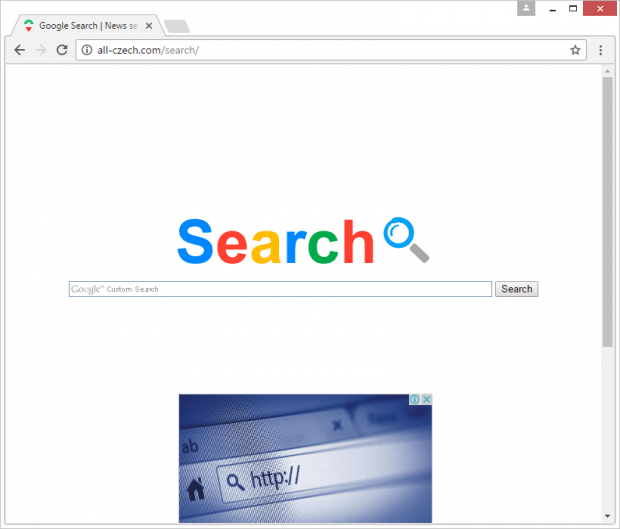Remove All-czech.com/search redirect virus in Chrome, Firefox and IE
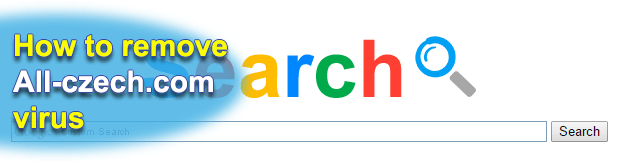
Not all adware threats cause as many unwanted effects as All-czech.com does. It modifies default settings in web browsers, stealthily collects sensitive online data, displays excessive advertisements on sites and may install an intrusive browser toolbar. When doing all of this, the application does not ask for the user’s permission, which certainly deviates from the norm. What is more, the offending software is persistent and cannot be uninstalled easily.
Table of Contents
What is All-czech.com?
Whereas All-czech.com/search web page proper does not exhibit any clearly malicious behaviors, the underlying processes on the software level are intrusive by all means. People don’t visit the site of their own free will, but they get redirected to it instead. The entity that triggers the browser rerouting process is a hijacker that intrudes on PCs in a covert way. This issue is therefore isolated to computers attacked by the redirect virus. As part of the compromise, the unwanted program may meddle with DNS settings in order to cripple the regular associations of URLs and appropriate IP addresses. Furthermore, it will also alter shortcut parameters so that the rogue page will be opening up every time the victim tries to launch random applications.
However, the most drastic unwelcome effect accompanying the infiltration of All-czech.com virus is the tweaking of online surfing preferences. The hijacker modifies the default search engine, homepage and new tab page, setting it to all-czech.com/search automatically. As a result, the infected person is forced to use the imposed service without much of a chance to revert this state of things manually. The site returns a custom search page provided by a legitimate engine when the victim tries to look up a random keyword. This ramified network of sites is intended to distribute the captured online traffic so that the adware makers can obtain a maximum profit out of user leads and pay-per-click fraud.
The All-czech.com virus makes it into computer systems furtively. It is assisted by numerous free products to ensure this stealth. The freeware involved in distributing the adware ranges from video converters and PC performance optimizers to trustworthy utilities like Adobe Flash Player. At this point, it’s important to make a disambiguation: the developers of these tools are not to be blamed. Instead, it’s software download repositories that create and spread custom packages with potentially unwanted bundles. Ultimately, All-czech.com and its likely satellite solutions take over the whole online navigation environment on the targeted PC. Unfortunately, it’s barely effective to simply go to Control Panel and uninstall the culprit. The right fix is a mixture of more thorough removal of the infection and the resetting of configuration skewed by it.
All-czech.com adware automatic removal
The extermination of All-czech.com redirect can be efficiently accomplished with reliable security software. Sticking to the automatic cleanup technique ensures that all components of the infection get thoroughly wiped out from your system.
1. Download recommended security utility and get your PC checked for malicious objects by selecting the Start Computer Scan option
Download All-czech.com remover
2. The scan will come up with a list of detected items. Click Fix Threats to get the adware removed from your system. Completing this phase of the cleanup process is most likely to lead to complete eradication of the infection. However, it might be a good idea to consider ascertaining the adware is gone for good.
Remove All-czech.com adware using Control Panel
- Open Control Panel. On Windows XP / Windows 8, go to Add or Remove Programs. If your OS is Windows Vista / Windows 7 / Windows 10, choose Uninstall a program

- Look down the list and locate an app that appears fishy. Click the Uninstall/Change (Change/Remove) option to get the intruder removed if spotted

All-czech.com adware removal by resetting the affected browser
Please take into consideration that as effective as it is, the procedure of restoring browser defaults will lead to the loss of personalized settings such as saved passwords, bookmarks, browsing history, cookies, etc. In case you are not certain this outcome is suitable despite its obvious efficiency, it’s advised to follow the automatic removal method described in one of the previous sections of this tutorial.
Reset Google Chrome
- Click on the Chrome menu icon and select Settings

- Locate the Advanced option under Settings and click on it to expand the menu. Then, pick the Reset button at the bottom

- When a new screen appears, hit Reset once again

- Chrome will now display a confirmation dialog box listing the types of data that will be lost if you proceed. Read the message carefully and, if you’re sure, click Reset

Reset Mozilla Firefox
- Click on Help menu and select Troubleshooting Information from the drop-down list, or type about:support in the URL field

- On the Troubleshooting Information screen, click Refresh Firefox option and confirm the procedure on another dialog

Reset Internet Explorer
- In IE, go to Tools and select Internet Options from the list

- Hit the Advanced tab and click on the Reset option

- IE will now display Reset Internet Explorer Settings box, where you should put a checkmark next to Delete personal settings option and click Reset at the bottom

Verify whether All-czech.com adware has been completely removed
For certainty’s sake, it’s advised to repeatedly run a scan with the automatic security software in order to make sure no harmful remnants of this redirect are left inside Windows Registry and other operating system locations.
Posted in: KnowledgeBase
Leave a Comment (0) ↓