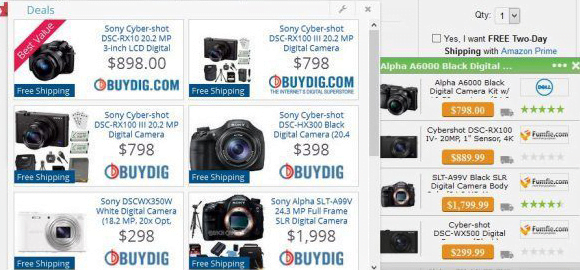How to remove Ads by Albireo virus in Chrome, Firefox and IE

PC users who are agonizing to remove Ads by Albireo will certainly find this entry instructive. Not all of the infected people are aware that they actually allowed this problem to occur in the first place, involuntarily though. This piece of adware arrives at computers with rogue downloads from unofficial sources. The installation isn’t completely straightforward in this case, but it still makes sense to peruse the setup’s Terms and Conditions before authorizing it.
The Albireo app is quite reminiscent of the commonplace ecommerce solutions aimed at providing sponsored content. It takes the user’s interests, habits and preferences into consideration when displaying ads, which are mostly targeted. In the adware scenario, however, this accuracy is more of a con that a pro. It means that the offending software is constantly tracking its victims’ online activity to get hold of their lifestyle information. So, it isn’t privacy’s best friend, to put it mildly. In the meanwhile, the surveillance facet is the background that people are not likely to notice. What’s evident is the malvertising. The infected user will be encountering objects labeled “Ads by Albireo”, “Albireo ads”, “Brought by Albireo” or “Powered by Albireo” during their web browsing sessions.
This adware applet is known to leverage the ActionScript programming language to embed a variety of ad content. This content includes banners, price comparison boxes, transitional advertisements, pop-ups and pop-unders. Another nuisance is the inline text, which appears in the form of underlined words and phrases that are in fact hyperlinks. All of these different objects will be presented to the victim regardless of the web page they are currently on, be it an e-shopping resource, a banking site, a favorite blog or a webmail console. The event of closing some of the adverts will automatically trigger a new interstitial window.
Not only is the browsing speed affected due to this interference. User experience will suffer a lot, because it will be problematic for the victim to view web page content – Albireo ads tend to overlay it and float incessantly. None of this would happen if people exercised more caution in the course of software downloads. Albireo usually accompanies harmless applications, such as Media Players, file downloaders and video converters, which are distributed on a bundling basis. This means that the bad payload lurks underneath a bunch of setup wizard dialogs, where the main idea is to make the user stick with the default installation mode.
This browser infection cannot be eliminated by simply sending the appropriate extension to trash. It will persevere until the victim applies the procedure below, which reflects the best practices of adware cleanup.
Table of Contents
Albireo ads automatic removal
The extermination of Albireo adware can be efficiently accomplished with reliable security software. Sticking to the automatic cleanup technique ensures that all components of the infection get thoroughly wiped out from your system.
1. Download recommended security utility and get your PC checked for malicious objects by selecting the Start Computer Scan option
2. The scan will come up with a list of detected items. Click Fix Threats to get the ads removed from your system. Completing this phase of the cleanup process is most likely to lead to complete eradication of the infection. However, it might be a good idea to consider ascertaining the ads is gone for good.
Remove Albireo ads using Control Panel
- Open Control Panel. On Windows XP / Windows 8, go to Add or Remove Programs. If your OS is Windows Vista / Windows 7 / Windows 10, choose Uninstall a program

- Look down the list and locate an app that appears fishy. Click the Uninstall/Change (Change/Remove) option to get the intruder removed if spotted

Albireo ads removal by resetting the affected browser
Please take into consideration that as effective as it is, the procedure of restoring browser defaults will lead to the loss of personalized settings such as saved passwords, bookmarks, browsing history, cookies, etc. In case you are not certain this outcome is suitable despite its obvious efficiency, it’s advised to follow the automatic removal method described in one of the previous sections of this tutorial.
Reset Google Chrome
- Click on the Chrome menu icon and select Settings

- Locate the Advanced option under Settings and click on it to expand the menu. Then, pick the Reset button at the bottom

- When a new screen appears, hit Reset once again

- Chrome will now display a confirmation dialog box listing the types of data that will be lost if you proceed. Read the message carefully and, if you’re sure, click Reset

Reset Mozilla Firefox
- Click on Help menu and select Troubleshooting Information from the drop-down list, or type about:support in the URL field

- On the Troubleshooting Information screen, click Refresh Firefox option and confirm the procedure on another dialog

Reset Internet Explorer
- In IE, go to Tools and select Internet Options from the list

- Hit the Advanced tab and click on the Reset option

- IE will now display Reset Internet Explorer Settings box, where you should put a checkmark next to Delete personal settings option and click Reset at the bottom

Verify whether Albireo ads has been completely removed
For certainty’s sake, it’s advised to repeatedly run a scan with the automatic security software in order to make sure no harmful remnants of this adware are left inside Windows Registry and other operating system locations.
Posted in: KnowledgeBase
Leave a Comment (0) ↓