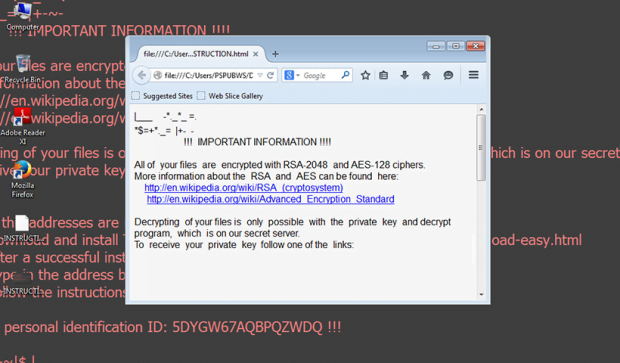Aesir file virus: remove ransomware and decrypt .aesir extension files
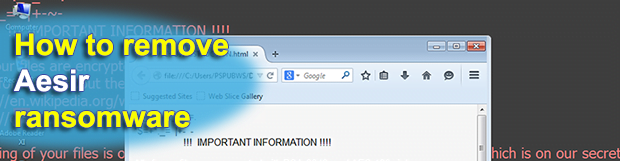
A new variant of the Locky ransomware appears to be in rotation right now. As opposed to its precursor dubbed Thor, this spinoff appends the .aesir extension to one’s encrypted files. Furthermore, the infection creates an updated set of ransom notes named “([random_number])-INSTRUCTION.html” and ““([random_number])-INSTRUCTION.bmp” to provide victims with a data decryption walkthrough. The threat still sticks with the same cryptographic standards and proliferates via an intricate spam campaign.
Table of Contents
What is the .aesir file virus?
It has been a little less than a month since the previous Thor edition of the infamous Locky ransomware went live. The most recent update of this strain appears to have brought about some noteworthy modifications. First of all, the new Locky descendent uses a different extension to stain every scrambled file. More specifically, it has started to append the .aesir string. The filename tweaking principle is exactly the same as before: the ransom Trojan still replaces the original values with 5 groups of hexadecimal characters, the number thereof amounting to 32. The output of this scrambling is as follows: a regular data file assumes a new name similar to MU7DRNBA-GI3N-X1GY-00D4-57BB6F127B22.aesir.
One more change refers to ransom payment manuals dropped by the Aesir virus. These are called “([random_number])-INSTRUCTION.html” and “([random_number])-INSTRUCTION.bmp”. The image edition (BMP file) will be automatically set as the desktop background so that the victim won’t fail to find the payment-based recovery steps. The wording of these notes is invariable across all variants of the hoax. They say, “All of your files are encrypted with RSA-2048 and AES-128 ciphers.” The message reflects the actual predicament that the targeted users find themselves in. This iteration of Locky executes a compound encryption workflow, leveraging the symmetric Advanced Encryption Standard and then enciphering the AES key with a yet stronger algorithm, that is, the asymmetric RSA system. Because the threat actors did this part professionally, there is currently no completely reliable method to unscramble files unless an infected person opts for the ransom-related restoration route.
A serious obstacle to detection, which has been also observed in the previous version of this plague, is the offline data encryption routine. It means that the ransomware doesn’t contact its Command and Control servers for encryption keys. Instead, it operates autonomously in so-called autopilot mode. This poses a big problem because antivirus suites and firewalls are unable to identify ransomware activity based on traffic exchange with C2 sites.
The Aesir file ransomware is propagating through one of the largest-scale spam campaigns in the past few months. The criminals use email attachments in JS, VBS formats, which download the infection once clicked. Another interesting attack vector is a spam campaign that delivers contagious .svg files via Facebook’s instant messenger. It’s strongly recommended to abstain from downloading these dubious files, otherwise you may have to pay 0.5 Bitcoin for the private decryption key. There are several methods that may help restore some .aesir files affected by the latest incarnation of Locky. Read the part below carefully and try the steps before considering any other decryption options.
Aesir extension automatic removal
Extermination of this ransomware can be efficiently accomplished with reliable security software. Sticking to the automatic cleanup technique ensures that all components of the infection get thoroughly wiped from your system.
1. Download recommended security utility and get your PC checked for malicious objects by selecting the Start Computer Scan option
2. The scan will come up with a list of detected items. Click Fix Threats to get the ransomware and related infections removed from your system. Completing this phase of the cleanup process is most likely to lead to complete eradication of the plague proper. Now you are facing a bigger challenge – try and get your data back.
Methods to restore files encrypted by Aesir extension
Workaround 1: Use file recovery software
It’s important to know that the Aesir extension creates copies of your files and encrypts them. In the meanwhile, the original files get deleted. There are applications out there that can restore the removed data. You can utilize tools like Stellar Data Recovery for this purpose. The newest version of the extension under consideration tends to apply secure deletion with several overwrites, but in any case this method is worth a try.
Download Stellar Data Recovery Professional
Workaround 2: Make use of backups
First and foremost, this is a great way of recovering your files. It’s only applicable, though, if you have been backing up the information stored on your machine. If so, do not fail to benefit from your forethought.
Workaround 3: Use Shadow Volume Copies
In case you didn’t know, the operating system creates so-called Shadow Volume Copies of every file as long as System Restore is activated on the computer. As restore points are created at specified intervals, snapshots of files as they appear at that moment are generated as well. Be advised this method does not ensure the recovery of the latest versions of your files. It’s certainly worth a shot though. This workflow is doable in two ways: manually and through the use of an automatic solution. Let’s first take a look at the manual process.
-
Use the Previous Versions feature
The Windows OS provides a built-in option of recovering previous versions of files. It can also be applied to folders. Just right-click on a file or folder, select Properties and hit the tab named Previous Versions. Within the versions area, you will see the list of backed up copies of the file / folder, with the respective time and date indication. Select the latest entry and click Copy if you wish to restore the object to a new location that you can specify. If you click the Restore button, the item will be restored to its original location.

-
Apply Shadow Explorer tool
This workflow allows restoring previous versions of files and folders in an automatic mode rather than by hand. To do this, download and install the Shadow Explorer application. After you run it, select the drive name and the date that the file versions were created. Right-click on the folder or file of interest and select the Export option. Then simply specify the location to which the data should be restored.

Verify whether Aesir extension has been completely removed
Again, file removal alone does not lead to the decryption of your personal files. The data restore methods highlighted above may or may not do the trick, but the ransomware itself does not belong inside your computer. Incidentally, it often comes with other extension, which is why it definitely makes sense to repeatedly scan the system with automatic security software in order to make sure no harmful remnants of this extension and associated threats are left inside Windows Registry and other locations.
Posted in: KnowledgeBase
Leave a Comment (0) ↓