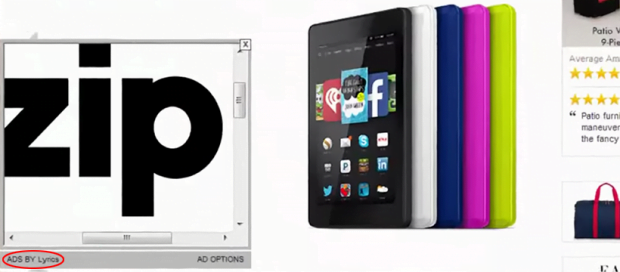Get rid of Ads by Lyrics virus in Chrome, Firefox and IE
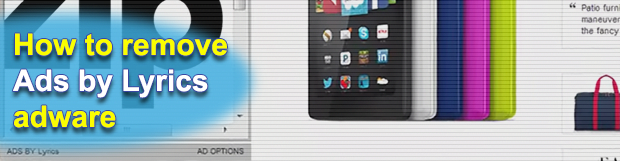
Web surfers are accustomed to ads, the entities that push the online world forward and allow millions of users to use multiple cool services free of charge. Underneath commonplace sponsored information displayed on websites, there are complex monetization schemes where some parties pay and some get paid. Unfortunately, abusing this business model is in cybercriminals’ best interest. The virus displaying Ads by Lyrics on web pages demonstrates this stratagem in action.
Table of Contents
What is the Ads by Lyrics?
The individuals who came up with the adware in question are undoubtedly proficient in taking advantage of the way e-marketing works. At first sight, it seems that their little applet causes regular advertisements to show up in the course of one’s web browsing sessions. This is delusive, though. The difference between ordinary sponsored content on the Internet and the items generated by Lyrics is that, in the latter case, the issue is isolated to computers hit by a piece of malware. Therefore, a web browser will not be returning Ads by Lyrics on a healthy computer but will display these redundant advertisements on the exact same site as long as the machine has the virus on board. The associated perpetrating browser extension is the game changer in this model.
The way this annoying malware manifests itself is heterogeneous. First and foremost, it triggers lots and lots of popups labeled “Ads by Lyrics” or “Brought by Lyrics”. These in-page deals and coupons appear on random websites regardless of what type they are: e-commerce pages, news sites, blogs, whatnot. Another category of intrusive objects propped by this infection encompasses interstitial advertisements, some of which are full-page windows opening up in the background once a victim clicks anywhere on an arbitrary website. Furthermore, the Lyrics adware also generates a slew of in-text ads, which trigger small splash screens every time the mouse cursor hovers over them. The unwanted program will be gradually affecting the performance of web browsers on the targeted system. Incidentally, it accommodates cross-browser features so that the potential victim base is as big as possible.
The event preceding the emergence of Ads by Lyrics across web pages is a freeware installation most of the time. A lot of computer users have a deleterious habit of clicking the Next button on application setup clients without looking what they thereby opt into. Such indiscretion often plays into the hands of cybercrooks. Some free software distribution platforms deliberately include third-party items into the installation wizards of the main products being promoted. Consequently, those who install the apps without deselecting the bundled stuff run the risk of catching malware like the Ads by Lyrics virus. So the rule of thumb is to exercise caution in scenarios like that and uncheck everything that doesn’t belong on the computer. To stop Ads by Lyrics from popping up in web browsers, stick to the procedure below. The walkthrough aggregates today’s best practices of adware removal.
Lyrics ads automatic removal
The extermination of Lyrics adware can be efficiently accomplished with reliable security software. Sticking to the automatic cleanup technique ensures that all components of the infection get thoroughly wiped out from your system.
1. Download recommended security utility and get your PC checked for malicious objects by selecting the Start Computer Scan option
2. The scan will come up with a list of detected items. Click Fix Threats to get the popup removed from your system. Completing this phase of the cleanup process is most likely to lead to complete eradication of the infection. However, it might be a good idea to consider ascertaining the ads is gone for good.
Remove Lyrics ads using Control Panel
- Open Control Panel. On Windows XP / Windows 8, go to Add or Remove Programs. If your OS is Windows Vista / Windows 7 / Windows 10, choose Uninstall a program

- Look down the list and locate an app that appears fishy. Click the Uninstall/Change (Change/Remove) option to get the intruder removed if spotted

Lyrics ads removal by resetting the affected browser
Please take into consideration that as effective as it is, the procedure of restoring browser defaults will lead to the loss of personalized settings such as saved passwords, bookmarks, browsing history, cookies, etc. In case you are not certain this outcome is suitable despite its obvious efficiency, it’s advised to follow the automatic removal method described in one of the previous sections of this tutorial.
Reset Google Chrome
- Click on the Chrome menu icon and select Settings

- Locate the Advanced option under Settings and click on it to expand the menu. Then, pick the Reset button at the bottom

- When a new screen appears, hit Reset once again

- Chrome will now display a confirmation dialog box listing the types of data that will be lost if you proceed. Read the message carefully and, if you’re sure, click Reset

Reset Mozilla Firefox
- Click on Help menu and select Troubleshooting Information from the drop-down list, or type about:support in the URL field

- On the Troubleshooting Information screen, click Refresh Firefox option and confirm the procedure on another dialog

Reset Internet Explorer
- In IE, go to Tools and select Internet Options from the list

- Hit the Advanced tab and click on the Reset option

- IE will now display Reset Internet Explorer Settings box, where you should put a checkmark next to Delete personal settings option and click Reset at the bottom

Verify whether Lyrics ads has been completely removed
For certainty’s sake, it’s advised to repeatedly run a scan with the automatic security software in order to make sure no harmful remnants of this adware are left inside Windows Registry and other operating system locations.
Posted in: KnowledgeBase
Leave a Comment (0) ↓