Remove Ads by Info virus in Chrome, Firefox and Explorer
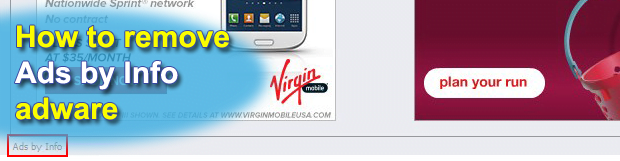
Seeing redundant ads in web pages, especially if they are not supposed to be there in the first place, is a frustrating thing. The “Ads by Info” virus does this to thousands of Internet users all around the planet. The entry presented below addresses the various aspects of said infection, including an analysis of its method of operation and the methodology applicable for successful removal of this threat.
Unobstructed web surfing, online privacy and certain aspects of operating system stability are the computing essentials that get harshly compromised by the malicious software referred to as “Ads by Info”. It is an app that spreads in a hole-and-corner fashion, acts intrusively when inside a computer and quickly renders the victim’s Internet experience unbearable. Before elaborating further on this issue, it’s reasonable to make it clear how the Ads by Info differ from the legitimate advertisements that are being displayed on random sites. The key in this comparison has to do with whether site owners allow these particular ads to be shown to their visitors or not. The unwanted marketing items under consideration are generated on a standalone computer which is infected with the respective program, while the regular ads need to be first authorized by the admins of a certain website.
Ads by Info are backed by an app which installs on PCs in a non-explicit way. It bundles with free software that is available on download portals. The attributes that are common to the distributor programs include free of charge setup principle, multimedia or entertainment orientation, and questionable reputation. Media players and browser add-ons tailored to display coupon-type information tend to be the most encountered samples. The install workflow for any of the affiliated utilities does not involve a clear indication of another app being dragged inside in a package.
This adware seriously affects the way websites appear in the browsers, including MS Internet Explorer, Chrome and Firefox. Some amounts of space on visited web pages suddenly start getting occupied by boxes that promote certain services and products or provide price comparison data. These objects, signed “Ads by Info”, may show up in places where they prevent the user from seeing the original content. The virus also makes individual words or phrases on web pages hyperlinked with third-party URLs. This malicious advertising becomes a serious troublemaker and a security challenge to the user. To top it off, this infection isn’t friends with your privacy, because it automatically records your web traffic patterns to adjust the ad delivery process.
Removal-wise, Ads by Info is a pain. Its code was made to impede the typical manual uninstall tries on the victim’s end from getting through. A special procedure based on an all-round study of this adware is what does the trick.
Table of Contents
Info ads automatic removal
The extermination of Info ads can be efficiently accomplished with reliable security software. Sticking to the automatic cleanup technique ensures that all components of the infection get thoroughly wiped out from your system.
1. Download recommended security utility and get your PC checked for malicious objects by selecting the Start Computer Scan option
2. The scan will come up with a list of detected items. Click Fix Threats to get the ads removed from your system. Completing this phase of the cleanup process is most likely to lead to complete eradication of the infection. However, it might be a good idea to consider ascertaining the ads is gone for good.
Remove Info ads using Control Panel
- Open Control Panel. On Windows XP / Windows 8, go to Add or Remove Programs. If your OS is Windows Vista / Windows 7 / Windows 10, choose Uninstall a program

- Look down the list and locate an app that appears fishy. Click the Uninstall/Change (Change/Remove) option to get the intruder removed if spotted

Info ads removal by resetting the affected browser
Please take into consideration that as effective as it is, the procedure of restoring browser defaults will lead to the loss of personalized settings such as saved passwords, bookmarks, browsing history, cookies, etc. In case you are not certain this outcome is suitable despite its obvious efficiency, it’s advised to follow the automatic removal method described in one of the previous sections of this tutorial.
Reset Google Chrome
- Click on the Chrome menu icon and select Settings

- Locate the Advanced option under Settings and click on it to expand the menu. Then, pick the Reset button at the bottom

- When a new screen appears, hit Reset once again

- Chrome will now display a confirmation dialog box listing the types of data that will be lost if you proceed. Read the message carefully and, if you’re sure, click Reset

Reset Mozilla Firefox
- Click on Help menu and select Troubleshooting Information from the drop-down list, or type about:support in the URL field

- On the Troubleshooting Information screen, click Refresh Firefox option and confirm the procedure on another dialog

Reset Internet Explorer
- In IE, go to Tools and select Internet Options from the list

- Hit the Advanced tab and click on the Reset option

- IE will now display Reset Internet Explorer Settings box, where you should put a checkmark next to Delete personal settings option and click Reset at the bottom

Verify whether Info ads has been completely removed
For certainty’s sake, it’s advised to repeatedly run a scan with the automatic security software in order to make sure no harmful remnants of this ads are left inside Windows Registry and other operating system locations.
Posted in: KnowledgeBase
Leave a Comment (0) ↓











