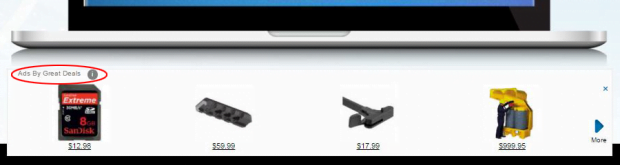Remove Ads by GreatDeals virus in Chrome, Firefox and IE
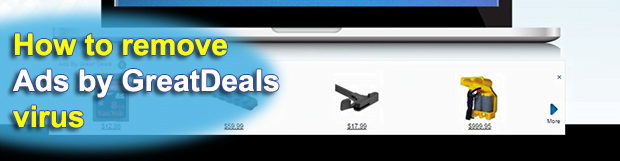
Ads on the Internet are okay as long as they aren’t intrusive beyond reason. In fact, without e-marketing the worldwide web wouldn’t be as fantastic a place as we know it. However, merchants, advertisers and other interested parties should stick with certain regulations so that end users are satisfied. In the case of Ads by GreatDeals, user experience has been put out of the advertising equation.
Table of Contents
What is GreatDeals?
GreatDeals, also referred to as Great Deals, denotes a potentially unwanted application (PUA) used in various malvertising schemes. At first sight, it may appear useful as it promises customers to enhance their online shopping experience in a number of ways. The official facet of the applet’s marketing revolves around reassurances that users will be receiving targeted information about best product offers from the world’s leading e-commerce services right inside web pages. Well, although this is true to an extent, the software in question overdoes its functions. It floods most of one’s visited websites with redundant artifacts popping up literally all over the place. These objects tend to be labeled “Ads by GreatDeals”, “brought by GreatDeals”, or “GreatDeals ads”.
The unwelcome advertisements come in the form of banners, pop-ups and pop-unders, comparison shopping sections, deals, freebies and in-text links. To top it all off, the adware will also display interstitial ads that may assume the shape of separate browser windows appearing in the background. This plethora of third-party content on nearly every web page will certainly affect browser performance and may even slow down the plagued computer on the whole. Furthermore, the infected user runs the risk of their privacy being compromised – the GreatDeals adware continuously monitors their online activity. So things like passwords for different Internet accounts and web browsing history may be retrieved and used by the architects of this malvertising campaign or resold to other parties.
Another adverse fact about the Ads by GreatDeals virus is that its distribution is hard to call transparent or ethical whatsoever. Its installer literally hides underneath the default setup option for different freeware or shareware products. The use of booby-trapped installation clients that push several apps under the guise of one main program is the dominating trend in today’s adware ecosystem. People are simply clueless what exactly they are installing, because most of them are comfortable with the recommended installation workflow and never really delve any deeper. All in all, GreatDeals arrives at systems in a stealth way, adds a rogue browser extension or plugin to all web browsers without user consent, crams up web pages with superfluous ads, and may cause privacy issues. So the necessity of removing such a pest is out of the question.
GreatDeals ads automatic removal
The extermination of GreatDeals adware can be efficiently accomplished with reliable security software. Sticking to the automatic cleanup technique ensures that all components of the infection get thoroughly wiped out from your system.
1. Download recommended security utility and get your PC checked for malicious objects by selecting the Start Computer Scan option
2. The scan will come up with a list of detected items. Click Fix Threats to get the popup removed from your system. Completing this phase of the cleanup process is most likely to lead to complete eradication of the infection. However, it might be a good idea to consider ascertaining the ads is gone for good.
Remove GreatDeals ads using Control Panel
- Open Control Panel. On Windows XP / Windows 8, go to Add or Remove Programs. If your OS is Windows Vista / Windows 7 / Windows 10, choose Uninstall a program

- Look down the list and locate an app that appears fishy. Click the Uninstall/Change (Change/Remove) option to get the intruder removed if spotted

GreatDeals ads removal by resetting the affected browser
Please take into consideration that as effective as it is, the procedure of restoring browser defaults will lead to the loss of personalized settings such as saved passwords, bookmarks, browsing history, cookies, etc. In case you are not certain this outcome is suitable despite its obvious efficiency, it’s advised to follow the automatic removal method described in one of the previous sections of this tutorial.
Reset Google Chrome
- Click on the Chrome menu icon and select Settings

- Locate the Advanced option under Settings and click on it to expand the menu. Then, pick the Reset button at the bottom

- When a new screen appears, hit Reset once again

- Chrome will now display a confirmation dialog box listing the types of data that will be lost if you proceed. Read the message carefully and, if you’re sure, click Reset

Reset Mozilla Firefox
- Click on Help menu and select Troubleshooting Information from the drop-down list, or type about:support in the URL field

- On the Troubleshooting Information screen, click Refresh Firefox option and confirm the procedure on another dialog

Reset Internet Explorer
- In IE, go to Tools and select Internet Options from the list

- Hit the Advanced tab and click on the Reset option

- IE will now display Reset Internet Explorer Settings box, where you should put a checkmark next to Delete personal settings option and click Reset at the bottom

Verify whether GreatDeals ads has been completely removed
For certainty’s sake, it’s advised to repeatedly run a scan with the automatic security software in order to make sure no harmful remnants of this adware are left inside Windows Registry and other operating system locations.
Posted in: KnowledgeBase
Leave a Comment (0) ↓