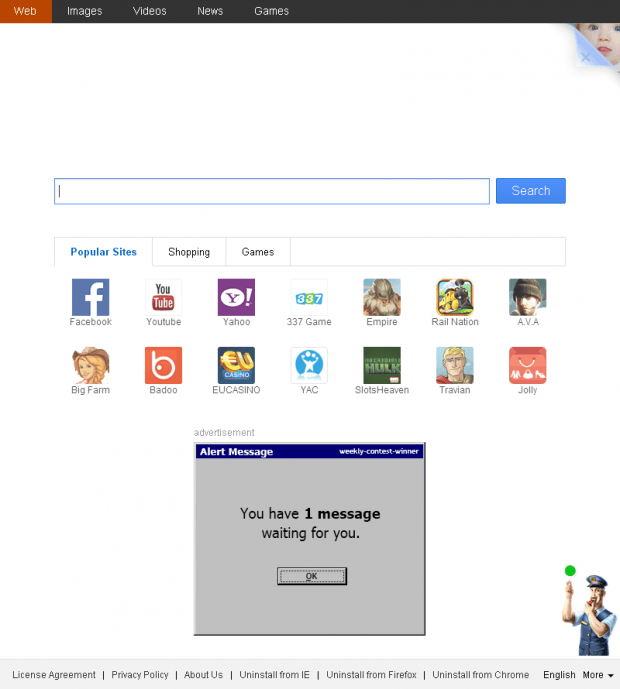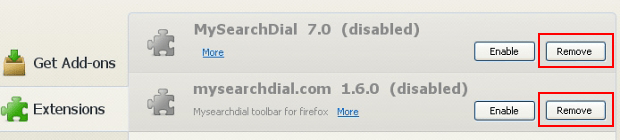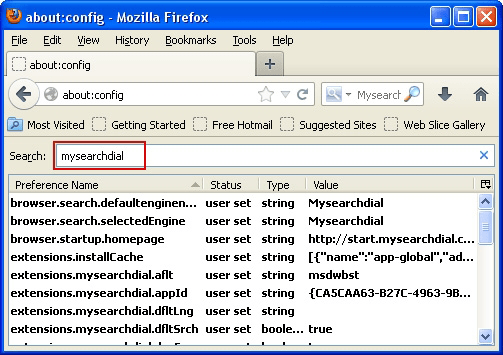Remove 22find virus. 22find.com removal for Firefox, Explorer and Chrome
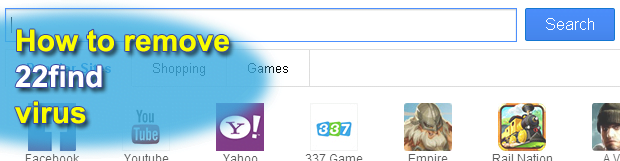
Hijacking such web browsing essentials as the homepage, new tab page and default search is the objective pursued by 22find.com adware. Complemented by attendant consequences for the affected user such as private online information harvesting, these effects make it important to handle said issue as soon as possible. An exhaustive description of the 22find virus and instructions to remove it are provided in this article to assist those who found themselves in this recurring redirect situation.
The usefulness of browser add-ons is indisputable, and the vast variety thereof on the Internet makes it easy to find and install extensions of interest. Sadly enough, though, the overall popularity of these apps is what entices the cybercrime actors who are taking effort to exploit people’s bright anticipations in their wicked schemes. As the distribution of potentially unwanted browser helper objects is steadily reaching the prevalent share benchmark in the general malware infrastructure across the globe, applications like 22find keep taking their long-term niche in these processes. Regarding this particular adware, its smooth compatibility with different web browsers – Firefox, IE and Chrome – and cool-looking landing page constitute the tip of the iceberg which distracts from the virus’ true goals and misdemeanors.
Getting the 22find add-on is usually not a regular find-and-install thing. Its actual spreading tactic gets far more intricate than that. The payload literally hides within the setup workflows for completely different applications which are mainly represented by free video players (e.g. the High Performance Video Player program) or other extensions. Given this propagation framework’s specificity, leaving the express (recommended) installation process as it is will more likely than not cause you malware problems. It’s advised to always play around with the setup options and look for opt-outs when installing free software on the web.
Once you thus unknowingly authorize 22find to get on board, its further pranks will go just as unrelated to the approval criterion. The adware makes 22find.com your homepage, your new tab URL and the default search engine. Other values for these settings preferred? Forget about it as long as the virus is inside – it won’t let you manually alter anything. Ultimately, the above-mentioned site will be permanently appearing throughout the web browsing sessions. The page itself doesn’t call forth any direct harm, but remember you never really agreed to use it, plus it’s got ads all over. So it’s a nuisance and a symptom of a privacy issue as the adware also monitors your activity on the Internet. By the way, the 22find Portal Site redirects all the searches to another provider of search services, so it’s a poor value entity in itself.
In case you’ve been compromised by the 22find adware, there are a few things to keep in mind. It doesn’t go away just by your deleting the respective add-on from all browsers. The uninstall procedure through Control Panel alone won’t do the trick either. What can help eliminate this threat is a complex of measures outlined further in this tutorial.
Table of Contents
22find adware automatic removal
The extermination of 22find hijacker can be efficiently accomplished with reliable security software. Sticking to the automatic cleanup technique ensures that all components of the infection get thoroughly wiped out from your system.
1. Download recommended security utility and get your PC checked for malicious objects by selecting the Start Computer Scan option
2. The scan will come up with a list of detected items. Click Fix Threats to get the adware removed from your system. Completing this phase of the cleanup process is most likely to lead to complete eradication of the infection. However, it might be a good idea to consider ascertaining the adware is gone for good.
Remove 22find adware using Control Panel
- Open Control Panel. On Windows XP / Windows 8, go to Add or Remove Programs. If your OS is Windows Vista / Windows 7 / Windows 10, choose Uninstall a program

- Look down the list and locate an app that appears fishy. Click the Uninstall/Change (Change/Remove) option to get the intruder removed if spotted

Remove 22find from Firefox
- In Firefox, go to Tools and select Add-ons from the drop-down list

- In the left-hand pane of the screen, click on Extensions. Then click the Remove button next to 22find entries spotted

- In order to restore your correct Firefox preferences, type about:config in the browser’s address field and press Enter
- Confirm that you would like to proceed by clicking on “I’ll be careful, I promise!” button on the alert that pops up

- In the field called Search, type 22find
- Firefox will display all preferences related to 22find adware. Be sure to right-click on each item and select the Reset option

Remove 22find from Internet Explorer
1. Get rid of the 22find adware
- Select Tools and click Manage Add-ons

- Proceed to Toolbars and Extensions, find all entries associated with 22find. Go ahead and disable them

2. Get the search engines list back to normal
- Go to Tools menu and select Manage Add-ons
- Click Search Providers
- Highlight the item corresponding to 22find hijacker and hit the Remove button

3. Set the right homepage
- Go to Tools and select Internet Options
- Proceed to the General tab
- Click Use default or type the correct URL in the box

Remove 22find from Google Chrome
- Click the Chrome menu icon in the top right-hand part of the Chrome window
- Select Settings in the drop-down list

- Proceed to the section called On startup under Settings, select the radio button for Open a specific page or set of pages option and click on Set pages link

- On the Startup pages screen that pops up, find 22find and click the X button to the right

- Proceed to the Search section under Settings and select your preferred search engine on the list

- Under the Appearance section, put a checkmark for the Show Home button value and click Change

- Activate the Use the New Tab page radio button and save the changes by hitting OK at the bottom

- Click the Chrome menu icon again, proceed to Tools –> Extensions

- Find the 22find adware on the list and click the trash bin icon next to it. This will remove the unwanted item

Verify whether 22find adware has been completely removed
For certainty’s sake, it’s advised to repeatedly run a scan with the automatic security software in order to make sure no harmful remnants of this hijacker are left inside Windows Registry and other operating system locations.
Posted in: KnowledgeBase
Leave a Comment (0) ↓