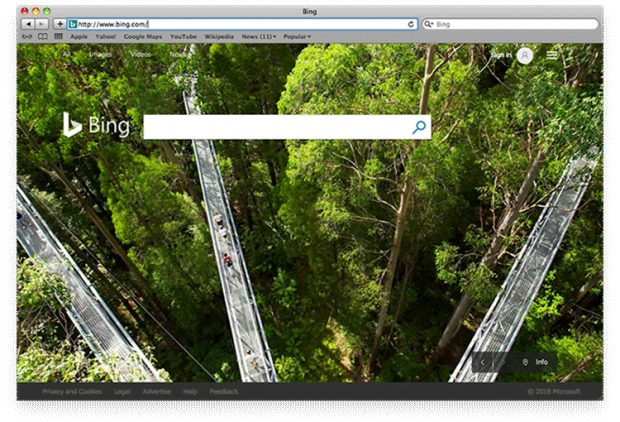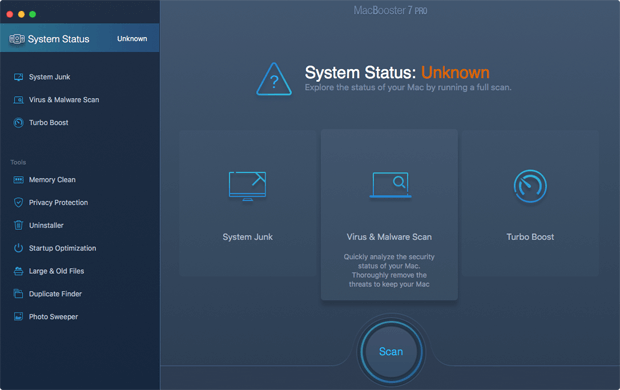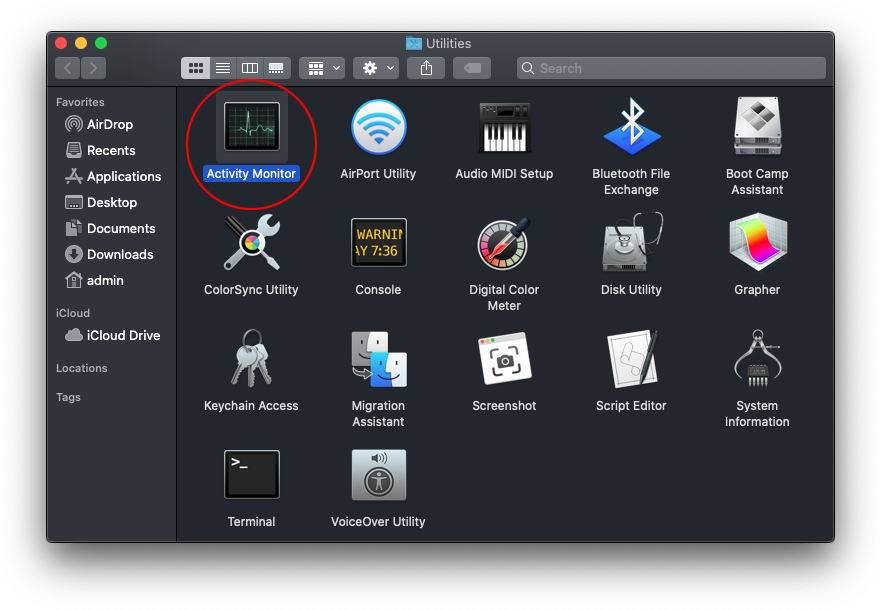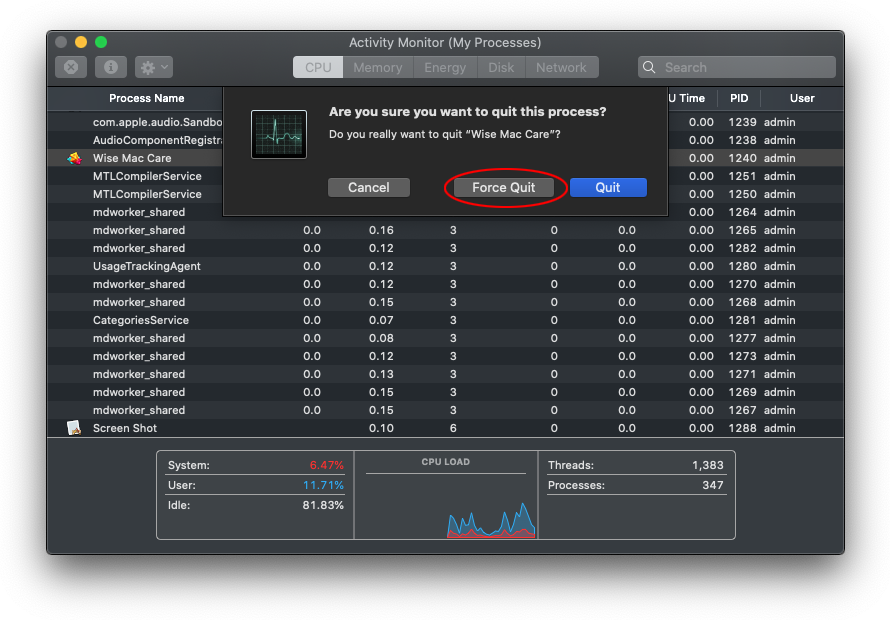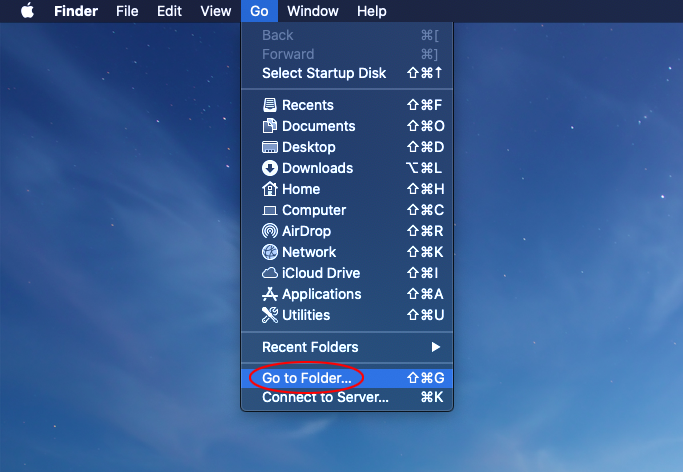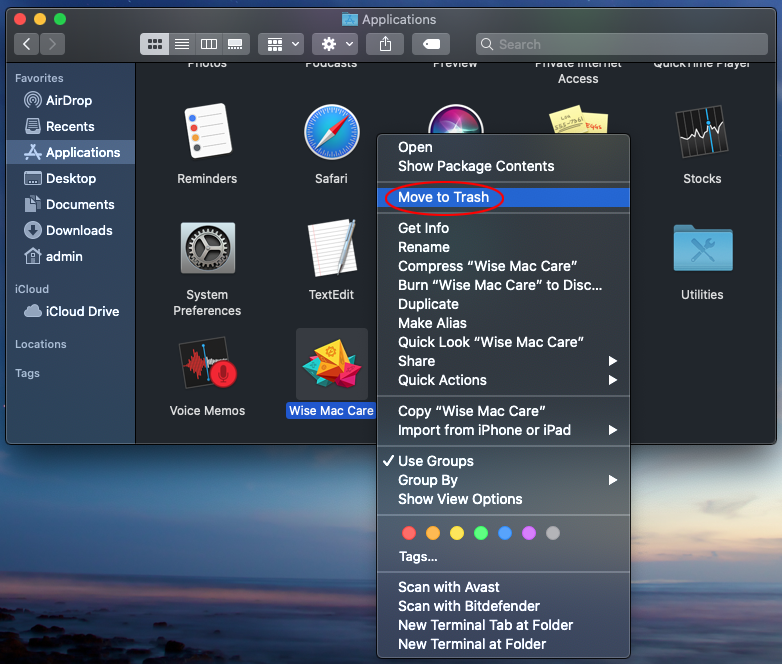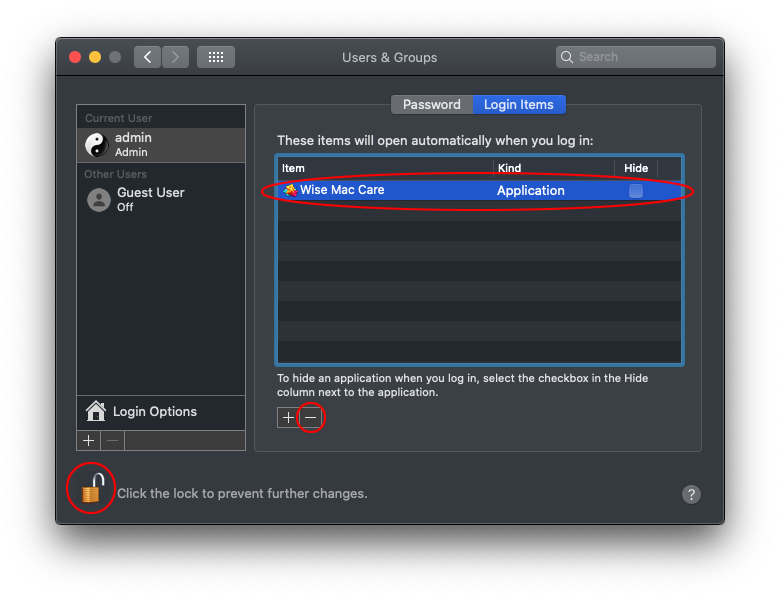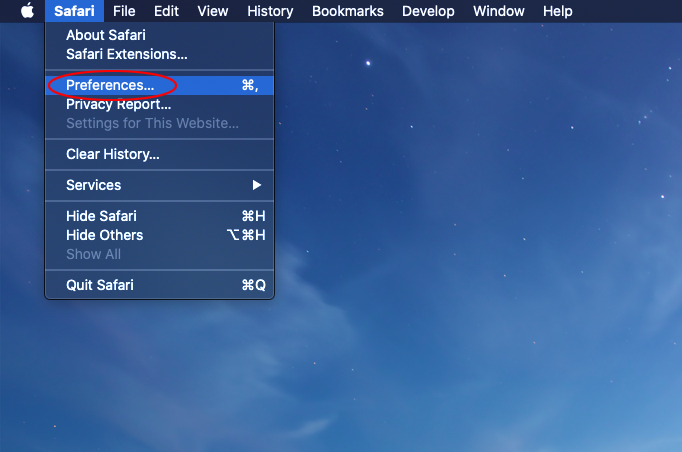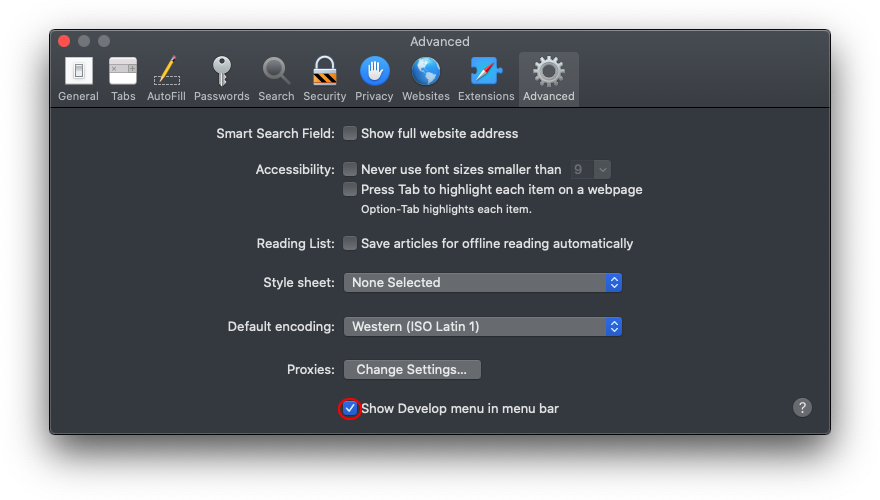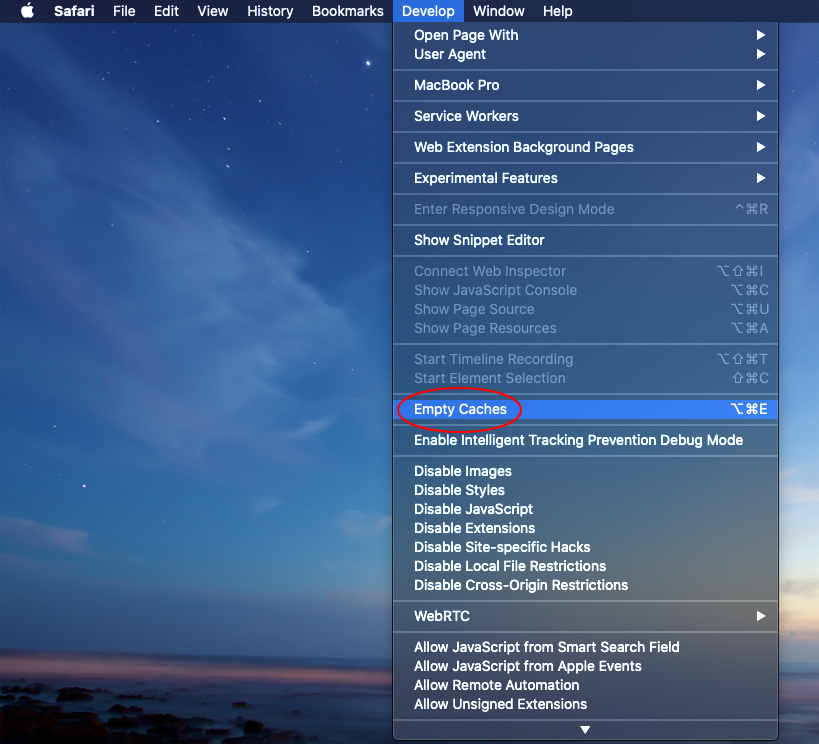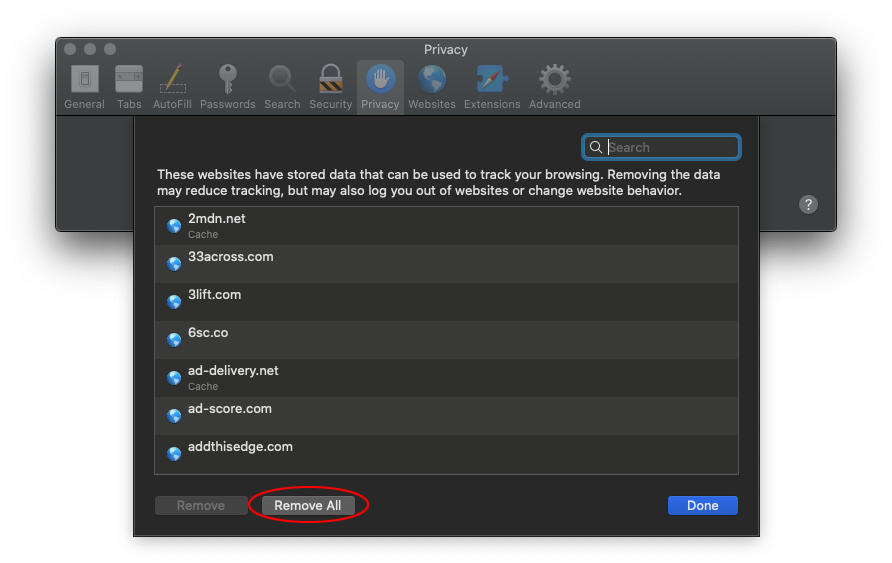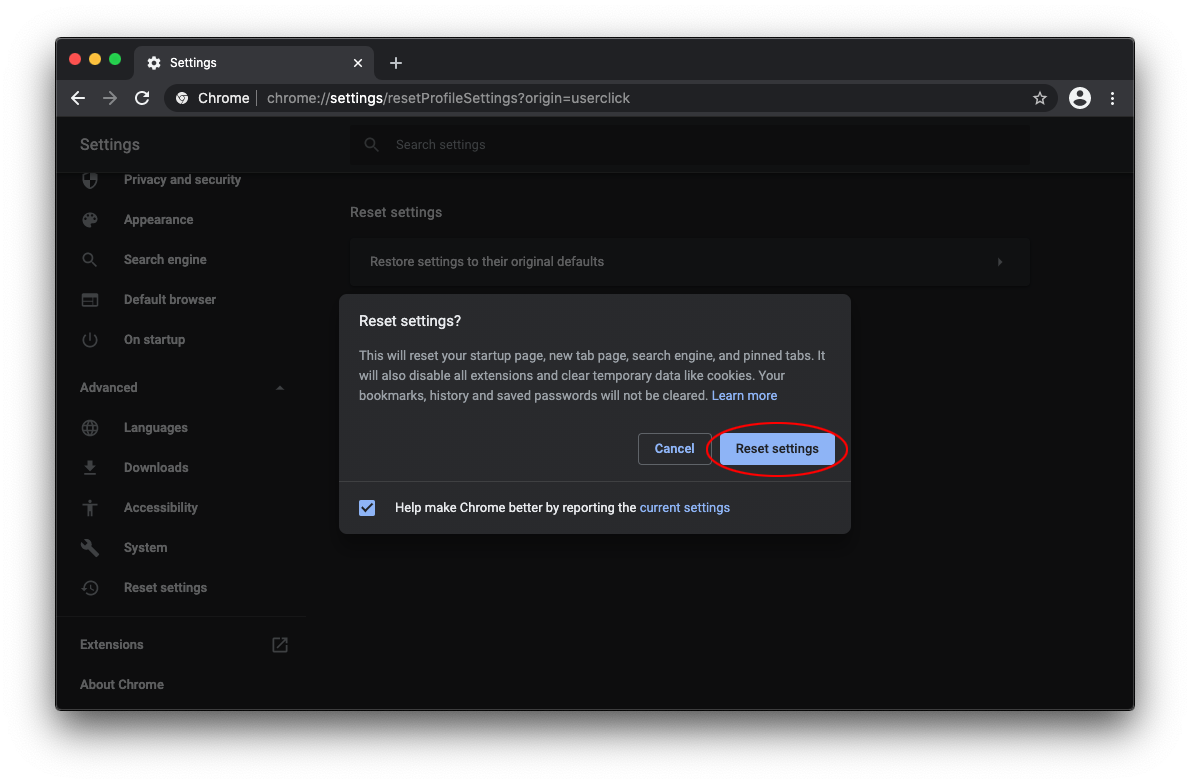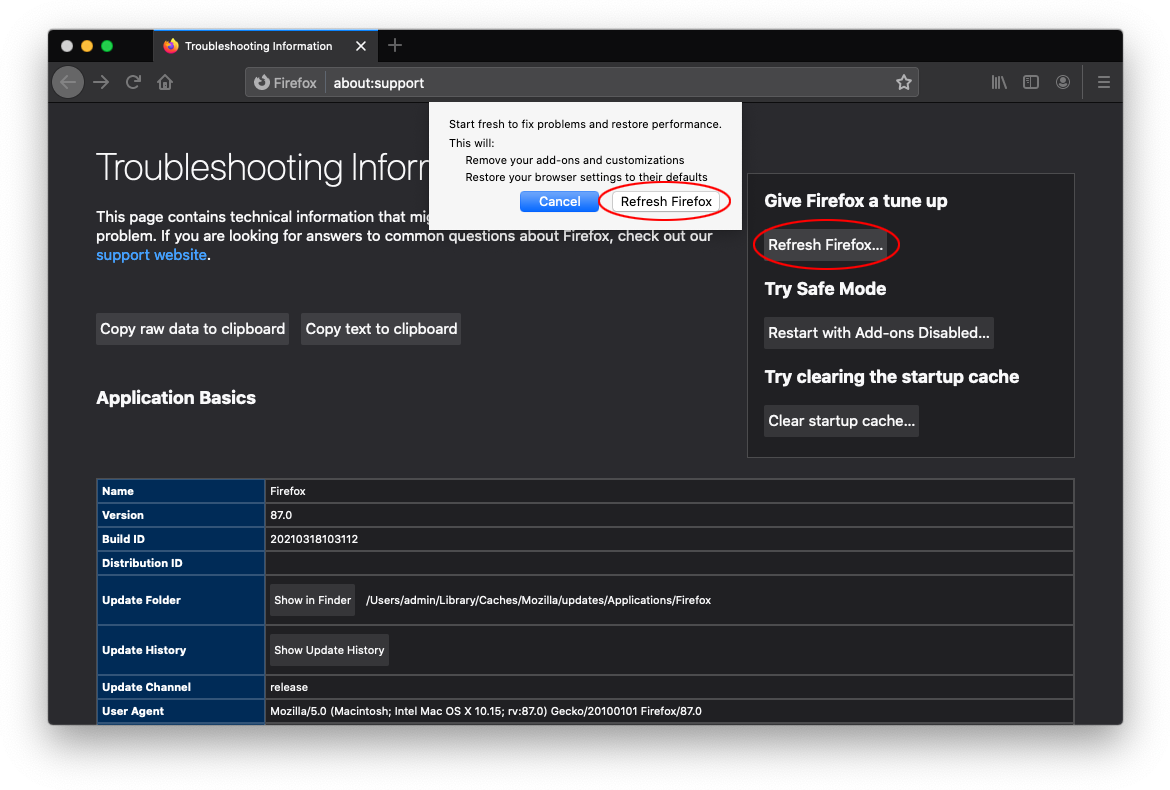Bing redirect virus removal from Mac
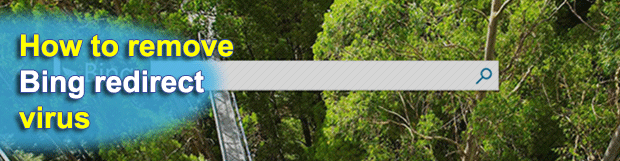
A browser is one of the weakest links in the security of Mac computers. It may run known-vulnerable JavaScript and add-ons that exhibit malicious characteristics. Furthermore, browser infections are typically mild-impact ones, therefore their operators needn’t worry much about being tracked down by law enforcement for their shenanigans. The Bing redirect virus is currently among the dominating pests of this kind on the Mac arena.
Table of Contents
What is the Bing redirect virus Mac?
There aren’t many things that can make one’s Mac usage experience go down the drain. Browser hijackers can. These pesky infections sneak their way into hosts and wreak havoc with Internet navigation. A rapidly growing number of users have been falling victim to a specific strain from this cluster in 2019. It is referred to as the Bing redirect virus. The denomination speaks volumes about this culprit’s essence. It forwards web traffic to Bing.com when a victim is doing a search via another provider they prefer. As a result, the unwanted service literally replaces the user’s search engine of choice without asking for permission. When the malicious code is on board a Mac, it operates indiscriminately in terms of the browser brand. In other words, the hijack will take effect no matter if the person uses Safari, Chrome or Firefox. Such a universal browser support stems from the fact that the Bing redirect virus determines the default Internet surfing software on the plagued system and embeds an appropriate harmful extension into it.
Many people who have encountered this nuisance wonder what the point of such an interference might be. It turns out that the redirect malware is a conduit in a sophisticated web traffic monetization stratagem. A soon as the crooks control one’s browser through their offending applet, they can generate unique hits to arbitrary Internet services. In this particular scenario, Bing is just the final-stage landing page, and the rerouting workflow additionally involves in-between sites whose owners are willing to pay for leads. Technically, the infected Mac’s browser resolves multiple URLs before reaching Bing, and it’s these domains that matter the most in the criminals’ wicked plan. The more hits from different IP addresses, the more money the malefactors get from advertisers and other interested third parties that want to crank up the behavioral characteristics of their websites. So much for the goals of this massive campaign.
The Bing redirect virus doesn’t trespass out of the blue and on its own. As a matter of fact, its emergence inside a Mac is always an aftermath of the user’s actions, mostly unwitting ones though. Lots of infection instances occur when a person clicks on a fake alert when surfing the web. The notorious popup scam reporting out-of-date Flash Player is a common breach vector. In this case, the unsuspecting target thinks he or she is about to fine-tune a particular system component to view certain content on web pages, while in fact they are authorizing the toxic payload to get in.
Another widespread hoax disseminating the Bing redirect malady boils down to app bundles. Different sorts of free video format converters, multimedia players, and key-gen tools for pirated software may be distributed with extra items under the hood of the download clients. The trick is that the supplementary entities aren’t mentioned on the main installation screen, which explains why potentially unwanted programs (PUPs) are so easy to catch these days. By the way, when the Bing redirect virus is doing the rounds by means of bundling it’s frequently accompanied by scareware applications, such as Advanced Mac Cleaner or Mac Auto Fixer. Regardless of the entry point, this browser hijacker gets unbearable in no time and is subject to urgent removal.
Use a Mac anti-malware tool to remove Bing malware
The best way to streamline your malware removal experience is to leverage a security app that will scan your Mac for malicious and junk entities and wipe them automatically for you.
1. Download and install the MacBooster app. It’s an effective solution that finds and eradicates viruses, including persistent ones, and boasts small system footprint along with smooth performance. Open it and click Scan.
2. When done checking your system for security and stability issues, it will generate an easy-to-interpret report. Click Fix and thereby get rid of the Bing malware as well as other bad items affecting your Mac.
Completing this phase of the cleanup process is most likely to result in a complete eradication of the infection. However, it might be a good idea to ascertain the redirect is gone for good. Furthermore, you still need to revert the unwanted changes the malware has made to web browsers on your Mac.
Remove Bing redirect virus from Mac manually
If the Bing redirect is running amok inside your Mac, this section will guide you through removing the malicious app along with its core files and components.
- Click the Go button in the menu bar and select Utilities.

- Once the Utilities screen appears, select Activity Monitor.

- Sift through your running processes and try to detect the malicious one. Several common giveaways are high CPU usage, suspicious name, and an unfamiliar icon next to an entry.
- If you spot the unwanted item, select it and click the X button (it’s the leftmost one in the upper toolbar). Then, use the Force Quit option to stop the binary as shown below.

- Pull down the Go list in your menu bar again and choose Go to Folder.

- Enter ~/Library/LaunchAgents (include the tilde symbol) and click Go.

- Examine your LaunchAgents folder to spot dubious-looking files. Move them all to the Trash.

- Follow the same procedure to open ~/Library/Application Support, /Library/LaunchDaemons, and /Library/LaunchAgents folders in turn. Check them for traces of malware and delete everything suspicious you can find.
- Open the Finder from your Dock and select Applications in the sidebar. Look for recently installed malicious software and move it to the Trash.

- Click the gear pictogram in the Dock to open the System Preferences app and select Users & Groups. Click the lock symbol and enter your Mac admin credentials to be able to change settings. Then, click the tab that says Login Items in the upper part of the screen, select the unwanted app, and hit the minus symbol to remove it from the list of startup processes.

- Click the backward arrow to return to the System Preferences main pane and select Profiles (this item may not be there if the malware hasn’t created a device profile). Spot the malicious profile and use the minus sign to get rid of it. Enter your admin password to complete the procedure when prompted.

- Empty your Trash folder.
Get rid of Bing redirect in web browsers (Mac)
Uninstalling the malware itself and deleting its breadcrumbs is very important, but there is one more thing you need to do. To keep your browser from being rerouted to Bing, make sure you clean up its settings and purge rogue data that may lurk in the caches and history logs.
1. Remove Bing from Safari
- Open Safari, expand the Safari menu in the upper toolbar, and click Preferences.

- Select Advanced and enable the option that says Show Develop menu in menu bar.

- Once the Develop menu appears, expand it and select Empty Caches.

- Go back to Safari Preferences and select the Privacy tab. Then, click Manage Website Data and use the Remove All button to confirm the action.

- Click History in the menu bar and select Clear History. This feature wipes cookies and other website-related information that may be causing issues. Keep the “all history” option enabled in the dialog and click the Clear History button (see screenshot below).

- Restart Safari.
2. Remove Bing redirect from Google Chrome
- Click Customize and control Google Chrome (the three dots button at the top right), select Settings, go on to Advanced, and click the button that says Reset settings.
- Select the Restore settings to their original defaults feature and confirm by clicking the Reset settings button in the dialog box.

- Restart Chrome.
3. Remove Bing from Mozilla Firefox
- Open the in-app Firefox menu, click Help, and select Troubleshooting Information.
- Click Refresh Firefox in the Give Firefox a tune up section and confirm that you want to start fresh with the browser.

- Restart Firefox.
Double-check whether Bing malware has been completely removed
For certainty’s sake, it’s advised to repeatedly run a scan with the automatic security software in order to make sure no harmful remnants of this redirect are left inside your Mac.
Posted in: KnowledgeBase
Leave a Comment (0) ↓