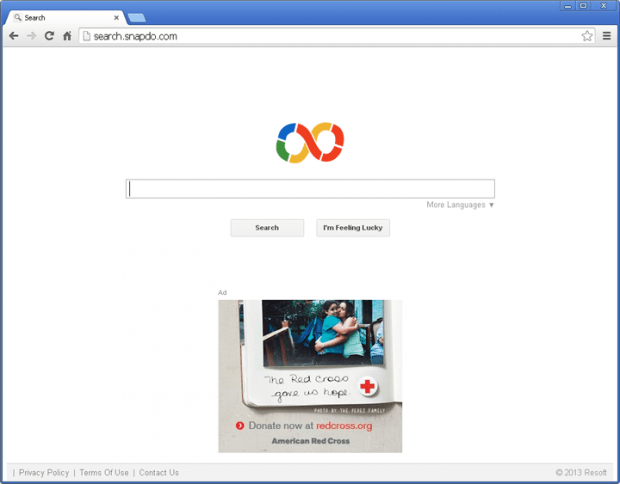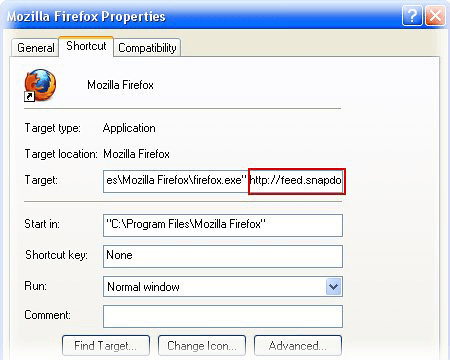Remove Snap.do Search. Search.snapdo.com virus removal for Firefox/Explorer/Chrome
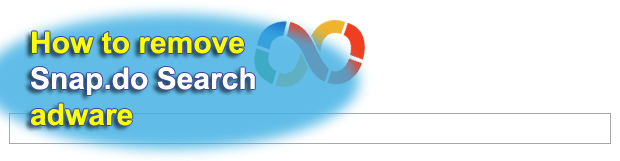
The problem of custom web browser settings getting replaced with Search.snapdo.com or Search.snap.do is analyzed from every possible facet in this article. You will learn the symptoms of this adware infection, the probable consequences of its presence on a PC, and step-by-step removal advice.
Online marketing strategies and software distribution may well appear to leverage misleading or overly obtrusive methods for arriving at commercial objectives. This approach is clearly demonstrated by Snap.do whose tools, including the Smartbar browser component, stick to shady spreading tactics and act in a manner that is inherent to adware. Snap.do apps are advertised as means for bringing together and facilitating different aspects of the regular online activity, including social networking, web page content conversion to PDF, screen capturing, enjoying online multimedia, etc. Sadly enough, users soon find out that they have to sacrifice a lot in return. As soon as one of Snap.do extensions gets added to the web browsers operating on a computer, the user is no longer in control of the homepage URL and the search provider – the preferred values for the above get automatically altered to Search.snapdo.com or Search.snap.do without the victim’s authorization.
In regards to the ways this potentially unwanted program infiltrates PCs, there exist a few. First off, users may unknowingly install the tool of interest on their own, vainly anticipating a better web surfing experience. Snap.do may as well be embedded in the installers for free software, whereby the unclearly stated or not-stated-at-all extra component literally sneaks into a computer, the user having no idea something malicious is there. Either way, the installation is immediately followed by the browsers being taken over.
Search.snapdo.com, the target web page for this adware, is not harmful in itself. As a search system, which it’s designed to be, it returns results for your queries in a way much like any regular engine out there. However, users don’t go there because they want so, unlike it is with reputable services of this sort. Furthermore, the amount of ads displayed on Snap.do Search pages definitely goes off-scale – this, by the way, is the primary motivator for the authors of this dubious software who strive to gain as much profit as possible out of an advertising like this.
No doubt Snap.do Search should be removed from the affected PC and the browsers once its actual nature comes to light. The instructions provided below, if followed accurately, guarantee a complete extermination of this adware.
Table of Contents
Snap.do Search ads automatic removal
The extermination of Snap.do Search adware can be efficiently accomplished with reliable security software. Sticking to the automatic cleanup technique ensures that all components of the infection get thoroughly wiped out from your system.
1. Download recommended security utility and get your PC checked for malicious objects by selecting the Start Computer Scan option
Download Snap.do Search remover
2. The scan will come up with a list of detected items. Click Fix Threats to get the alert removed from your system. Completing this phase of the cleanup process is most likely to lead to complete eradication of the infection. However, it might be a good idea to consider ascertaining the hijacker is gone for good.
Remove Snap.do Search ads using Control Panel
- Open Control Panel. On Windows XP / Windows 8, go to Add or Remove Programs. If your OS is Windows Vista / Windows 7 / Windows 10, choose Uninstall a program

- Look down the list and locate an app that appears fishy. Click the Uninstall/Change (Change/Remove) option to get the intruder removed if spotted

Remove Snap.do Search from Firefox
- In order to restore your correct Firefox preferences, type about:config in the browser’s address field and press Enter
- Confirm that you would like to proceed by clicking on “I’ll be careful, I promise!” button on the alert that pops up

- In the field called Search, type Snap.do Search
- Firefox will display all preferences related to Snap.do Search ads. Be sure to right-click on each item and select the Reset option

- Since Firefox shortcut parameters gets affected by this infection as well, right-click on the shortcut and choose Properties. Then proceed to the Shortcut tab and delete Snap.do Search from the Target field. Save the changes

Remove Snap.do Search from Internet Explorer
1. Get rid of the Snap.do Search ads
- Select Tools and click Manage Add-ons

- Proceed to Toolbars and Extensions, find all entries associated with Snap.do Search. Go ahead and disable them

2. Get the search engines list back to normal
- Go to Tools menu and select Manage Add-ons
- Click Search Providers
- Highlight the item corresponding to Snap.do Search adware and hit the Remove button

3. Set the right homepage
- Go to Tools and select Internet Options
- Proceed to the General tab
- Click Use default or type the correct URL in the box

Remove Snap.do Search from Google Chrome
- Click the Chrome menu icon in the top right-hand part of the Chrome window
- Select Settings in the drop-down list

- Proceed to the section called On startup under Settings, select the radio button for Open a specific page or set of pages option and click on Set pages link

- On the Startup pages screen that pops up, find Snap.do Search and click the X button to the right

- Proceed to the Search section under Settings and select your preferred search engine on the list

- Under the Appearance section, put a checkmark for the Show Home button value and click Change

- Activate the Use the New Tab page radio button and save the changes by hitting OK at the bottom

- Click the Chrome menu icon again, proceed to Tools –> Extensions

- Find the Snap.do Search ads on the list and click the trash bin icon next to it. This will remove the unwanted item

Verify whether Snap.do Search ads has been completely removed
For certainty’s sake, it’s advised to repeatedly run a scan with the automatic security software in order to make sure no harmful remnants of this adware are left inside Windows Registry and other operating system locations.
Posted in: KnowledgeBase
Leave a Comment (0) ↓