Remove en.savefrom.net virus from Chrome, Firefox, IE
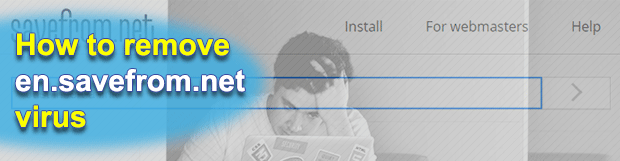
Proper user experience is hard to provide and amazingly easy to deteriorate. There are online entities like en.savefrom.net that somehow manage to do both. One the one hand, the service in question allows people to download streaming materials. On the other, unlike benign providers, it ends up harshly interfering with one’s web browsing in several ways.
Table of Contents
What is the en.savefrom.net virus?
Some people aren’t comfortable with completely Internet-based multimedia experience. Perhaps it’s because they are old school users unwilling to change their peculiar mindset of the 1990s, or maybe it’s because they live in places where online connectivity is limited. Yet another scenario is when somebody wants to create their very personal video archive and store it on their hard drive. Whilst one’s flow of thought in this regard can be any of the above or even something else, lots of users are willing to download streaming content once in a while. Services like en.savefrom.net claim to bring this kind of feature to the fingertips of anybody interested. According to the site, it allows you to download and save favorite music videos, TV shows, movies and other stuff in a hassle-free way. Moreover, it allegedly supports YouTube, Vimeo, Dailymotion, Facebook, Break.com, and quite a few other popular platforms. Sounds great, even too good to be true. Is there a catch? Yup.
If you opt for the streaming download perks from this portal, you’ll also have to put up with a nasty overhaul of your web surfing activities. An early alarm goes off when the site is visited for the first time. A little popup in the upper left-hand part of the page says, “en.savefrom.net wants to show notifications”. If you are prudent enough to click the Block button, the request will actually be dismissed, but only until the next visit. Ultimately, people are being annoyed into permitting those notifications. Although this is a harmless privilege when granted to reputable sites, in this particular case it can be a source of problems. It will haul the user into a vertigo of malvertising, where numerous low-quality services will be popping up in the browser and redirecting to other affiliated junk pages. Some of the resulting websites host drive-by downloads that will infect the visiting device with potentially unwanted applications or clearly malicious ones, such as banking Trojans, rootkits, or even file-encrypting ransomware.
One more upshot of interacting with en.savefrom.net is that it may inject an ad-serving plugin into Chrome, Firefox, or Internet Explorer, depending on which browser is set as default. This will result in a slew of obnoxious ads being embedded into web pages, including banners, splash screens, in-text links, coupons, comparison shopping, and even full-page interstitial items. One of the most unsettling things about this tampering is that the ads are targeted, meaning that they reflect the victim’s recent search queries and ecommerce sites they went to. The adware, apparently, fetches this information from the infected person’s browsing history. That’s something that doesn’t get along with privacy.
Also, an important nuance for users to consider is that downloading copyrighted videos available on YouTube and similar sites is a violation of their Terms of Service. Even if someone chooses to disregard this legal caveat and steps up the slippery slope, they may still face a payback, only from the opposite side. All in all, the aftermath of dealing with en.savefrom.net is a mess, so it’s definitely necessary to address the problem via a security mechanism covered in the following part of this entry.
en.savefrom.net redirect automatic removal
The extermination of en.savefrom.net redirect can be efficiently accomplished with reliable security software. Sticking to the automatic cleanup technique ensures that all components of the infection get thoroughly wiped out from your system.
1. Download recommended security utility and get your PC checked for malicious objects by selecting the Start Computer Scan option
Download en.savefrom.net remover
2. The scan will come up with a list of detected items. Click Fix Threats to get the redirect removed from your system. Completing this phase of the cleanup process is most likely to lead to complete eradication of the infection. However, it might be a good idea to consider ascertaining the redirect is gone for good.
Remove en.savefrom.net redirect using Control Panel
- Open Control Panel. On Windows XP / Windows 8, go to Add or Remove Programs. If your OS is Windows Vista / Windows 7 / Windows 10, choose Uninstall a program

- Look down the list and locate an app that appears fishy. Click the Uninstall/Change (Change/Remove) option to get the intruder removed if spotted

en.savefrom.net redirect removal by resetting the affected browser
Please take into consideration that as effective as it is, the procedure of restoring browser defaults will lead to the loss of personalized settings such as saved passwords, bookmarks, browsing history, cookies, etc. In case you are not certain this outcome is suitable despite its obvious efficiency, it’s advised to follow the automatic removal method described in one of the previous sections of this tutorial.
Reset Google Chrome
- Click on the Chrome menu icon and select Settings

- Locate the Advanced option under Settings and click on it to expand the menu. Then, pick the Reset button at the bottom

- When a new screen appears, hit Reset once again

- Chrome will now display a confirmation dialog box listing the types of data that will be lost if you proceed. Read the message carefully and, if you’re sure, click Reset

Reset Mozilla Firefox
- Click on Help menu and select Troubleshooting Information from the drop-down list, or type about:support in the URL field

- On the Troubleshooting Information screen, click Refresh Firefox option and confirm the procedure on another dialog

Reset Internet Explorer
- In IE, go to Tools and select Internet Options from the list

- Hit the Advanced tab and click on the Reset option

- IE will now display Reset Internet Explorer Settings box, where you should put a checkmark next to Delete personal settings option and click Reset at the bottom

Verify whether en.savefrom.net redirect has been completely removed
For certainty’s sake, it’s advised to repeatedly run a scan with the automatic security software in order to make sure no harmful remnants of this redirect are left inside Windows Registry and other operating system locations.
Posted in: KnowledgeBase
Leave a Comment (0) ↓











