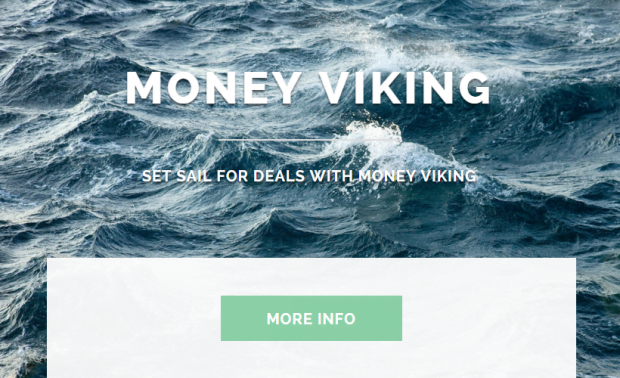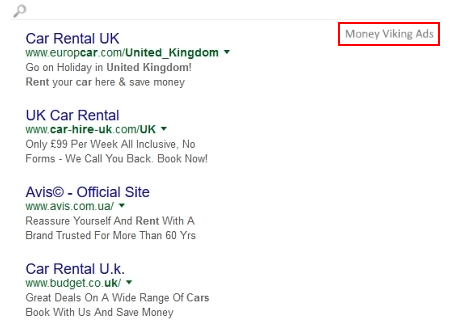Money Viking ads removal in Chrome, Firefox and Internet Explorer
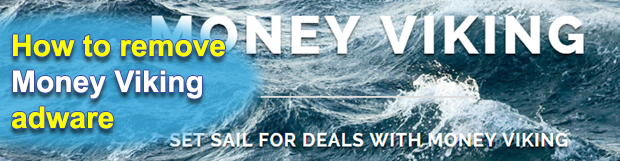
The phrase ‘Set sail for deals with Money Viking’ sounds like an invitation to a promising voyage into the world of ecommerce, but the actual unsaid implications behind it aren’t nearly so enjoyable. The creative name of the app conceals a trap resulting in the deluge of one’s web browsing environment with advertisements that ultimately spoil the online experience big time.
Money Viking hails from a semi-legit Internet manufactory engaging in designing and spreading adware on a large scale. This is merely one of the hundreds of lookalike applications pursing the goal of hijacking computer users’ web browsers in order to display a variety of sponsored links. The strict focus on disrupting the victims’ online activities has caused the ill-disposed publisher to give it the shape of an add-on that isn’t very choosy in terms of the targeted browsers. It therefore doesn’t matter if you prefer using the questionably safe Internet Explorer or the more foolproof software like Firefox and Chrome – all of these are equally affected by the malicious code under consideration.
In case the Money Viking plague manages to slither into a Windows machine, it deploys a routine that complements the regular Internet content with an additional virtual tier. The latter is tasked with hosting ads so that the victim keeps seeing them whenever a random site is opened. The problem does not occur on the web page end, so the website owners and admins are not involved in the malicious advertising. This is a computer-specific issue instead, therefore bad extension needs to be located and disabled as soon as practicable. Ads by Money Viking include sponsored third-party links on search engines, coupons and deals on regular sites, video adverts and transitional ads popping up in between web pages. Annoying inline text is another side effect of the infection’s operation inside a PC.
The sole method used by Money Viking creators to propagate the app is covert software packaging. Users don’t always read the Terms of Service when installing new programs, but that’s where the hype often lies. A line or two of fine print text on one of the installation wizard dialogs might state that you are about to allow an extra utility to get in, but most people just click Next in these cases. Money Viking can accompany popular free products such as media players, format converting tools, hardware drivers and the like, so it definitely makes sense to examine the corresponding installation clients for bundles. If the attack has gone through, however, the threat will not vanish on its own. A special adware removal workflow is required for thorough troubleshooting in such instances.
Table of Contents
Money Viking ads automatic removal
The extermination of Money Viking adware can be efficiently accomplished with reliable security software. Sticking to the automatic cleanup technique ensures that all components of the infection get thoroughly wiped out from your system.
1. Download recommended security utility and get your PC checked for malicious objects by selecting the Start Computer Scan option
2. The scan will come up with a list of detected items. Click Fix Threats to get the ads removed from your system. Completing this phase of the cleanup process is most likely to lead to complete eradication of the infection. However, it might be a good idea to consider ascertaining the ads is gone for good.
Remove Money Viking ads using Control Panel
- Open Control Panel. On Windows XP / Windows 8, go to Add or Remove Programs. If your OS is Windows Vista / Windows 7 / Windows 10, choose Uninstall a program

- Look down the list and locate an app that appears fishy. Click the Uninstall/Change (Change/Remove) option to get the intruder removed if spotted

Money Viking ads removal by resetting the affected browser
Please take into consideration that as effective as it is, the procedure of restoring browser defaults will lead to the loss of personalized settings such as saved passwords, bookmarks, browsing history, cookies, etc. In case you are not certain this outcome is suitable despite its obvious efficiency, it’s advised to follow the automatic removal method described in one of the previous sections of this tutorial.
Reset Google Chrome
- Click on the Chrome menu icon and select Settings

- Locate the Advanced option under Settings and click on it to expand the menu. Then, pick the Reset button at the bottom

- When a new screen appears, hit Reset once again

- Chrome will now display a confirmation dialog box listing the types of data that will be lost if you proceed. Read the message carefully and, if you’re sure, click Reset

Reset Mozilla Firefox
- Click on Help menu and select Troubleshooting Information from the drop-down list, or type about:support in the URL field

- On the Troubleshooting Information screen, click Refresh Firefox option and confirm the procedure on another dialog

Reset Internet Explorer
- In IE, go to Tools and select Internet Options from the list

- Hit the Advanced tab and click on the Reset option

- IE will now display Reset Internet Explorer Settings box, where you should put a checkmark next to Delete personal settings option and click Reset at the bottom

Verify whether Money Viking ads has been completely removed
For certainty’s sake, it’s advised to repeatedly run a scan with the automatic security software in order to make sure no harmful remnants of this adware are left inside Windows Registry and other operating system locations.
Posted in: KnowledgeBase
Leave a Comment (0) ↓