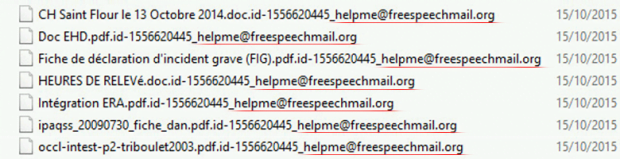Remove helpme@freespeechmail.org ransom trojan and decrypt .fff files
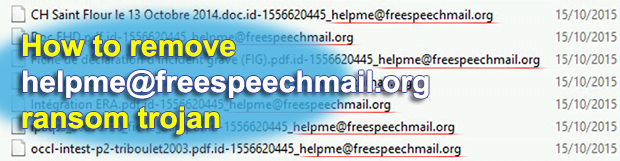
Helpme@freespeechmail.org, an innocuous email address at first sight, is a distinguishing attribute of a new ransomware campaign. As a result of the compromise, the respective string is automatically added at the end of every personal file stored on the computer, including .pdf and .doc objects. Furthermore, file formats can be changed to .fff or similar, making the whole mess yet more tangible.
The aforementioned tweaking of data reflection on a PC isn’t even close to a prank. Instead, it is an instance of prosecutable cyber felony undertaken by criminals. In security terms, this sort of encounter is flagged as a ransomware attack, where a piece of highly harmful software infects a system and encrypts the user’s files such as Microsoft Office documents, PDF files, photos and videos. In fact, there are currently quite a few live variants of ransom trojans representing different families, including the ill-famed CryptoWall and CTB-Locker, which feature a finely tuned interaction with the victims and an elaborate extortion scheme. As weird as it may sound, this trend has given rise to an entire illegal affiliate model. The specimen in question, generally referred to as the helpme@freespeechmail.org virus, isn’t nearly as sophisticated from the infrastructure perspective, but this doesn’t make it any less dangerous than its sleek-looking counterparts.
If this wicked code manages to pass through the defenses of a given computer, it scans logical drives within the HDD, as well as letter-marked mapped drives and removable media. Over the course of this scan, the ransomware looks for items that are likely to be the administrator’s private information. These objects, for the most part, have the formats that denote documents, images, videos, and slide shows.
Unfortunately, it’s not until these files have been encrypted by the virus that the victims realize they got hit. Not only does the encoded data start to look strange, but it also cannot be opened with any ad hoc application. Every locked file gets a new string added to the original extension, for instance, the following sequence: id-1883340775_helpme@freespeechmail.org, where the 10 digits vary from PC to PC. The extensions of some data elements can be replaced with .fff, which isn’t a valid one and thus cannot be executed. Also, a TXT file titled VIRUSFUCKEDYOURFILES appears in every folder holding encrypted information. This document contains extortion details, stating that a “non-negotiable” amount of 3 BTC has to be paid for the files to be decrypted. The malware author can be reached via helpme@freespeechmail.org address.
This ransomware involves email on the early stage of the assault, too. In particular, users get infected after opening an email attachment pretending to be a payment report or goods delivery status, so it’s a social engineering type of attack to a big extent. Software-assisted file decryption is impracticable due to the fact that the racketeers are using a strong public key crypto. Luckily, though, a couple of recovery methods do exist.
Table of Contents
Helpme@freespeechmail.org ransomware automatic removal
Extermination of this ransomware can be efficiently accomplished with reliable security software. Sticking to the automatic cleanup technique ensures that all components of the infection get thoroughly wiped from your system.
1. Download recommended security utility and get your PC checked for malicious objects by selecting the Start Computer Scan option
Download Helpme@freespeechmail.org trojan remover
2. The scan will come up with a list of detected items. Click Fix Threats to get the ransomware and related infections removed from your system. Completing this phase of the cleanup process is most likely to lead to complete eradication of the plague proper. Now you are facing a bigger challenge – try and get your data back.
Methods to restore files encrypted by Helpme@freespeechmail.org ransomware
Workaround 1: Use file recovery software
It’s important to know that the Helpme@freespeechmail.org ransomware creates copies of your files and encrypts them. In the meanwhile, the original files get deleted. There are applications out there that can restore the removed data. You can utilize tools like Stellar Data Recovery for this purpose. The newest version of the ransomware under consideration tends to apply secure deletion with several overwrites, but in any case this method is worth a try.
Download Stellar Data Recovery Professional
Workaround 2: Make use of backups
First and foremost, this is a great way of recovering your files. It’s only applicable, though, if you have been backing up the information stored on your machine. If so, do not fail to benefit from your forethought.
Workaround 3: Use Shadow Volume Copies
In case you didn’t know, the operating system creates so-called Shadow Volume Copies of every file as long as System Restore is activated on the computer. As restore points are created at specified intervals, snapshots of files as they appear at that moment are generated as well. Be advised this method does not ensure the recovery of the latest versions of your files. It’s certainly worth a shot though. This workflow is doable in two ways: manually and through the use of an automatic solution. Let’s first take a look at the manual process.
-
Use the Previous Versions feature
The Windows OS provides a built-in option of recovering previous versions of files. It can also be applied to folders. Just right-click on a file or folder, select Properties and hit the tab named Previous Versions. Within the versions area, you will see the list of backed up copies of the file / folder, with the respective time and date indication. Select the latest entry and click Copy if you wish to restore the object to a new location that you can specify. If you click the Restore button, the item will be restored to its original location.

-
Apply Shadow Explorer tool
This workflow allows restoring previous versions of files and folders in an automatic mode rather than by hand. To do this, download and install the Shadow Explorer application. After you run it, select the drive name and the date that the file versions were created. Right-click on the folder or file of interest and select the Export option. Then simply specify the location to which the data should be restored.

Verify whether Helpme@freespeechmail.org ransomware has been completely removed
Again, trojan removal alone does not lead to the decryption of your personal files. The data restore methods highlighted above may or may not do the trick, but the ransomware itself does not belong inside your computer. Incidentally, it often comes with other ransomware, which is why it definitely makes sense to repeatedly scan the system with automatic security software in order to make sure no harmful remnants of this ransomware and associated threats are left inside Windows Registry and other locations.
Posted in: KnowledgeBase
Leave a Comment (0) ↓