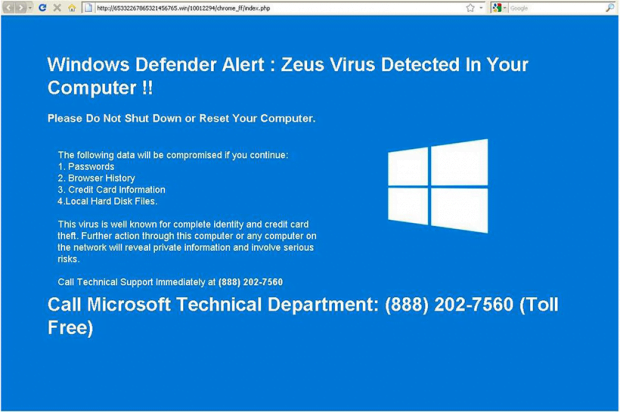“Zeus Virus Detected”: Windows Defender Alert scam removal
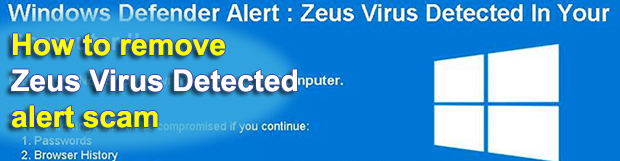
Tech support scams pose a rising threat to computer users these days. At some point, ne’er-do-wells operating in the online realm realized that social engineering does the trick in the context of their stratagems almost as effectively as rogue AVs and straightforward extortion through ransomware. All it takes is hijacking a target user’s web browser in order to force hits to a predefined web page hosting a misleading alert message.
Table of Contents
What is the “Zeus Virus Detected” alert?
In a bold recent move, e-fraudsters have come to impersonate Microsoft Technical Department representatives. In order to cover a victim audience as large as possible, they cooked up a cross-browser redirect virus that affects Firefox, Chrome and Internet Explorer alike. The interstitial goal is to gain control of one’s default web browser along with other web navigation utilities installed on the plagued system. The final objective, though, is to recurrently display a deceptive Windows Defender Alert screen during the target’s web surfing sessions. In fact, this manipulative notification is hosted on a domain that has nothing to do with Microsoft. This is one of the biggest giveaways in this whole scheme – the URL is a gibberish string consisting of the fraud campaign attributes, and the malefactors don’t even try to conceal this via modifying the Hosts file or similar techniques.
The primary catch in this social engineering hoax revolves around the name of a deterrent computer infection called the Zeus virus. Also referred to as Zbot, this strain of malware gained notoriety for stealing infected users’ sensitive data through keystroke logging and form grabbing. This pest is hard to detect, because it employs obfuscation mechanisms that allow is to fly under the radar of antimalware tools. Being hit by such a stealthy and harmful perpetrating code is definitely an adverse scenario. Meanwhile, being duped into believing that this virus is on board a computer is an almost equally troublemaking encounter. When redirected to the phony page in question, victims get the following message:
Windows Defender Alert: Zeus Virus Detected In Your Computer !!
Please Do Not Shut Down or Reset Your Computer.
The following data will be compromised if you continue:
1. Passwords
2. Browser History
3. Credit Card Information
4. Local Hard Disk Files.This virus is well known for complete identity and credit card theft. Further action through this computer or any computer on the network will reveal private information and involve serious risks.
Call Technical Support Immediately at (888) 202-7560
Call Microsoft Technical Department: (888) 202-7560 (Toll Free)
Be advised that the phone number may vary. Overall, the page is Microsoft themed, featuring a blue background and a large Windows logo. However, Microsoft will never utilize a tactic as intrusive as this to notify users of a possible malware threat. It’s strongly recommended to refrain from calling those impostors. The crooks on the other end will most likely provide a spoof troubleshooting walkthrough that involves remote assistance through RDP. By accessing the machine directly, they can easily deposit any malicious code onto it. For instance, it can be a ransomware infection that will encrypt all important data on the hard disk and demand a hefty ransom in Bitcoin. If the victim is lucky, the impact may be restricted to billing a big amount of money from their phone account.
The only good news is that the fake “Zeus Virus Detected” alerts are fairly easy to get rid of. The fix is a matter of exterminating the malware that’s causing browser redirects in the first place. With that said, do keep in mind that it’s not the Zeus virus that’s actually the problem. So get down to browser hijacker removal right away.
Zeus Virus Detected alert automatic removal
The extermination of Zeus Virus Detected malware can be efficiently accomplished with reliable security software. Sticking to the automatic cleanup technique ensures that all components of the infection get thoroughly wiped out from your system.
1. Download recommended security utility and get your PC checked for malicious objects by selecting the Start Computer Scan option
Download Zeus Virus Detected remover
2. The scan will come up with a list of detected items. Click Fix Threats to get the popup removed from your system. Completing this phase of the cleanup process is most likely to lead to complete eradication of the infection. However, it might be a good idea to consider ascertaining the scam is gone for good.
Remove Zeus Virus Detected alert using Control Panel
- Open Control Panel. On Windows XP / Windows 8, go to Add or Remove Programs. If your OS is Windows Vista / Windows 7 / Windows 10, choose Uninstall a program

- Look down the list and locate an app that appears fishy. Click the Uninstall/Change (Change/Remove) option to get the intruder removed if spotted

Zeus Virus Detected alert removal by resetting the affected browser
Please take into consideration that as effective as it is, the procedure of restoring browser defaults will lead to the loss of personalized settings such as saved passwords, bookmarks, browsing history, cookies, etc. In case you are not certain this outcome is suitable despite its obvious efficiency, it’s advised to follow the automatic removal method described in one of the previous sections of this tutorial.
Reset Google Chrome
- Click on the Chrome menu icon and select Settings

- Locate the Advanced option under Settings and click on it to expand the menu. Then, pick the Reset button at the bottom

- When a new screen appears, hit Reset once again

- Chrome will now display a confirmation dialog box listing the types of data that will be lost if you proceed. Read the message carefully and, if you’re sure, click Reset

Reset Mozilla Firefox
- Click on Help menu and select Troubleshooting Information from the drop-down list, or type about:support in the URL field

- On the Troubleshooting Information screen, click Refresh Firefox option and confirm the procedure on another dialog

Reset Internet Explorer
- In IE, go to Tools and select Internet Options from the list

- Hit the Advanced tab and click on the Reset option

- IE will now display Reset Internet Explorer Settings box, where you should put a checkmark next to Delete personal settings option and click Reset at the bottom

Verify whether Zeus Virus Detected alert has been completely removed
For certainty’s sake, it’s advised to repeatedly run a scan with the automatic security software in order to make sure no harmful remnants of this malware are left inside Windows Registry and other operating system locations.
Posted in: KnowledgeBase
Leave a Comment (0) ↓