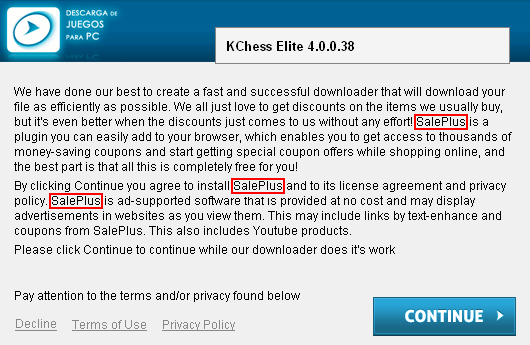Remove Ad by SalePlus in Chrome, Firefox and Internet Explorer
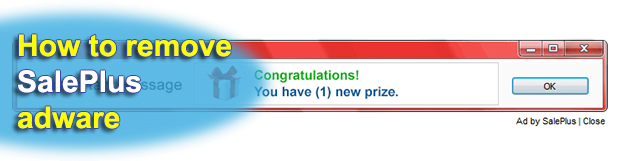
SalePlus, another rapidly spreading adware program, has been extensively analyzed by our team, the verdicts and troubleshooting tips being provided in this article. The aspects covered include the prevalent contamination schemes, advice on avoiding the infection, and easy-to-implement removal techniques. The tutorial will help the infected users contain this virus and remediate the unwanted modifications it made to the system.
There are several interested parties in any given online advertising model: the product manufacturer or service provider, the end user who is the potential customer, and the intermediary that provides for the interaction of these two subjects. If the regulations of this workflow get violated for mercantile purposes, computer security problems usually occur on the mediation phase. Some light-fingered individuals distribute software which processes the user’s browsing activity in order to display ecommerce offers and other types sponsored info. This filthy marketing relies on applications categorized as adware, such as SalePlus.
The main task this program is coded to fulfill is to incorporate superfluous advertisements into every web page that gets visited on the compromised PC. It is multi-browser, therefore using Firefox or Chrome doesn’t make you more protected than if you would use Internet Explorer. As long as the aggressive add-on is running in the browser, it generates numerous pop-ups with fake congratulations so that you click on them and get redirected to another page or download some unsafe software. The adware also inserts its ads above search results and triggers nagging coupons on sites. A “special treat” is the in-text advertisements, where words are complemented with links.
This malicious software ends up on a computer in a non-standard way. Rather than be installed by the user who doesn’t mind getting the online shopping utility, it sticks with other products – moreover this wrapping isn’t obviously exhibited. Programs like open source computer games, file download clients and media tools can have third party utilities built into their installation, so you can only continue their setup after you opt into also installing SalePlus. Here are a few examples of the affiliated apps: KChess Elite, GO4UP, and WhatsApp. Note that these are quite popular and aren’t harmful at all, but their installation may contain the extra you won’t enjoy.
To cease this forced participation in this malicious marketing, it’s strongly advised to follow a set of instructions adapted for this particular malware. SalePlus is too sophisticated to be removed via the regular techniques, so be sure to read the next section of this post and follow the tips.
Table of Contents
SalePlus ads automatic removal
The extermination of SalePlus adware can be efficiently accomplished with reliable security software. Sticking to the automatic cleanup technique ensures that all components of the infection get thoroughly wiped out from your system.
1. Download recommended security utility and get your PC checked for malicious objects by selecting the Start Computer Scan option
2. The scan will come up with a list of detected items. Click Fix Threats to get the ads removed from your system. Completing this phase of the cleanup process is most likely to lead to complete eradication of the infection. However, it might be a good idea to consider ascertaining the ads is gone for good.
Remove SalePlus ads using Control Panel
- Open Control Panel. On Windows XP / Windows 8, go to Add or Remove Programs. If your OS is Windows Vista / Windows 7 / Windows 10, choose Uninstall a program

- Look down the list and locate an app that appears fishy. Click the Uninstall/Change (Change/Remove) option to get the intruder removed if spotted

SalePlus ads removal by resetting the affected browser
Please take into consideration that as effective as it is, the procedure of restoring browser defaults will lead to the loss of personalized settings such as saved passwords, bookmarks, browsing history, cookies, etc. In case you are not certain this outcome is suitable despite its obvious efficiency, it’s advised to follow the automatic removal method described in one of the previous sections of this tutorial.
Reset Google Chrome
- Click on the Chrome menu icon and select Settings

- Locate the Advanced option under Settings and click on it to expand the menu. Then, pick the Reset button at the bottom

- When a new screen appears, hit Reset once again

- Chrome will now display a confirmation dialog box listing the types of data that will be lost if you proceed. Read the message carefully and, if you’re sure, click Reset

Reset Mozilla Firefox
- Click on Help menu and select Troubleshooting Information from the drop-down list, or type about:support in the URL field

- On the Troubleshooting Information screen, click Refresh Firefox option and confirm the procedure on another dialog

Reset Internet Explorer
- In IE, go to Tools and select Internet Options from the list

- Hit the Advanced tab and click on the Reset option

- IE will now display Reset Internet Explorer Settings box, where you should put a checkmark next to Delete personal settings option and click Reset at the bottom

Verify whether SalePlus ads has been completely removed
For certainty’s sake, it’s advised to repeatedly run a scan with the automatic security software in order to make sure no harmful remnants of this adware are left inside Windows Registry and other operating system locations.
Posted in: KnowledgeBase
Leave a Comment (0) ↓