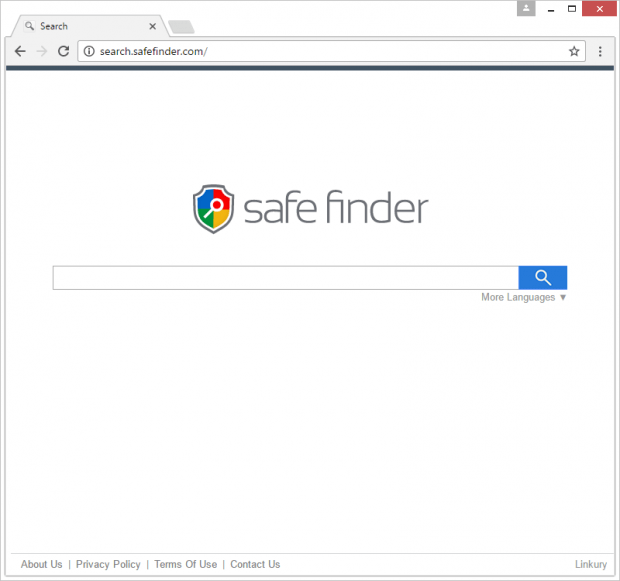Remove Safe Finder virus (search.safefinder.com) in Chrome, Firefox and IE
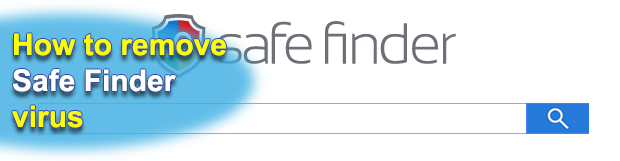
No matter how hard the authors of Safe Finder try to market it as a useful browser extension on steroids, there are quite a few reasons to question its legitimacy. This app gets off the beaten track, in a bad way, as it operates without user’s approval: its installation is furtive, and the changes made to Internet settings on a target computer are unauthorized. As a result, the victim ends up being stuck with search.safefinder.com or isearch.safefinder.com replacing their browser preferences.
Although Safe Finder is claimed to make web surfing easier and more convenient, it is all about interference. It forcibly takes a user’s online defaults upon itself, changing the homepage, search and new tab URLs without proper consent. All of the above settings suddenly start resolving a rogue landing page, namely search.safefinder.com or isearch.safefinder.com. What’s even worse is that the events of entering random sites in the address bar will be returning the unwanted landing page off and on. This is the typical browser hijacking routine aimed at redirecting one’s web traffic in order to then monetize it through ads and other pay-per-click mechanisms. The explicit adverse effects of this compromise may conceal another bad aspect of the add-on in question – it keeps record of a victim’s online history and credentials being entered on ecommerce sites as well as social media services.
As opposed to the actual undesirable impact in place, the description of Safe Finder on its vendor’s official website augurs well for the average customer. It is supposed to add a widget to Firefox, Chrome or Internet Explorer that accommodates the following features: site translation, safe sharing on social networks, and web page safety flagging. Normally, such a functionality is welcome as long as it doesn’t affect page loading speed. However, there is a fat fly in the ointment.
Safe Finder wreaks havoc with the aforementioned custom values. It was found to tweak DNS settings and the main online preferences in a bid to drive traffic to the wrong service. The new destination page, (i)search.safefinder.com, seems to abide by the conventional look and feel of web search resources. Its main page has nothing redundant in it, providing just the search box and language selection option. Every query will return lookup results with several sponsored links above the fold. That’s the whole point – to display advertisements to as many people as possible.
The installation of Safe Finder is hardly ever a transparent experience. Its loader mostly escorts other software, such as free media players, hardware drives or computer games. These setups are configured to install several programs in one shot. The problem is that some of these entities may be malicious. So, always pay attention to what’s under the hood when downloading shareware or freeware. If the Safe Finder hijacker happens to be already inside, make it vanish by means of a reliable adware removal procedure.
Table of Contents
Safe Finder adware automatic removal
The extermination of Safe Finder hijacker can be efficiently accomplished with reliable security software. Sticking to the automatic cleanup technique ensures that all components of the infection get thoroughly wiped out from your system.
1. Download recommended security utility and get your PC checked for malicious objects by selecting the Start Computer Scan option
2. The scan will come up with a list of detected items. Click Fix Threats to get the adware removed from your system. Completing this phase of the cleanup process is most likely to lead to complete eradication of the infection. However, it might be a good idea to consider ascertaining the adware is gone for good.
Remove Safe Finder adware using Control Panel
- Open Control Panel. On Windows XP / Windows 8, go to Add or Remove Programs. If your OS is Windows Vista / Windows 7 / Windows 10, choose Uninstall a program

- Look down the list and locate an app that appears fishy. Click the Uninstall/Change (Change/Remove) option to get the intruder removed if spotted

Safe Finder adware removal by resetting the affected browser
Please take into consideration that as effective as it is, the procedure of restoring browser defaults will lead to the loss of personalized settings such as saved passwords, bookmarks, browsing history, cookies, etc. In case you are not certain this outcome is suitable despite its obvious efficiency, it’s advised to follow the automatic removal method described in one of the previous sections of this tutorial.
Reset Google Chrome
- Click on the Chrome menu icon and select Settings

- Locate the Advanced option under Settings and click on it to expand the menu. Then, pick the Reset button at the bottom

- When a new screen appears, hit Reset once again

- Chrome will now display a confirmation dialog box listing the types of data that will be lost if you proceed. Read the message carefully and, if you’re sure, click Reset

Reset Mozilla Firefox
- Click on Help menu and select Troubleshooting Information from the drop-down list, or type about:support in the URL field

- On the Troubleshooting Information screen, click Refresh Firefox option and confirm the procedure on another dialog

Reset Internet Explorer
- In IE, go to Tools and select Internet Options from the list

- Hit the Advanced tab and click on the Reset option

- IE will now display Reset Internet Explorer Settings box, where you should put a checkmark next to Delete personal settings option and click Reset at the bottom

Verify whether Safe Finder adware has been completely removed
For certainty’s sake, it’s advised to repeatedly run a scan with the automatic security software in order to make sure no harmful remnants of this hijacker are left inside Windows Registry and other operating system locations.
Posted in: KnowledgeBase
Leave a Comment (0) ↓