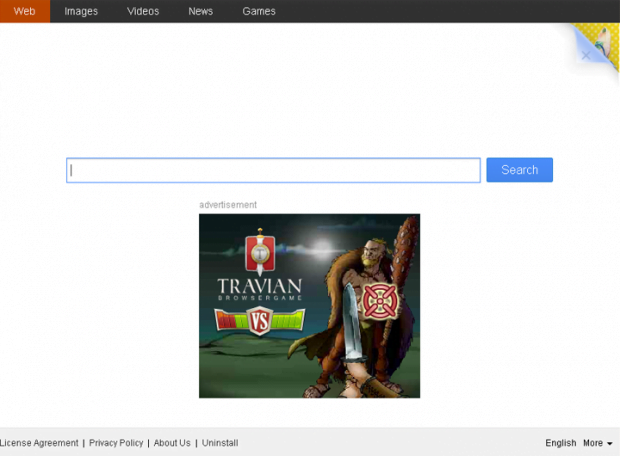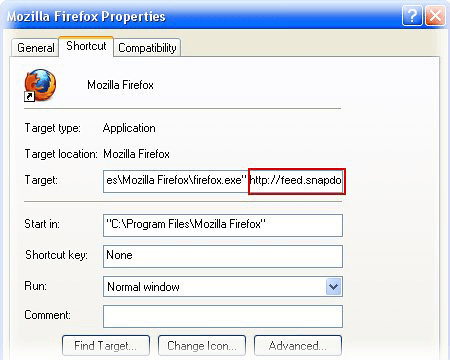Remove Qvo6 virus. Qvo6.com removal for Firefox, Internet Explorer and Chrome
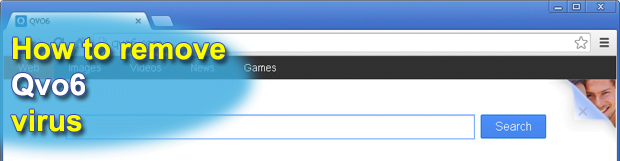
An easy-to-follow instruction on the removal of Qvo6 browser infection, as well as exhaustive information about this hijacker’s activity are provided in this guide for the affected users to be able to solve this problem fast and efficiently.
Due to its boundless profitability potential, advertising on the Internet is of interest to both legal businesses and unfortunately semi-legitimate organizations or cybercriminal gangs. This lure induces fraudsters to come up with adware applications that get distributed on a large scale and display advertisements to users. Qvo6 is one of such abominable samples of malware capable of hijacking web browsers. It spreads with other installs some examples of which are eSafe Security Control, BrowserProtect, and Desk365. These are purportedly handy applications distributed for free, but they might carry an undeclared bundle which basically causes problems afterwards. It adds an extension to one’s browser without being authorized to do so. This is followed by automatic changes in browser settings that are normally defined on a custom basis, namely the search provider and homepage. Furthermore, the adware tends to modify browser shortcut settings. These values are all set to Qvo6.com or Search.qvo6.com, both pointing to an identical landing page which is shown on the screenshot below.
From that moment on, the web page mentioned is going to be the top one visited on the infected computer. It is designed to look like a pretty standard search engine, the only prominent difference being ads occupying a large section on the site. It turns out Qvo6.com does not actually have a built-in search functionality of its own, simply redirecting to a reputable service as you enter a random search query. The latter fact signifies that the goal being pursued by scammers is to constantly divert victims’ traffic to the same page where the only variable is ads that switch from hit to hit. No further effort, such as even mimicking a keyword lookup option, has been taken.
In order to get the Qvo6 virus off a PC, one needs to take a number of measures ranging from manual removal of the associated add-on and changing browser shortcut parameters – all the way to using an automatic security solution that will eradicate all components of the infection wherever those might lurk.
Table of Contents
Qvo6 adware automatic removal
The extermination of Qvo6 adware can be efficiently accomplished with reliable security software. Sticking to the automatic cleanup technique ensures that all components of the infection get thoroughly wiped out from your system.
1. Download recommended security utility and get your PC checked for malicious objects by selecting the Start Computer Scan option
2. The scan will come up with a list of detected items. Click Fix Threats to get the adware removed from your system. Completing this phase of the cleanup process is most likely to lead to complete eradication of the infection. However, it might be a good idea to consider ascertaining the adware is gone for good.
Remove Qvo6 adware using Control Panel
- Open Control Panel. On Windows XP / Windows 8, go to Add or Remove Programs. If your OS is Windows Vista / Windows 7 / Windows 10, choose Uninstall a program

- Look down the list and locate an app that appears fishy. Click the Uninstall/Change (Change/Remove) option to get the intruder removed if spotted

Remove Qvo6 from Firefox
- In order to restore your correct Firefox preferences, type about:config in the browser’s address field and press Enter
- Confirm that you would like to proceed by clicking on “I’ll be careful, I promise!” button on the alert that pops up

- In the field called Search, type Qvo6
- Firefox will display all preferences related to Qvo6 adware. Be sure to right-click on each item and select the Reset option

- Since Firefox shortcut parameters gets affected by this infection as well, right-click on the shortcut and choose Properties. Then proceed to the Shortcut tab and delete Qvo6 from the Target field. Save the changes

Remove Qvo6 from Internet Explorer
1. Get rid of the Qvo6 adware
- Select Tools and click Manage Add-ons

- Proceed to Toolbars and Extensions, find all entries associated with Qvo6. Go ahead and disable them

2. Get the search engines list back to normal
- Go to Tools menu and select Manage Add-ons
- Click Search Providers
- Highlight the item corresponding to Qvo6 adware and hit the Remove button

3. Set the right homepage
- Go to Tools and select Internet Options
- Proceed to the General tab
- Click Use default or type the correct URL in the box

Reset Google Chrome
- Click on the Chrome menu icon and select Settings

- Locate the Advanced option under Settings and click on it to expand the menu. Then, pick the Reset button at the bottom

- When a new screen appears, hit Reset once again

- Chrome will now display a confirmation dialog box listing the types of data that will be lost if you proceed. Read the message carefully and, if you’re sure, click Reset

Verify whether Qvo6 adware has been completely removed
For certainty’s sake, it’s advised to repeatedly run a scan with the automatic security software in order to make sure no harmful remnants of this adware are left inside Windows Registry and other operating system locations.
Posted in: KnowledgeBase
Leave a Comment (0) ↓