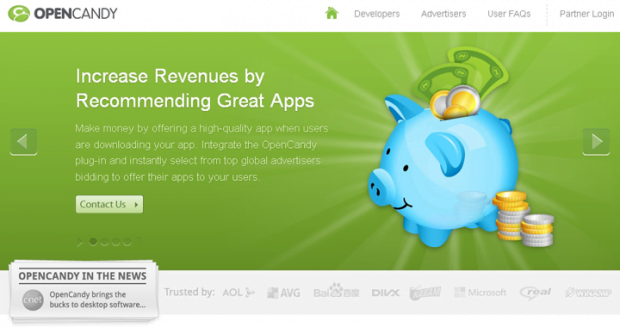Remove PUP.Optional.OpenCandy malware. OpenCandy virus removal for Chrome, Firefox and IE
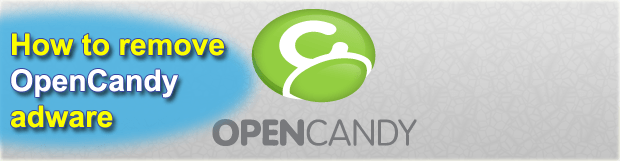
The spotlight of this tutorial is on a really unordinary and dubious piece of software called OpenCandy which doesn’t quite act like a regular malware app but may well assist in promoting unwanted code onto computers and disclosing private information without due authorization.
Looking into the OpenCandy software is not some run-of-the-mill issue or an unambiguously malware-related story – it’s all blurred here to an extent. This program itself doesn’t really exhibit clearly malign features such as redirecting web traffic, modifying browser defaults or displaying sponsored stuff while the user is browsing sites. What it does is it promotes partnering applications on the phase of software setup. Essentially, OpenCandy is marketed as a developer assistance service, where free software authors get rewarded for their efforts through other products being recommended along the way.
The main entity that fulfills the above-mentioned task is the OpenCandy plug-in which is incorporated in the installation routine for applications whose creators have contractual relationship with this company. When such program is being installed, the said plug-in connects to the cloud in search for drive-by downloads that it deems the most suitable for the computer concerned, a list of such featured utilities then being presented to the user. It’s common knowledge, though, that it’s not many people who pay due attention to these opt-out things therefore the most probable outcome is extra software getting installed as well.
This stage being completed, the OpenCandy app stays on the PC for up to a few days – allegedly in order to ascertain that the promoted program is up and running. That’s basically where the worst part starts because the machine may get slow due to CPU overuse. Another side effect is in the realm of the piece of software that got promoted – it may turn out to be an adware which adds unwanted toolbars, triggers annoying pop-ups and hijacks web browser settings to its own advantage. To top it all off, OpenCandy was found to harvest users’ private data and submit it to third parties without approval.
There’s not a shade of doubt left that OpenCandy, its plug-in, and the potentially unsafe application that it brought into one’s system should be treated with caution. In the worst case scenario, which is a likely occurrence, this program must be removed without delay.
Table of Contents
OpenCandy malware automatic removal
The extermination of OpenCandy PUP can be efficiently accomplished with reliable security software. Sticking to the automatic cleanup technique ensures that all components of the infection get thoroughly wiped out from your system.
1. Download recommended security utility and get your PC checked for malicious objects by selecting the Start Computer Scan option
2. The scan will come up with a list of detected items. Click Fix Threats to get the malware removed from your system. Completing this phase of the cleanup process is most likely to lead to complete eradication of the infection. However, it might be a good idea to consider ascertaining the malware is gone for good.
Remove OpenCandy malware using Control Panel
- Open Control Panel. On Windows XP / Windows 8, go to Add or Remove Programs. If your OS is Windows Vista / Windows 7 / Windows 10, choose Uninstall a program

- Look down the list and locate an app that appears fishy. Click the Uninstall/Change (Change/Remove) option to get the intruder removed if spotted

OpenCandy malware removal by resetting the affected browser
Please take into consideration that as effective as it is, the procedure of restoring browser defaults will lead to the loss of personalized settings such as saved passwords, bookmarks, browsing history, cookies, etc. In case you are not certain this outcome is suitable despite its obvious efficiency, it’s advised to follow the automatic removal method described in one of the previous sections of this tutorial.
Reset Google Chrome
- Click on the Chrome menu icon and select Settings

- Locate the Advanced option under Settings and click on it to expand the menu. Then, pick the Reset button at the bottom

- When a new screen appears, hit Reset once again

- Chrome will now display a confirmation dialog box listing the types of data that will be lost if you proceed. Read the message carefully and, if you’re sure, click Reset

Reset Mozilla Firefox
- Click on Help menu and select Troubleshooting Information from the drop-down list, or type about:support in the URL field

- On the Troubleshooting Information screen, click Refresh Firefox option and confirm the procedure on another dialog

Reset Internet Explorer
- In IE, go to Tools and select Internet Options from the list

- Hit the Advanced tab and click on the Reset option

- IE will now display Reset Internet Explorer Settings box, where you should put a checkmark next to Delete personal settings option and click Reset at the bottom

Verify whether OpenCandy malware has been completely removed
For certainty’s sake, it’s advised to repeatedly run a scan with the automatic security software in order to make sure no harmful remnants of this PUP are left inside Windows Registry and other operating system locations.
Posted in: KnowledgeBase
Leave a Comment (0) ↓