Cerber3 virus decryptor – # HELP DECRYPT # ransomware removal
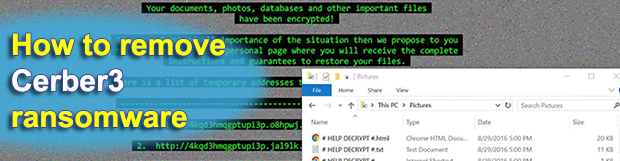
Successful free recovery of data locked by crypto ransomware is a function of whether or not backups are available. This, unfortunately, isn’t the case most the time. Users should be prepared for this growing menace and make sure they needn’t submit Bitcoins to redeem their critical personal files. When hit by Cerber3, the third version of the ill-famed ransom Trojan, things may get out of hand unless copies of important documents, images and other information are stored offsite.
The Cerber3 ransomware emerged on the last day of summer, almost a month after the previous edition started compromising Windows computers. The latest variant is a destructive fusion of this strain’s old characteristics and new features, both external and code-level ones. The properties inherited from version 2 include the Command and Control network, the specificity of cryptographic workflow, as well as the look and feel of victim interaction elements. Cerber3 is still replacing an infected user’s desktop background with an image of its own containing the actual warning along with preliminary steps to start on paid decryption. Another effect that’s already familiar to researchers and victims is the scary voice coming out of the speakers that iterates the alert message.
Although a lot has not been changed as compared to the earlier variant, Cerber3 has got quite a bit of individuality that makes it unique. First of all, the tactic of renaming files is now different. The ransomware appends .cerber3 extension to every encrypted item. Filenames are impossible to recognize due to the unwelcome impact as they are substituted with 10 random symbols. 2XFD8rX-yN.cerber3 is a sample string that demonstrates what happens to a regular document, photo, database or other file scrambled by the malicious artifact in question.
One more attribute that accompanies the average ransomware assault is what’s called the ransom note. The operators of Cerber3 have changed its name, dropping a total of 3 editions into encoded folders and on the desktop. These are the following files: # HELP DECRYPT #.html, # HELP DECRYPT #.url, and # HELP DECRYPT #.txt. The user is supposed to use these instructions to learn the procedure of recovering their irreplaceable data. In particular, they need to install the Tor Browser, which is an online anonymity tool that thwarts tracking and thus complicates threat actor attribution on the Internet. Then, the victim should go to one of the Tor sites listed in the ransom notes in order to visit the Cerber Decryptor page. The page, in its turn, displays a countdown script that reflects the amount of time left before the 5-day deadline ends. During this ‘grace’ period, the ransom size is 0.7 Bitcoin. Afterwards, it becomes twice as large. Unless funding the cybercriminals with the equivalent of $400 is okay with the user, it’s strongly recommended to study and follow several workarounds that may help reinstate the hostage files.
Table of Contents
Cerber3 ransomware automatic removal
Extermination of this ransomware can be efficiently accomplished with reliable security software. Sticking to the automatic cleanup technique ensures that all components of the infection get thoroughly wiped from your system.
1. Download recommended security utility and get your PC checked for malicious objects by selecting the Start Computer Scan option
Download Cerber3 ransomware remover
2. The scan will come up with a list of detected items. Click Fix Threats to get the ransomware and related infections removed from your system. Completing this phase of the cleanup process is most likely to lead to complete eradication of the plague proper. Now you are facing a bigger challenge – try and get your data back.
Methods to restore files encrypted by Cerber3 ransomware
Workaround 1: Use file recovery software
It’s important to know that the Cerber3 ransomware creates copies of your files and encrypts them. In the meanwhile, the original files get deleted. There are applications out there that can restore the removed data. You can utilize tools like Stellar Data Recovery for this purpose. The newest version of the ransomware under consideration tends to apply secure deletion with several overwrites, but in any case this method is worth a try.
Download Stellar Data Recovery Professional
Workaround 2: Make use of backups
First and foremost, this is a great way of recovering your files. It’s only applicable, though, if you have been backing up the information stored on your machine. If so, do not fail to benefit from your forethought.
Workaround 3: Use Shadow Volume Copies
In case you didn’t know, the operating system creates so-called Shadow Volume Copies of every file as long as System Restore is activated on the computer. As restore points are created at specified intervals, snapshots of files as they appear at that moment are generated as well. Be advised this method does not ensure the recovery of the latest versions of your files. It’s certainly worth a shot though. This workflow is doable in two ways: manually and through the use of an automatic solution. Let’s first take a look at the manual process.
-
Use the Previous Versions feature
The Windows OS provides a built-in option of recovering previous versions of files. It can also be applied to folders. Just right-click on a file or folder, select Properties and hit the tab named Previous Versions. Within the versions area, you will see the list of backed up copies of the file / folder, with the respective time and date indication. Select the latest entry and click Copy if you wish to restore the object to a new location that you can specify. If you click the Restore button, the item will be restored to its original location.

-
Apply Shadow Explorer tool
This workflow allows restoring previous versions of files and folders in an automatic mode rather than by hand. To do this, download and install the Shadow Explorer application. After you run it, select the drive name and the date that the file versions were created. Right-click on the folder or file of interest and select the Export option. Then simply specify the location to which the data should be restored.

Verify whether Cerber3 ransomware has been completely removed
Again, ransomware removal alone does not lead to the decryption of your personal files. The data restore methods highlighted above may or may not do the trick, but the ransomware itself does not belong inside your computer. Incidentally, it often comes with other ransomware, which is why it definitely makes sense to repeatedly scan the system with automatic security software in order to make sure no harmful remnants of this ransomware and associated threats are left inside Windows Registry and other locations.
Posted in: KnowledgeBase
Leave a Comment (0) ↓



