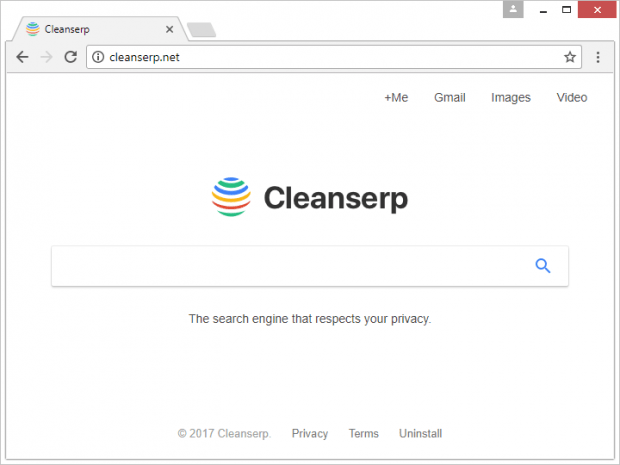Remove Cleanserp virus in Chrome, Firefox and IE
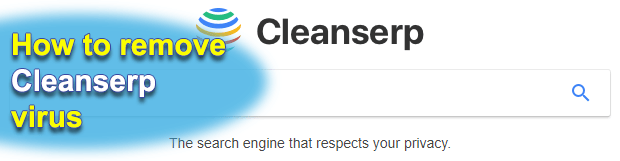
Ideally, it’s up to the user to define web surfing preferences. Configuration flexibility of the present-day browsers is certainly an incredibly convenient hallmark simplifying one’s online experience. However, the whole handiness goes down the drain if a third-party application takes over these settings. This is the case with the potentially unwanted program (PUP) called Cleanserp.
Table of Contents
What is the Cleanserp virus?
Despite its outward appeal, the Cleanserp is nothing but one of numerous impostor apps circulating on the Internet. Its neat design seems to align with the best practices of web search provision, but the installation mode and behavioral traits are a giveaway when it comes to its genuine essence. Users infected with this PUP are unable to apply their custom online settings, so they have to endure the rogue Cleanserp.net service that replaces the homepage, default search engine and new tab page without clearly asking for permission. This hijacker is cross-browser therefore no popular Internet navigation software is immune to its toxic influence. Ultimately, the unwelcome site in question will keep on popping up when the victim opens their browser, runs web search via the URL box or triggers a new tab.
As opposed to regular software that people opt for, Cleanserp makes the rounds in a covert fashion. It constitutes program bundles downloaded from untrustworthy places on the web. Bundling per se is a benign framework that helps freeware developers make a living, but unfortunately it is heavily exploited by individuals with bad intensions these days. In a nutshell, what happens is the user decides to download and install some free program, such as a computer game, browser helper object, media player, streaming media converter or movie downloader. The pitfall of this scenario is that the actual combo of applications promoted via this scheme may be concealed under the default, or recommended, installation option. It’s only by delving into the custom setup option that the user can see what’s under the hood and deselect the unwanted entries. Since very few people do so, viruses like Cleanserp are that prolific.
Having intruded on a PC, the ill-behaved code adds a new extension to Chrome, Firefox, Internet Explorer and whichever other browser it spots on the infected host. It doesn’t produce any authorization prompts along the way, so the victim is unaware of the adverse activity. The original impact, though, isn’t restricted to these changes alone. Cleanserp additionally tweaks browser policy presets in order to persevere and make the removal much harder. In the upshot, even if the user moves the troublemaking add-on to trash, it won’t solve the problem. This hijacker is also quite likely to promote more adware into the plagued computer and collect sensitive browsing data in the background, thus posing a serious privacy risk. This, by the way, contradicts the service’s slogan that goes, “The search engine that respects your privacy.” Since Cleanserp virus removal isn’t doable via commonplace manual techniques, it’s recommended to resort to a specially crafted cleanup procedure for a successful outcome.
Cleanserp adware automatic removal
The extermination of Cleanserp hijacker can be efficiently accomplished with reliable security software. Sticking to the automatic cleanup technique ensures that all components of the infection get thoroughly wiped out from your system.
1. Download recommended security utility and get your PC checked for malicious objects by selecting the Start Computer Scan option
2. The scan will come up with a list of detected items. Click Fix Threats to get the adware removed from your system. Completing this phase of the cleanup process is most likely to lead to complete eradication of the infection. However, it might be a good idea to consider ascertaining the adware is gone for good.
Remove Cleanserp adware using Control Panel
- Open Control Panel. On Windows XP / Windows 8, go to Add or Remove Programs. If your OS is Windows Vista / Windows 7 / Windows 10, choose Uninstall a program

- Look down the list and locate an app that appears fishy. Click the Uninstall/Change (Change/Remove) option to get the intruder removed if spotted

Cleanserp adware removal by resetting the affected browser
Please take into consideration that as effective as it is, the procedure of restoring browser defaults will lead to the loss of personalized settings such as saved passwords, bookmarks, browsing history, cookies, etc. In case you are not certain this outcome is suitable despite its obvious efficiency, it’s advised to follow the automatic removal method described in one of the previous sections of this tutorial.
Reset Google Chrome
- Click on the Chrome menu icon and select Settings

- Locate the Advanced option under Settings and click on it to expand the menu. Then, pick the Reset button at the bottom

- When a new screen appears, hit Reset once again

- Chrome will now display a confirmation dialog box listing the types of data that will be lost if you proceed. Read the message carefully and, if you’re sure, click Reset

Reset Mozilla Firefox
- Click on Help menu and select Troubleshooting Information from the drop-down list, or type about:support in the URL field

- On the Troubleshooting Information screen, click Refresh Firefox option and confirm the procedure on another dialog

Reset Internet Explorer
- In IE, go to Tools and select Internet Options from the list

- Hit the Advanced tab and click on the Reset option

- IE will now display Reset Internet Explorer Settings box, where you should put a checkmark next to Delete personal settings option and click Reset at the bottom

Verify whether Cleanserp adware has been completely removed
For certainty’s sake, it’s advised to repeatedly run a scan with the automatic security software in order to make sure no harmful remnants of this hijacker are left inside Windows Registry and other operating system locations.
Posted in: KnowledgeBase
Leave a Comment (0) ↓